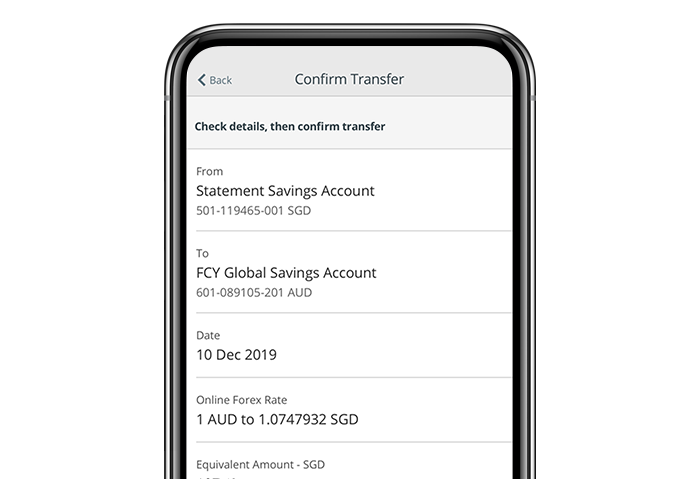Step-by-step guides for Digital Banking
Get started
Application and updates
- Manage card e-Alerts
- Manage deposit e-Alerts
- Change Documents password
- Manage Statements
- Manage Letters
- View Statements and Letters
- Register for PayNow via SMS
- Register for PayNow via Digital Banking
- Online Banking Access Code and Pin
- Change PIN
- Update mailing address
- Check cheque status
- Request for cheque book
- Stop cheque transaction
- Enable Chinese Language
- Link-delink account
- Update personal details
- Register for OCBC Push Notifications
- Activate OCBC OneTouch or OCBC OneLook
- Apply for Global Savings Account
Payment/Transfer
- Bill payment
- Future or recurring bill payments
- Add billing organisations
- Transfer funds using OCBC app (Unique entity number)
- Transfer funds using OCBC Digital app (Account Number)
- Transfer funds using OCBC Digital app (NRIC/FIN Number)
- Setup GIRO
- Manage GIRO arrangements
- View and repeat last 5 Overseas Funds Transfer
- Add new payee for Overseas Funds Transfer
- Transfer funds to an existing payee for Overseas Funds Transfer
- Make foreign exchange fund transfers
- Manage transaction limits
- EDP and EDP+
Manage your cards
Managing Equities
- Open an Online Equities Account
- Access equities and view your portfolios
- Add a desired stock to watchlist
- Create, rename or delete watchlist
- Buy your stock - Pay Upfront (Lower Fees)
- Buy your stock (in SGD)
- Sell your stock (in SGD)
- Buy your stock (in foreign currency)
- Sell your stock (in foreign currency)
- Edit your orders
- Withdraw your orders
- View your e-Statements
- Settle your trades
Investments
Loans and Insurance
Apply for Digital Banking access
Check your account balances
Activate OneToken via SMS OTP and Email OTP
Activate OneToken via SMS OTP and Token Key
Activate OneToken via Hardware Token
Apply Credit Card
Manage card e-Alerts
Manage deposit e-Alerts
Change Documents password
Manage Statements
Manage Letters
View Statements and Letters
Register for PayNow via SMS
Register for PayNow via Digital Banking
Online Banking Access Code and Pin
Change PIN
Update mailing address
Check cheque status
Request for cheque book
Stop cheque transaction
Enable Chinese Language
Link-delink account
Update personal details
Register for OCBC Push Notifications
Activate OCBC OneTouch or OCBC OneLook
Apply for Global Savings Account
Bill payment
Future or recurring bill payments
Add billing organisations
Transfer funds using OCBC app (Unique entity number)
Transfer funds using OCBC Digital app (Account Number)
Transfer funds using OCBC Digital app (NRIC/FIN Number)
Setup GIRO
Manage GIRO arrangements
View and repeat last 5 Overseas Funds Transfer
Add new payee for Overseas Funds Transfer
Transfer funds to an existing payee for Overseas Funds Transfer
Make foreign exchange fund transfers
Manage transaction limits
EDP and EDP+
Activate credit/debit card
Request fee waiver
Manage card daily limit
Dispute transactions
Manage overseas card usage
Top up card
Reset card PIN
Replace card
Lock/unlock card
Report lost card
Link/unlink debit card to Global Savings Account
Open an Online Equities Account
Access equities and view your portfolios
Add a desired stock to watchlist
Create, rename or delete watchlist
Buy your stock - Pay Upfront (Lower Fees)
Buy your stock (in SGD)
Sell your stock (in SGD)
Buy your stock (in foreign currency)
Sell your stock (in foreign currency)
Edit your orders
Withdraw your orders
View your e-Statements
Settle your trades
Apply for Blue Chip Investment Plan (BCIP)
Apply for CPF Investment Account (CPFIA)
Apply for Supplementary Retirement Scheme (SRS) Account
Exchange Foreign Currencies
Set Rate Alerts
Set Auto-Execute Orders
Apply for Time Deposit
Apply for Credit Line
Perform Balance Transfer
Apply for ExtraCash Loan
Withdraw Time Deposit before maturity
How to make foreign exchange fund transfers
-
Step 1: Login with access code and PIN or face ID
Log in and tap on ‘Transfers’, followed by ‘Singapore Account’ within the menu bar on the top left.
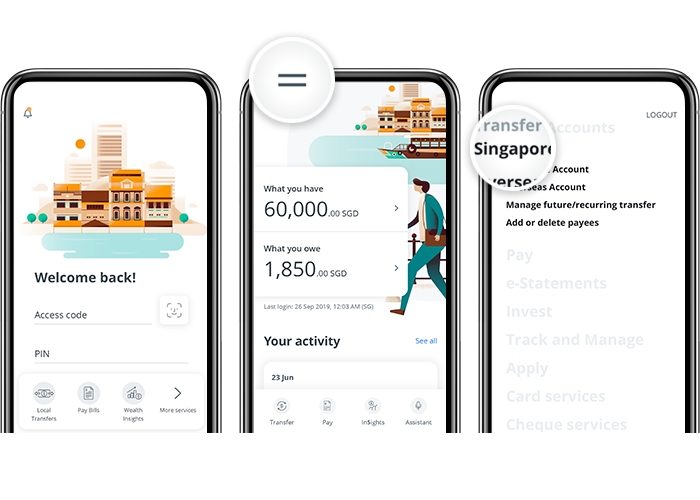
-
Step 2: Tap on ‘Account number’
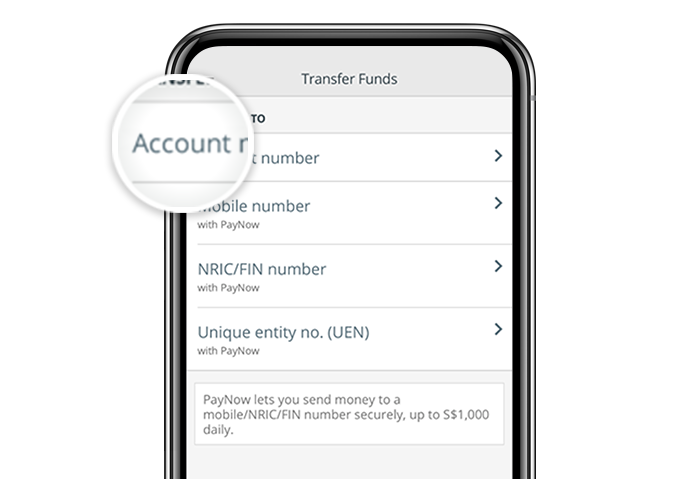
-
Step 3: Choose to transfer funds to a Global Savings Account or Premier Global Savings Account (for Premier clients)
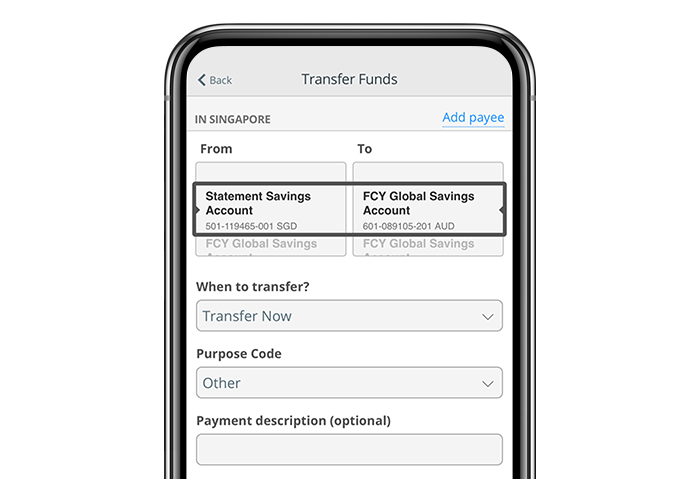
-
Step 4: And you’re done!
Confirm your transfer details.