-
Step 1: From the market view, choose the stock you wish to buy
Use the search tool at the top right corner of the screen to find it.
On mobile app
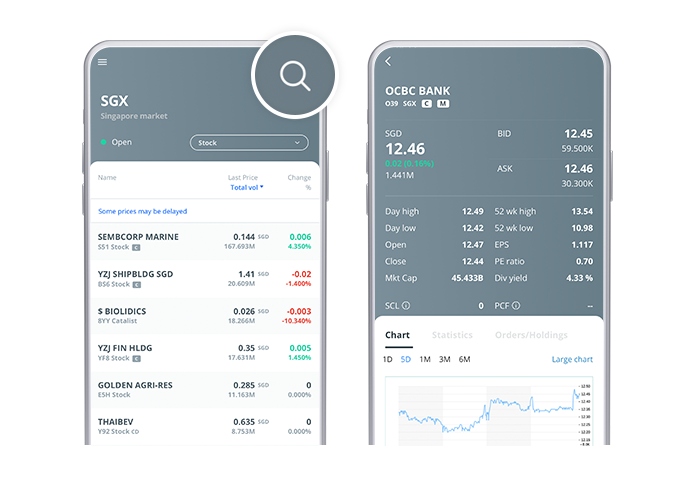
On desktop
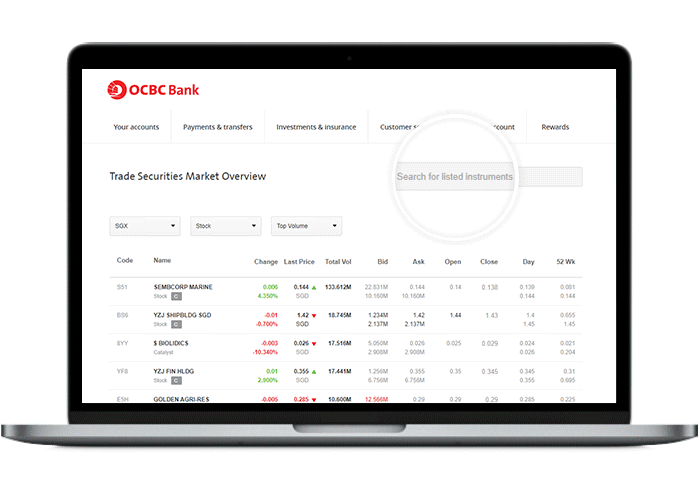
-
Step 2: Enter your desired quantity and limit price
On mobile app
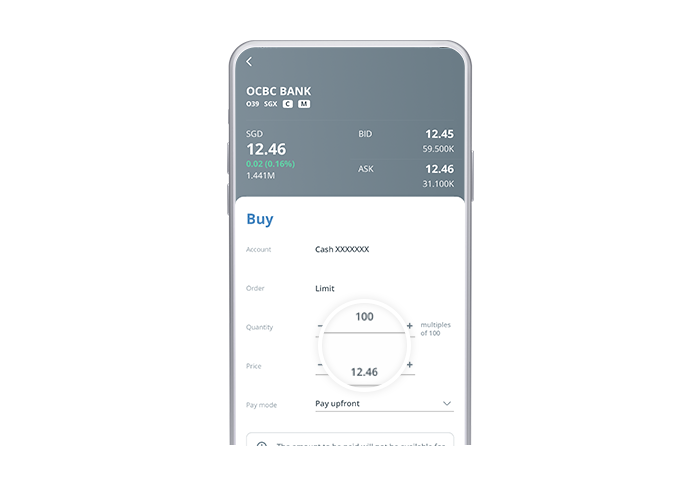
On desktop
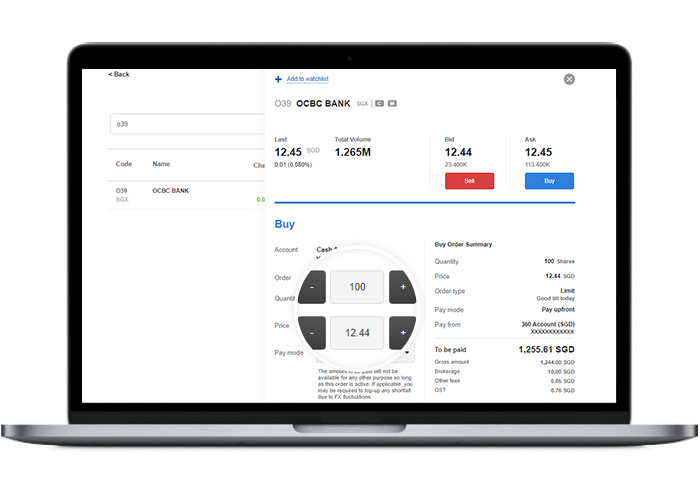
-
Step 3: Select ‘Pay upfront’ under ‘Pay mode’
When you do so, the funds in your OCBC account will be set aside for the trade. This means that you will not be able to use these funds.
If the order is not fulfilled, the funds will be available for use again.
Please note that orders made via the ‘Pay upfront’ mode cannot be amalgamated. If you make two such trade orders and both are filled, fees (if applicable) will be charged for each trade.
On mobile app
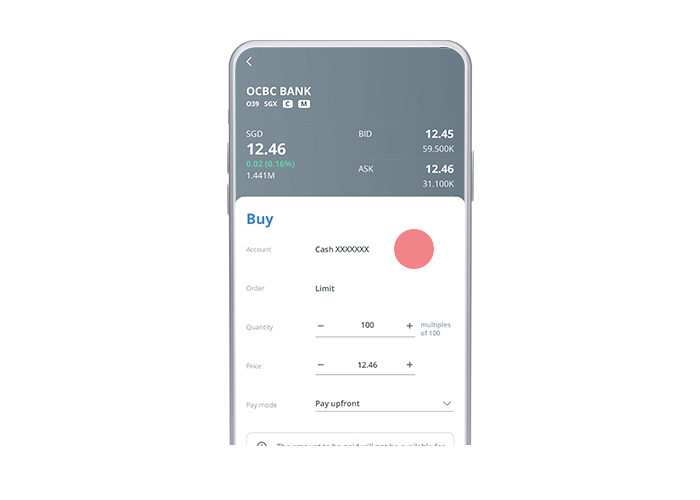
On desktop
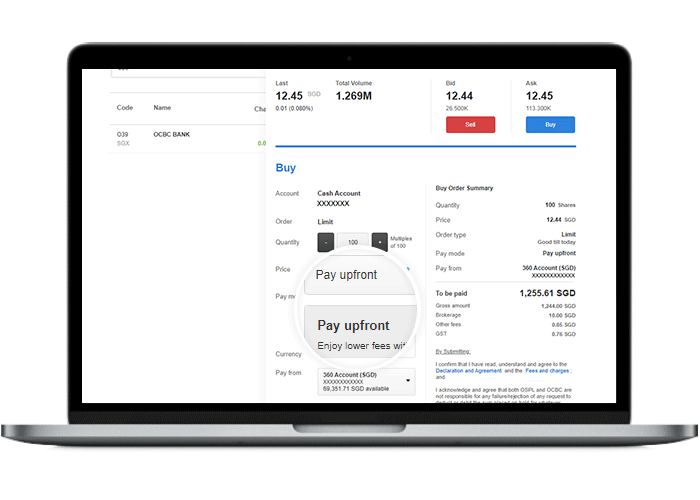
Scam tactics are constantly evolving. To #BeAProAgainstCons, learn more about the tell-tale signs of different scams and the security features we have designed to protect you.
Read our security advisories to stay up to date on our latest scam alerts and anti-scam tips.









