-
Step 1: Login with access code and PIN or fingerprint ID
On mobile app
Log in to the OCBC app
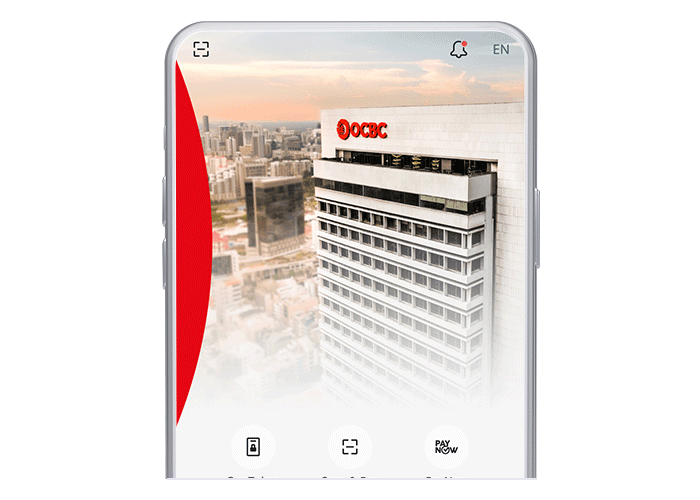
On desktop
Log in with your access code and PIN
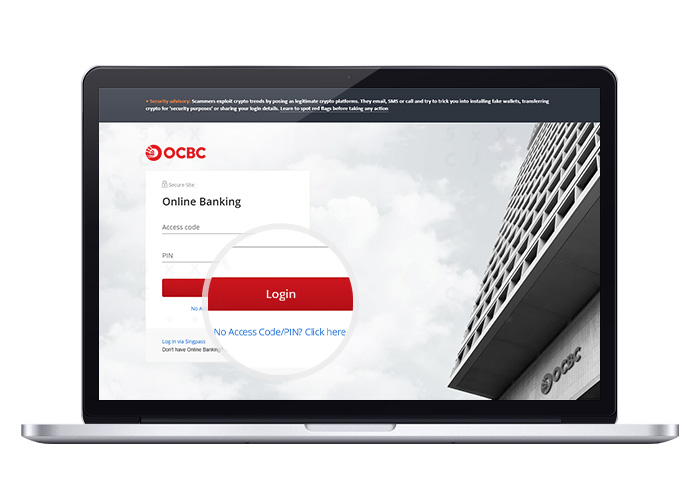
-
Step 2: Navigate to bill payment
On mobile app
Tap "Pay & Transfer" at the bottom navigation bar
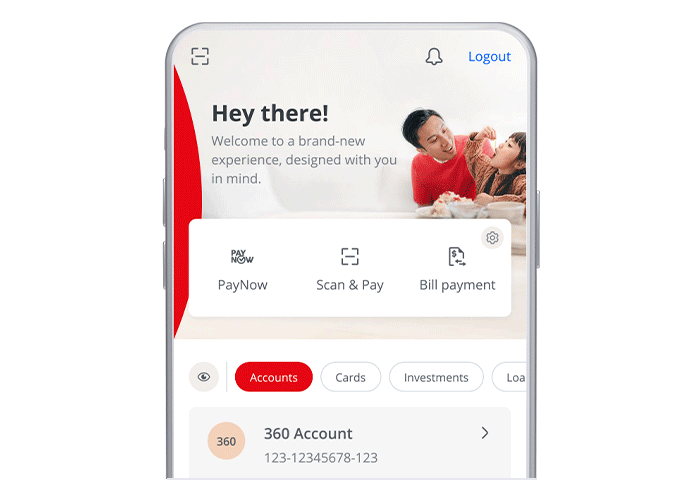
On desktop
Click on “Payments and transfers” and select “Pay bills”
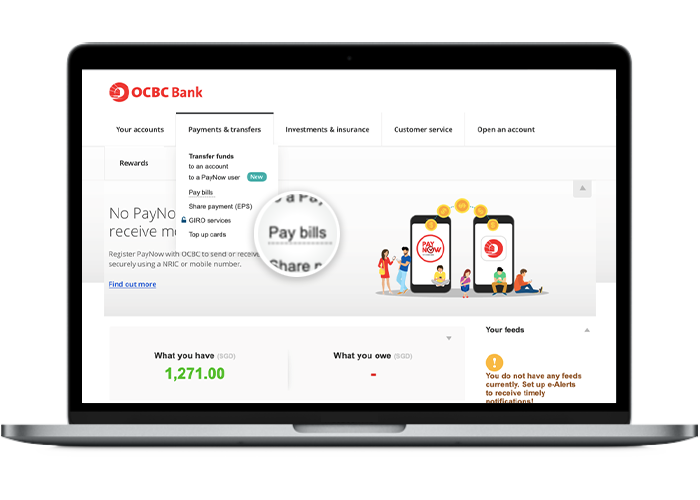
-
Step 3: Set up your single bill payment details
On mobile app
Tap on "Bills" and choose the billing organisation you wish to pay
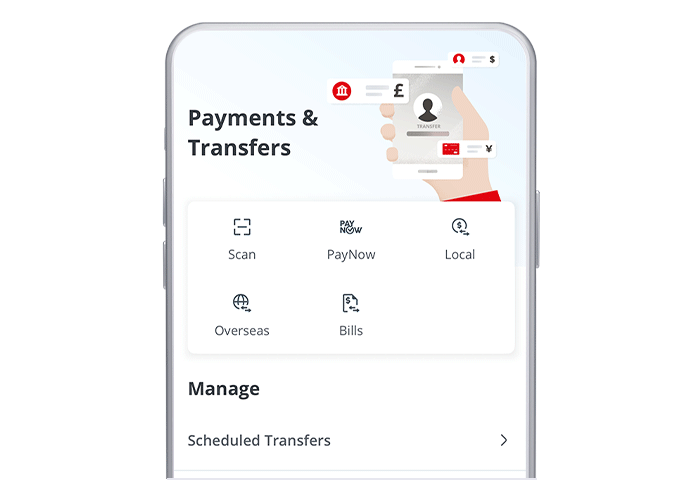
On desktop
Select "Pay billing organisation" under the "Who would you like to pay today?" section
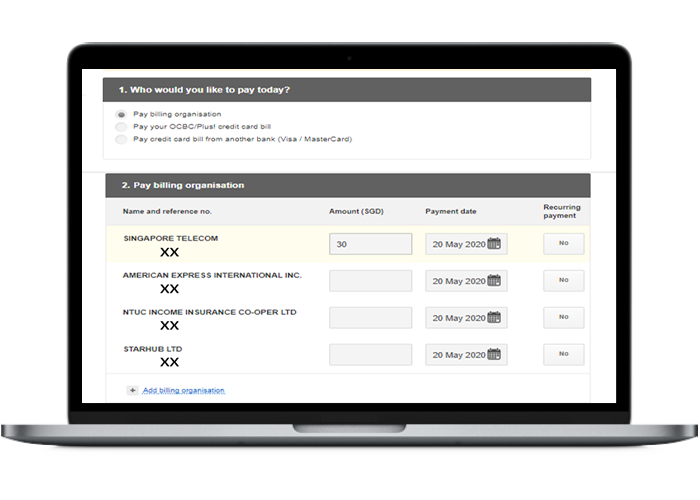
-
Step 4: Review the payment details
On mobile app
Enter the amount you wish to pay and tap "Next"
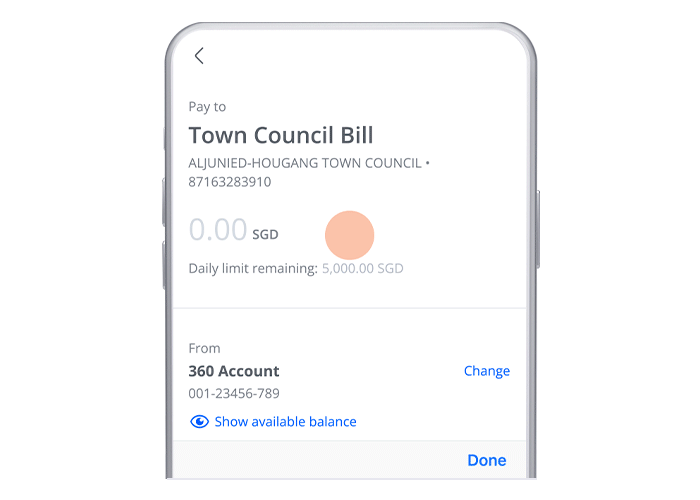
On desktop
Review the details before confirming the payment
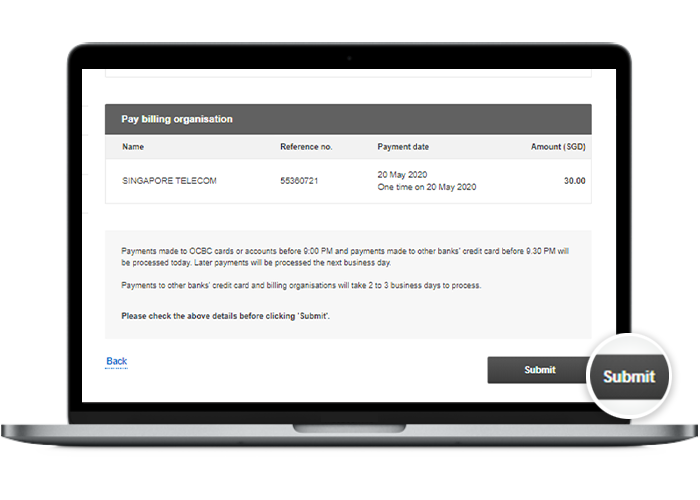
-
Step 5: And you’re done!
On mobile app
Use the slider to complete the payment and you're done!
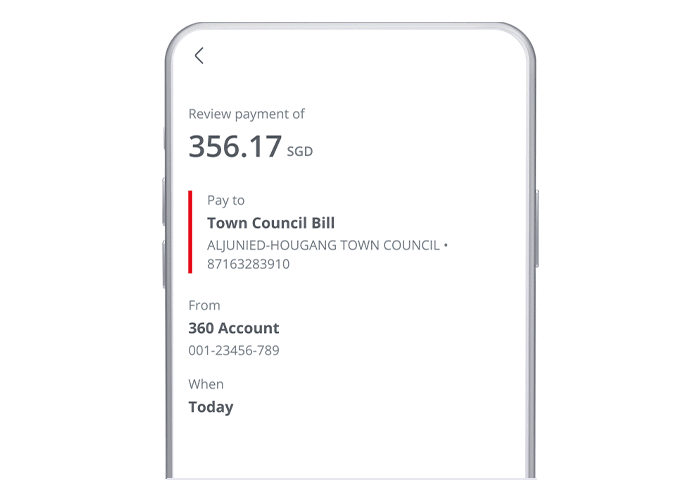
On desktop
And you’re done!
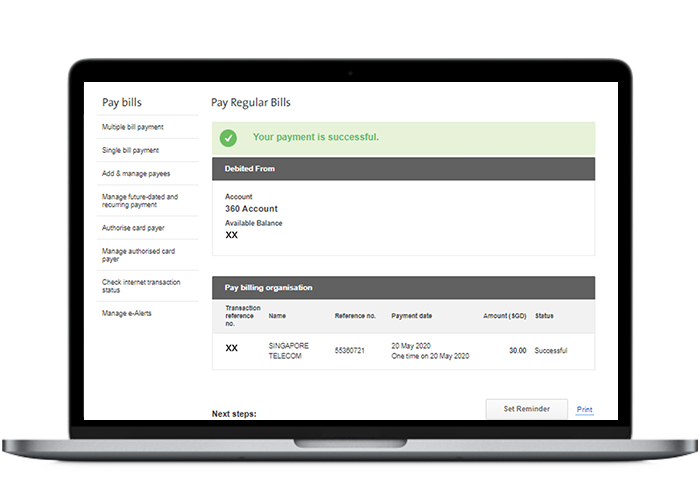
Scam tactics are constantly evolving. To #BeAProAgainstCons, learn more about the tell-tale signs of different scams and the security features we have designed to protect you.
Read our security advisories to stay up to date on our latest scam alerts and anti-scam tips.









