-
Step 1: Login with access code and PIN
OCBC Internet Banking
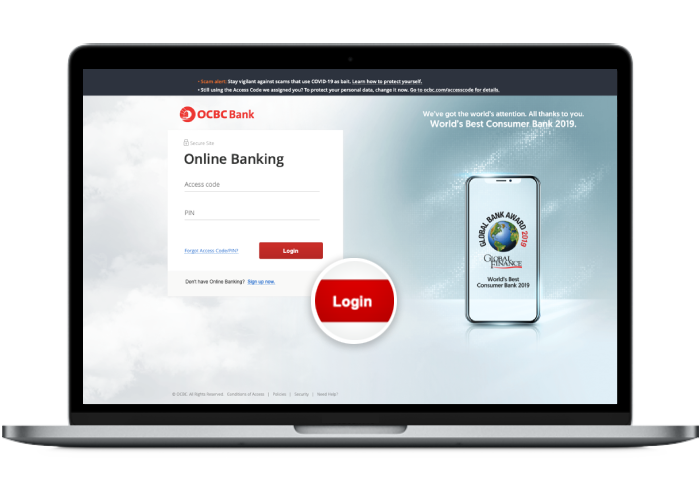
-
Step 2: Click on "Manage mailing address" under the "Customer service" tab
OCBC Internet Banking

-
Step 3 (Option A): Click on "Change" for the mailing address you wish to update and enter your new mailing address details
OCBC Internet Banking
This will be applicable if you have more than 1 mailing addresses, and would like to change one of your mailing address to another mailing address, with the same accounts still tagged to it.
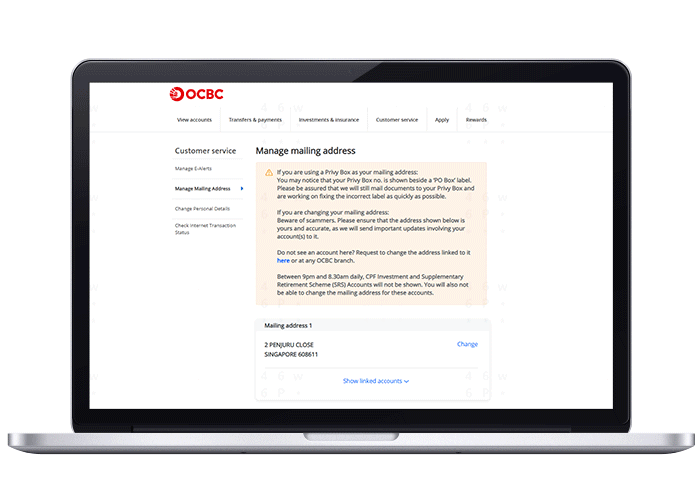
-
Step 3 (Option B): Add new mailing address and enter your new mailing address details
OCBC Internet Banking
This allows you to add a new mailing address and select single or multiple accounts to be tagged to it.
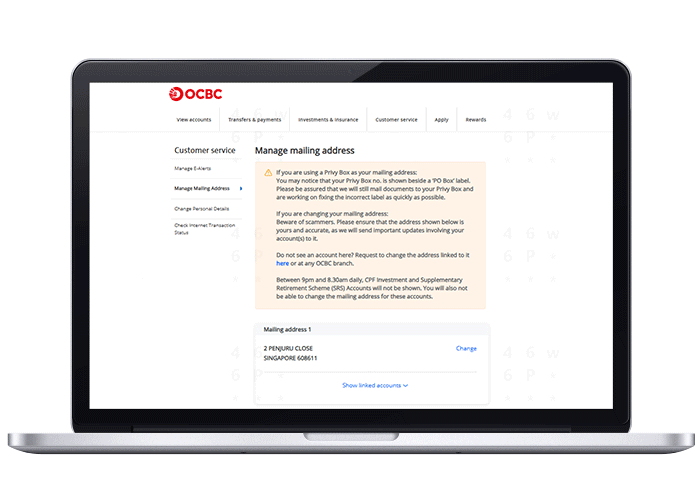
-
Step 3 (Option C): Assign accounts to another existing mailing address
OCBC Internet Banking
Click on "Show linked accounts" then click "Link other accounts". This will be applicable if you have more than 1 mailing addresses and would like to shuffle your accounts between the addresses.
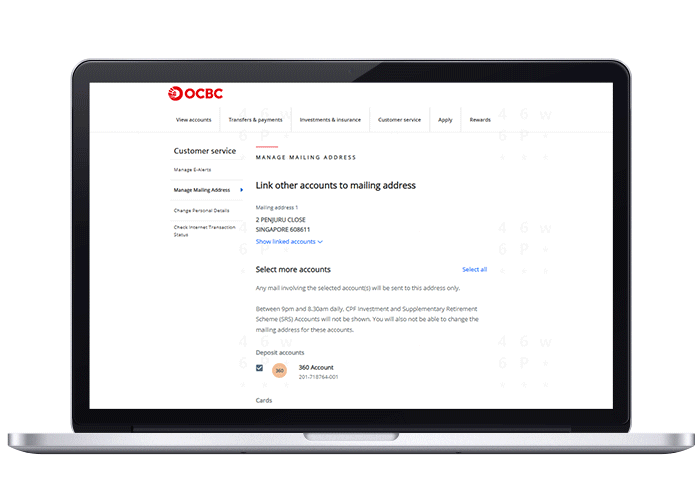
-
Step 4: Review and confirm your details
OCBC Internet Banking
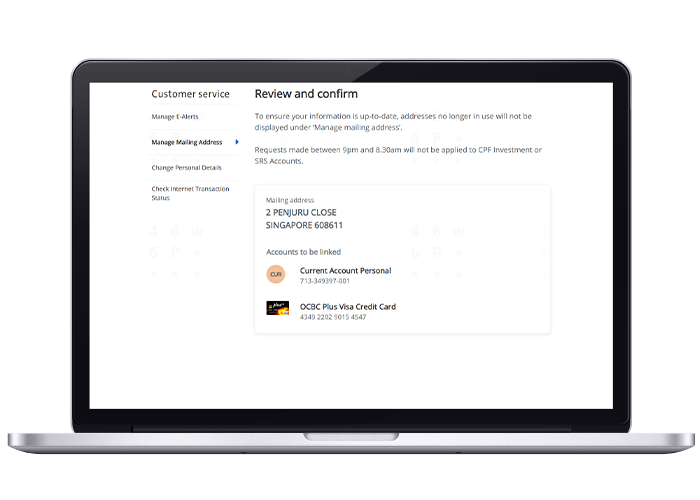
-
Step 5: And you’re done!
OCBC Internet Banking
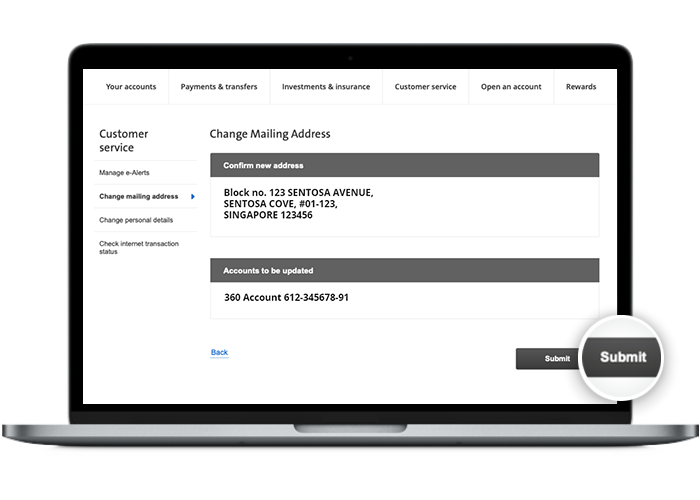
Scam tactics are constantly evolving. To #BeAProAgainstCons, learn more about the tell-tale signs of different scams and the security features we have designed to protect you.
Read our security advisories to stay up to date on our latest scam alerts and anti-scam tips.









