-
Step 1: Login with access code and PIN/Fingerprint ID/Singpass Mobile login
On mobile app
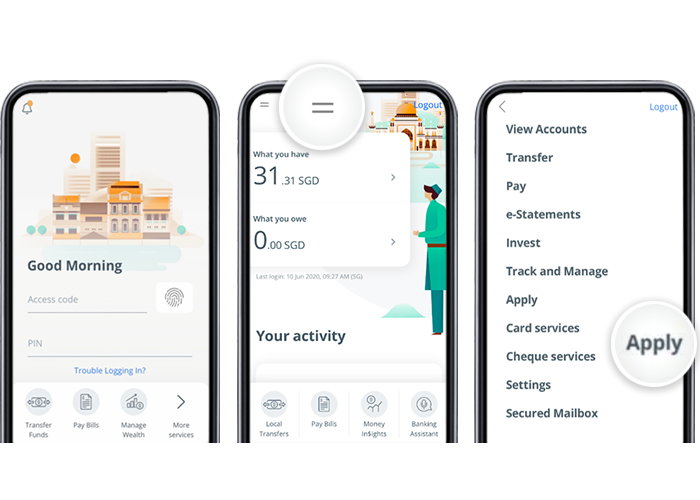
On desktop
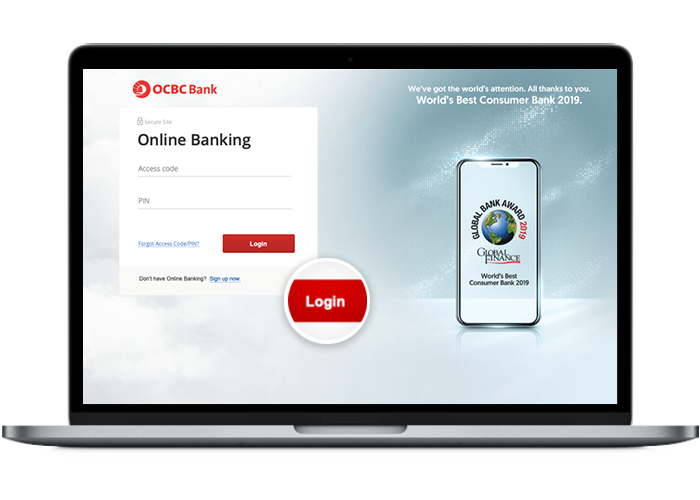
-
Step 2: Navigate to “Balance Transfer”
On mobile app
Under “Cards”, select “Balance Transfer”.
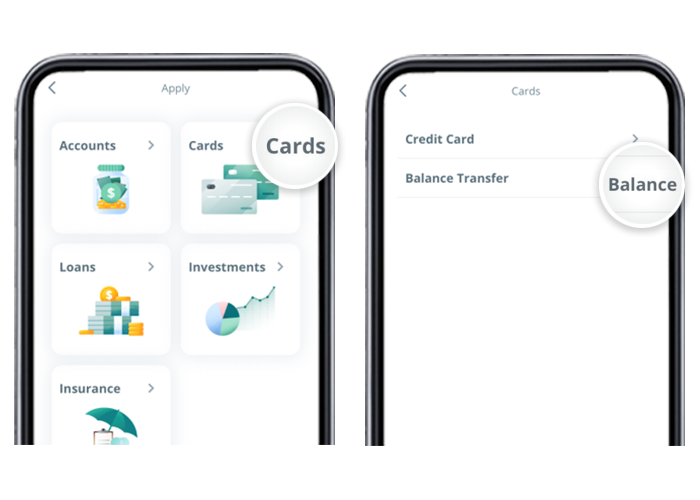
On desktop
Click on Open an account. Under “Loan Application”, select “Balance Transfer”.
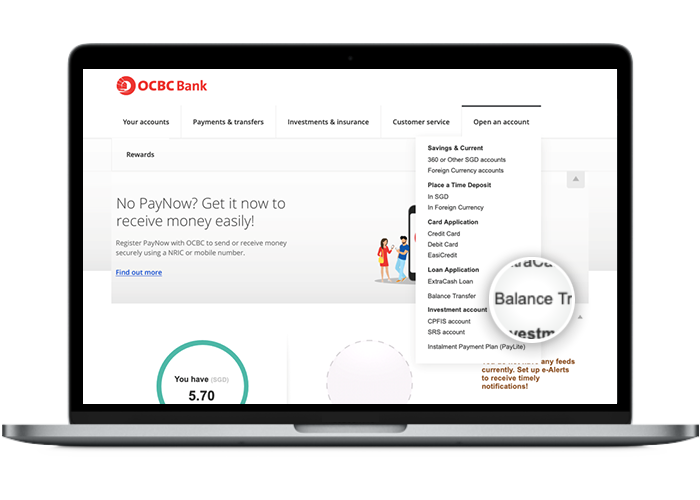
-
Step 3: Enter and submit the OTP sent to you via SMS
On mobile app
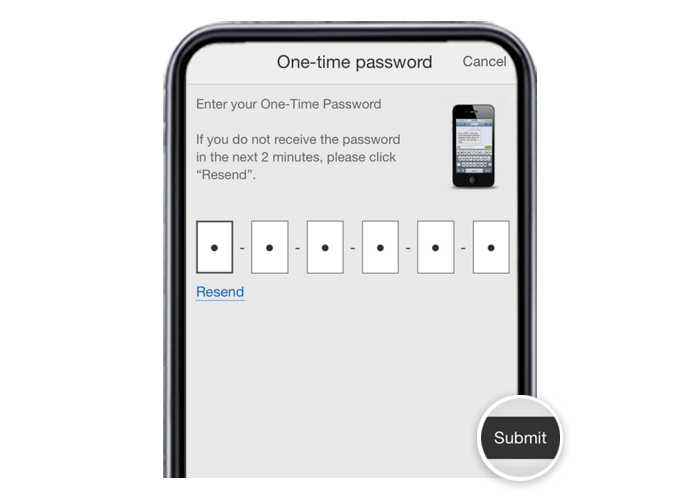
On desktop

-
Step 4: Enter balance transfer details and tap/click on “Next”
On mobile app
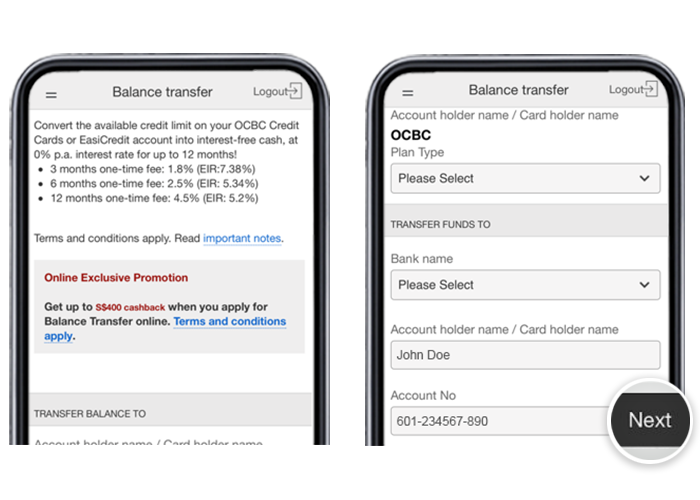
On desktop
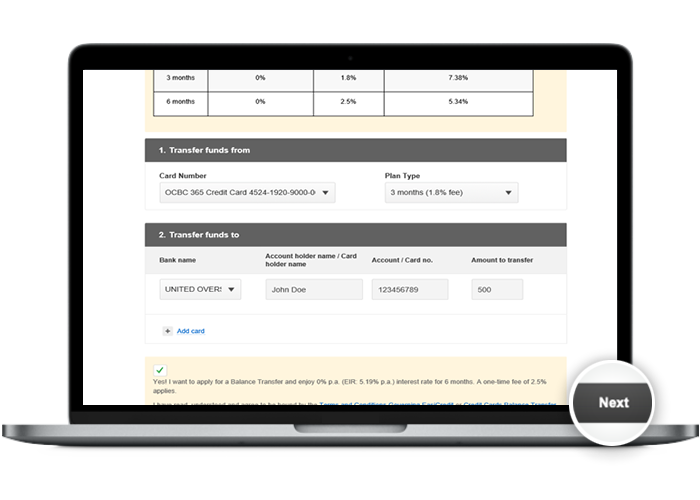
-
Step 5: Accept the terms and conditions on mobile / Review and submit your transfer details on desktop
On mobile app
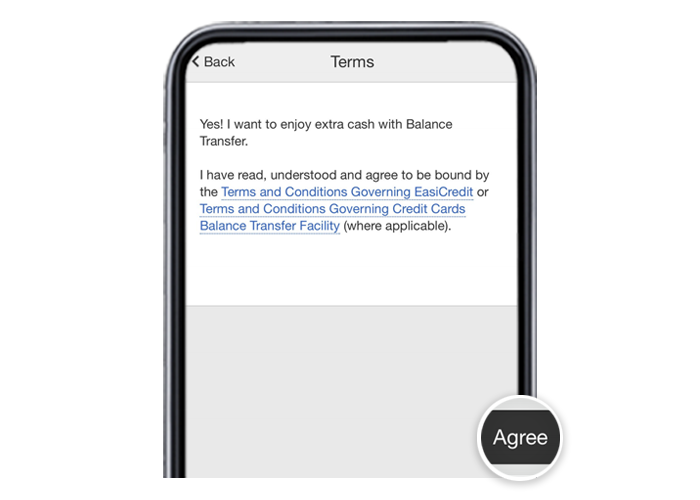
On desktop
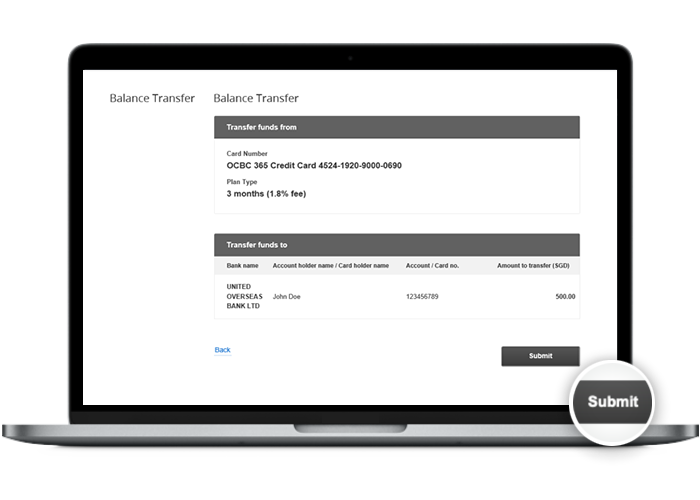
-
Step 6: Review and submit your transfer details on mobile / And you’re done on desktop!
On mobile app
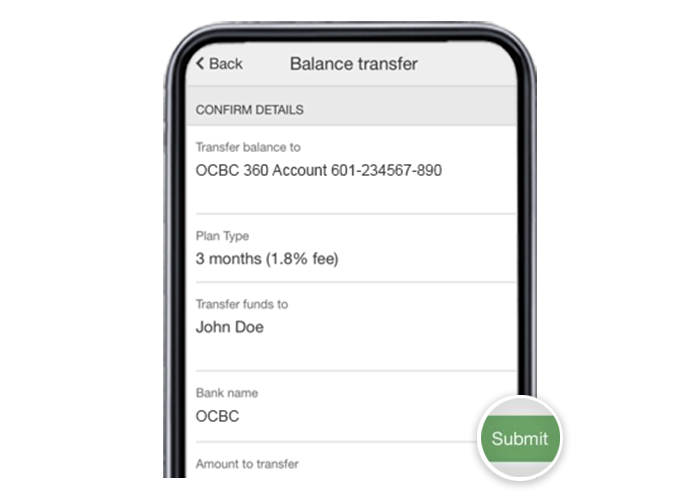
On desktop

-
Step 7: And you’re done on mobile!
On mobile app
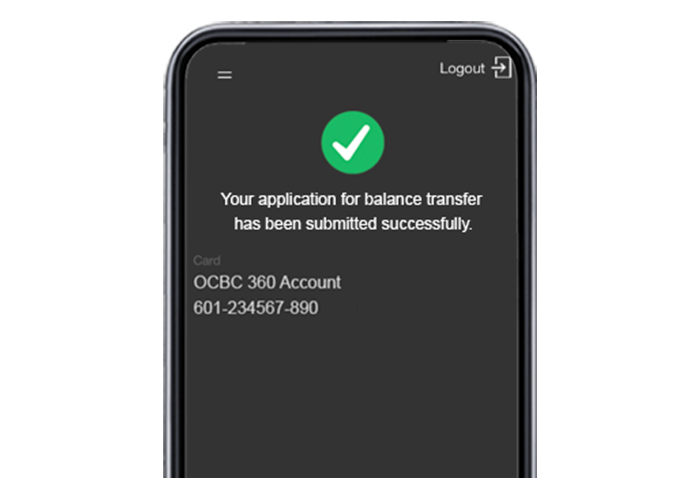
Scam tactics are constantly evolving. To #BeAProAgainstCons, learn more about the tell-tale signs of different scams and the security features we have designed to protect you.
Read our security advisories to stay up to date on our latest scam alerts and anti-scam tips.









