-
Step 1: Log in and tap on "Cheque services", within the menu bar on the top left
On mobile app
Tap on the left menu bar and select "Cheque services".
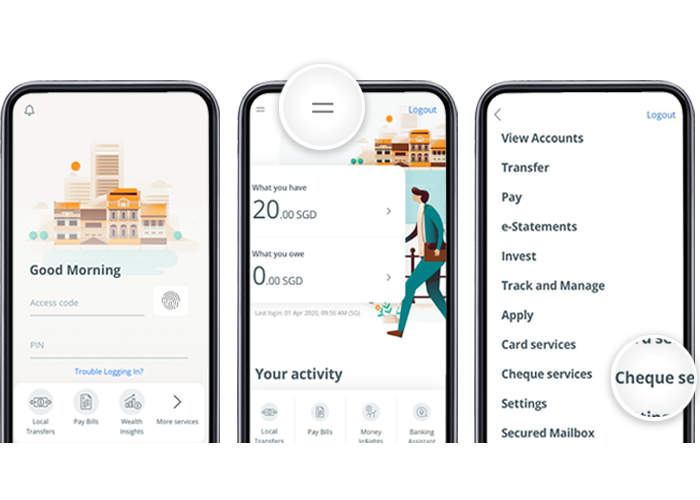
On desktop
Login with access code and PIN.
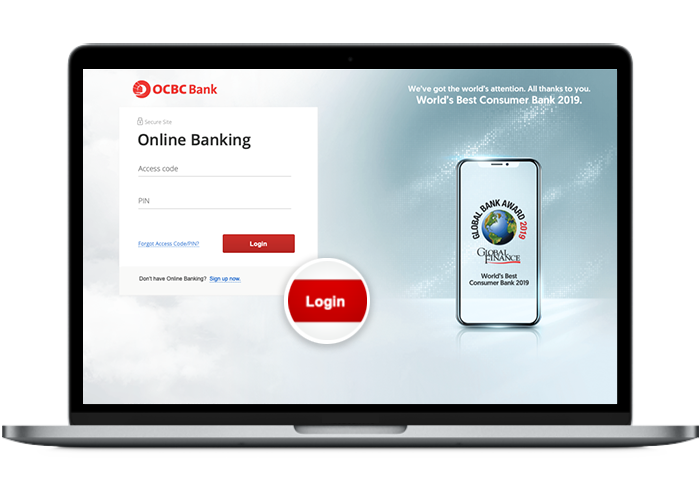
-
Step 2: Navigate to "Cheque services"
On mobile app
Tap on "Request for cheque book".
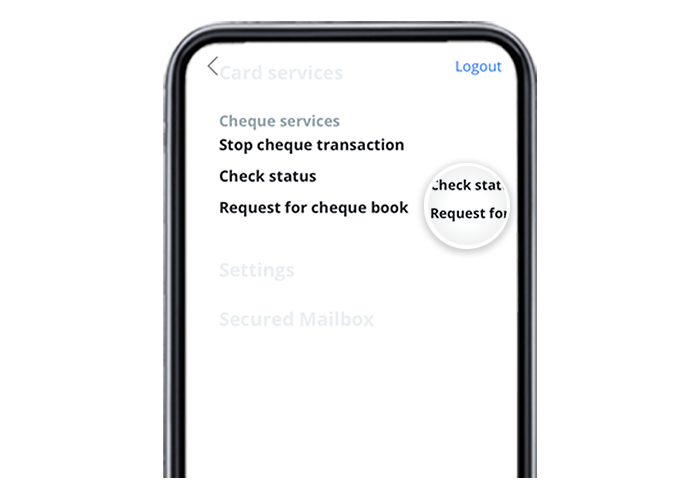
On desktop
Click on "Customer service" and select "Cheque services".
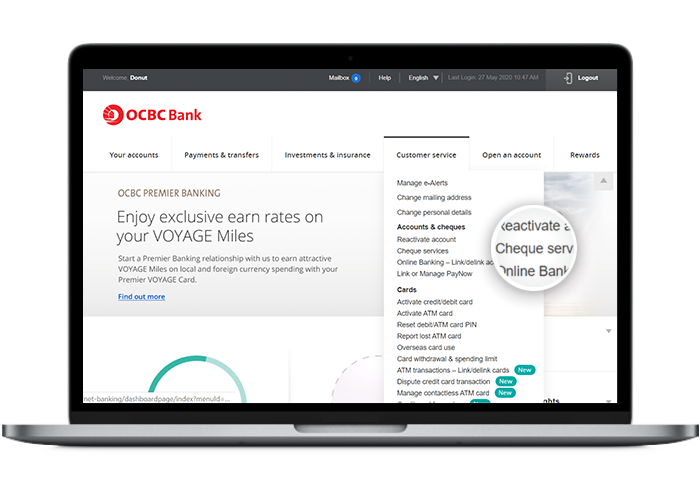
-
Step 3: Select the number of cheque books that you require and click "Next"
On mobile app
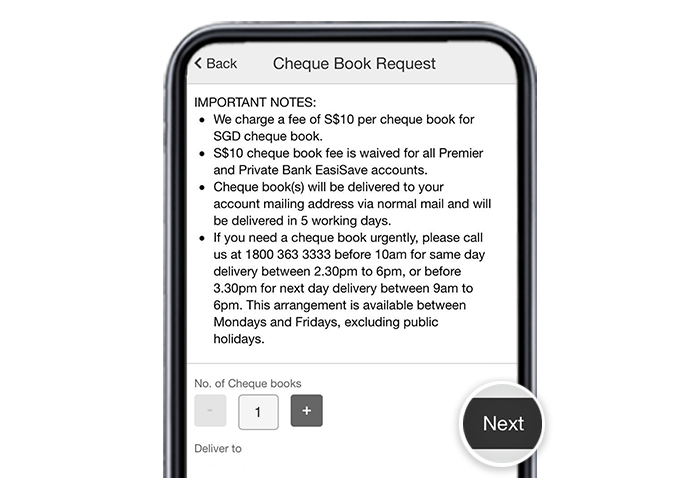
On desktop
Under Accounts & cheques, Click on "Cheque Book Request" and select the number of cheque books you need and click "Next".
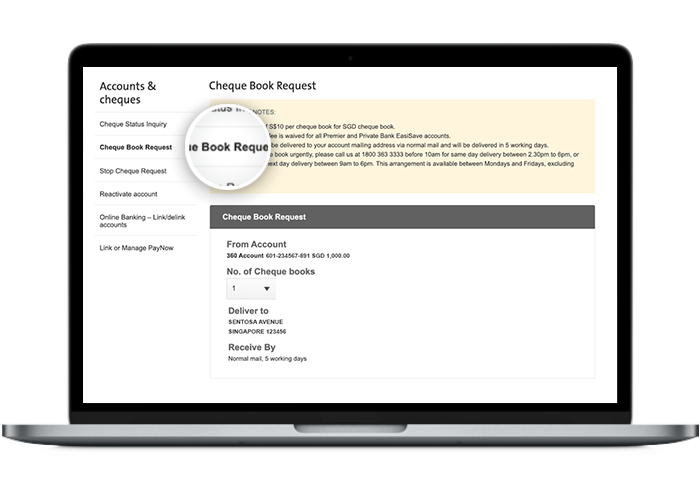
-
Step 4: Review your request and select “Submit”
On mobile app
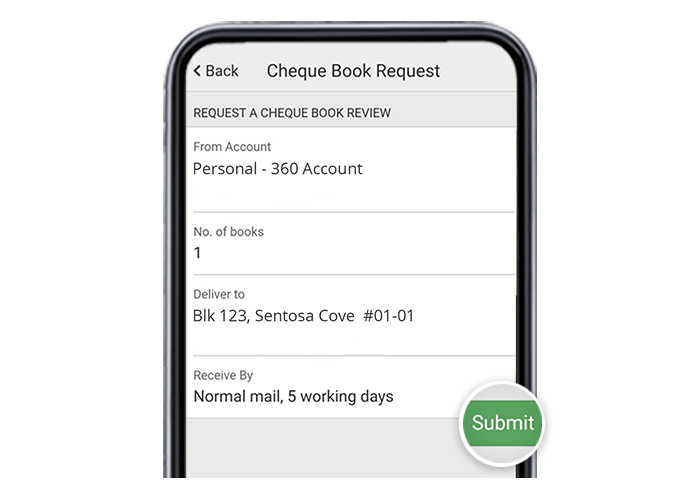
On desktop
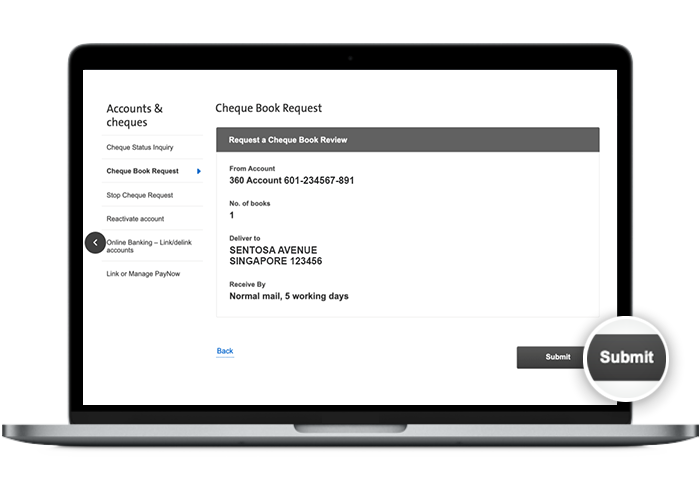
-
Step 5: Follow the steps on your screen to authorise the transaction
On mobile app
Enter the One-time password sent to you via SMS.
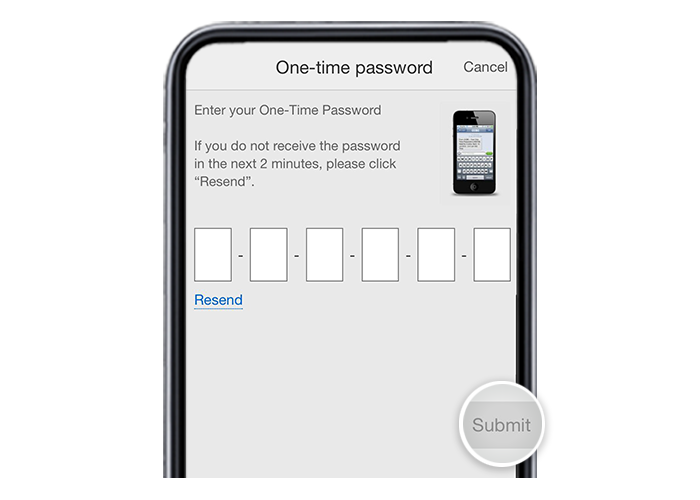
On desktop
Authorise the transaction using OCBC OneToken on your mobile device.

-
Step 6: And you’re done!
On mobile app
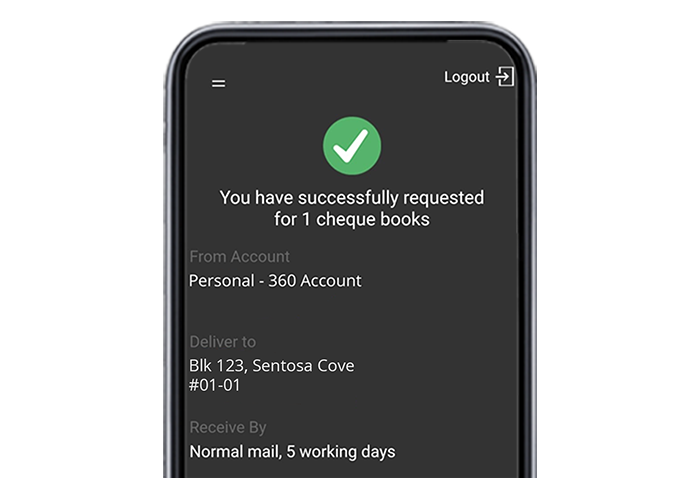
On desktop
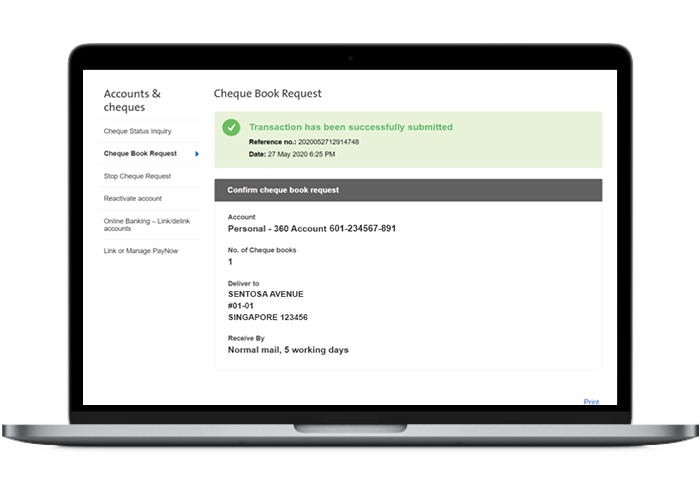
Scam tactics are constantly evolving. To #BeAProAgainstCons, learn more about the tell-tale signs of different scams and the security features we have designed to protect you.
Read our security advisories to stay up to date on our latest scam alerts and anti-scam tips.









