-
Step 1: Tap on bell-shaped icon on the top right corner
OCBC App
Tap on the “More” icon in the bottom navigation bar and tap on “Payment & transfer”.
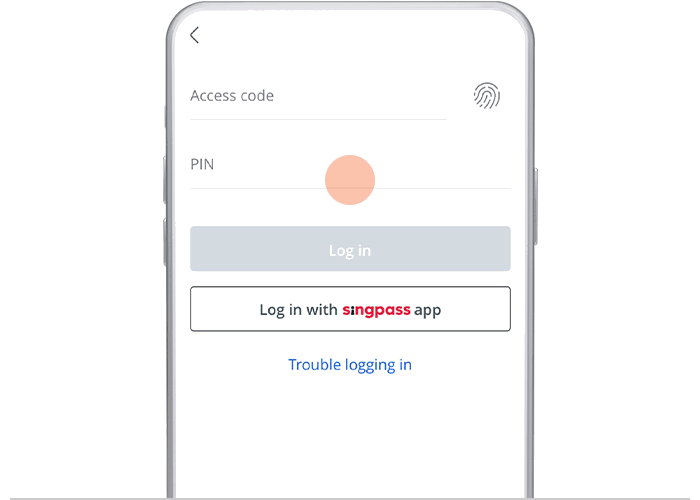
-
Step 2: Navigate to “Top up cards”
OCBC App
Tap on “Top-up cards”. Enter the OTP sent to you via SMS.

-
Step 3: Tap on “EZ-Link” or “Telco” / Enter and submit the One-time password sent to you via SMS
OCBC App
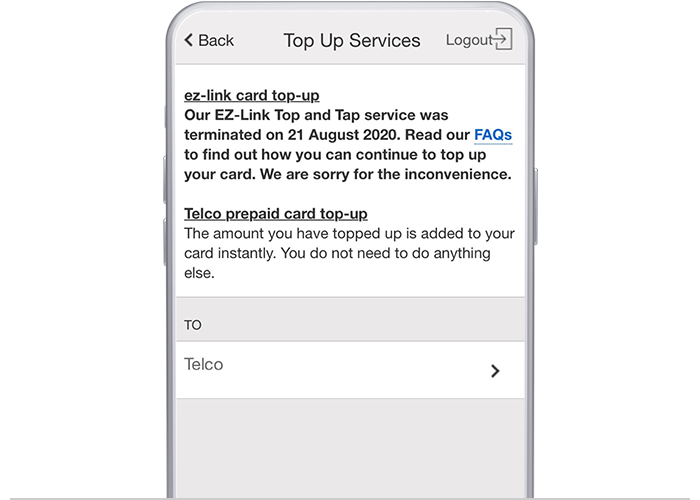
-
Step 4: Select the existing card to top up
OCBC App
Ezlink: Tap on an existing card to top-up or tap on “Add new card”.
Telco: Select a service type (Singtel Hi! Card Top-up, StarHub Prepaid Card Top-up).
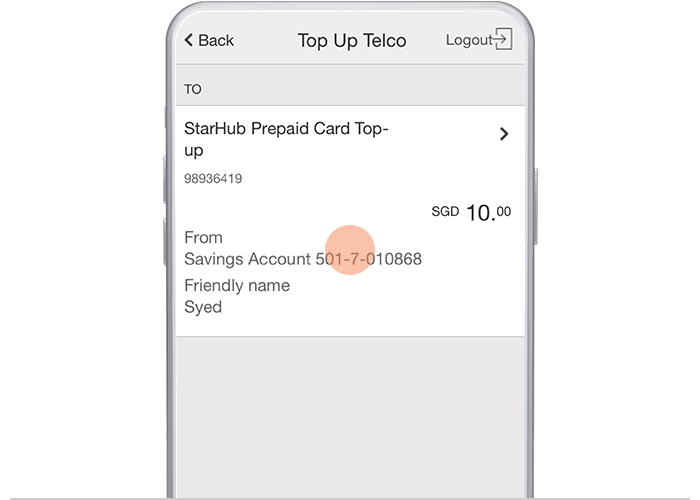
-
Step 5: Enter the top up amount and account to pay from
OCBC App
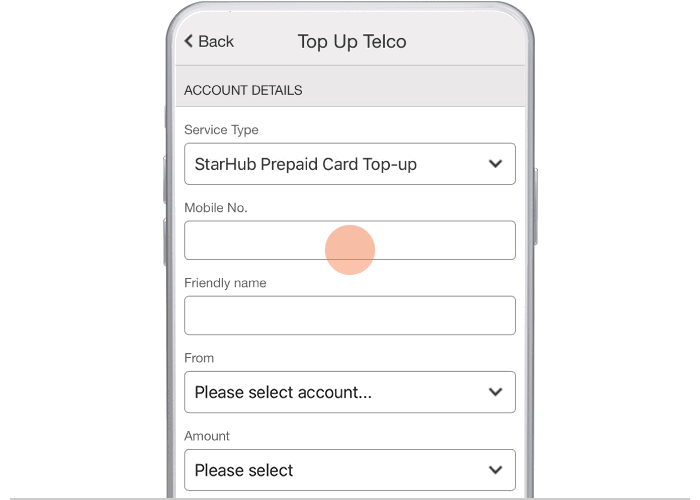
-
Step 6: Accept the Terms and Conditions on mobile / Review and submit your top up request on desktop
OCBC App
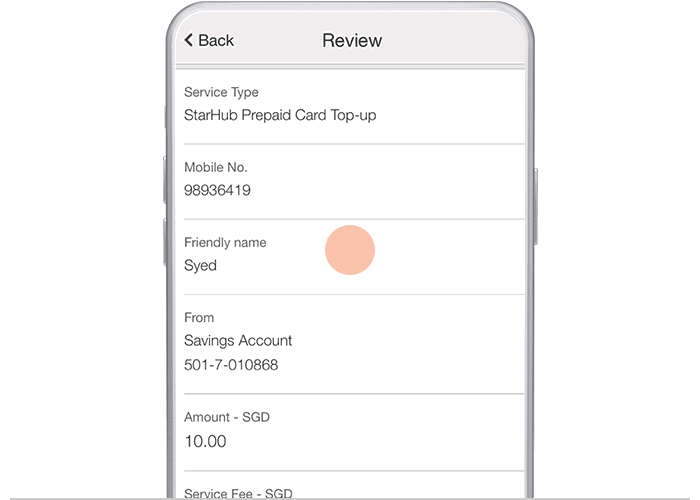
-
Step 7: And you’re done!
OCBC App

Scam tactics are constantly evolving. To #BeAProAgainstCons, learn more about the tell-tale signs of different scams and the security features we have designed to protect you.
Read our security advisories to stay up to date on our latest scam alerts and anti-scam tips.









