-
Step 1: Login using an access code PIN, fingerprint ID, or Singpass
OCBC app
Tap on the “More” icon in the bottom navigation bar and tap on “Documents- Statements & Letters”
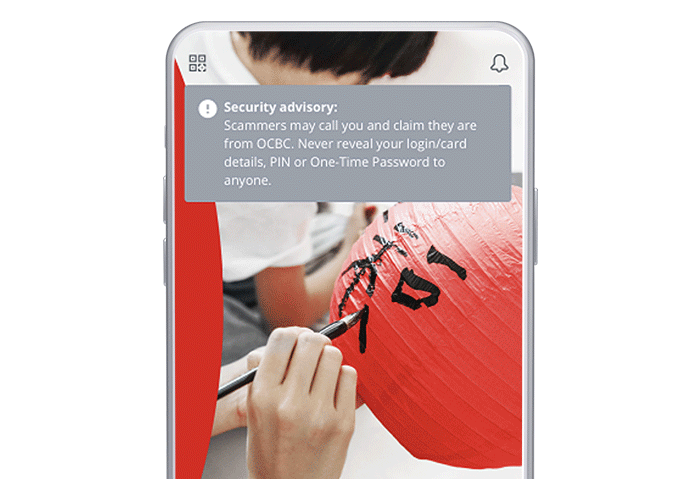
OCBC Internet Banking
Log in with your Access Code and PIN
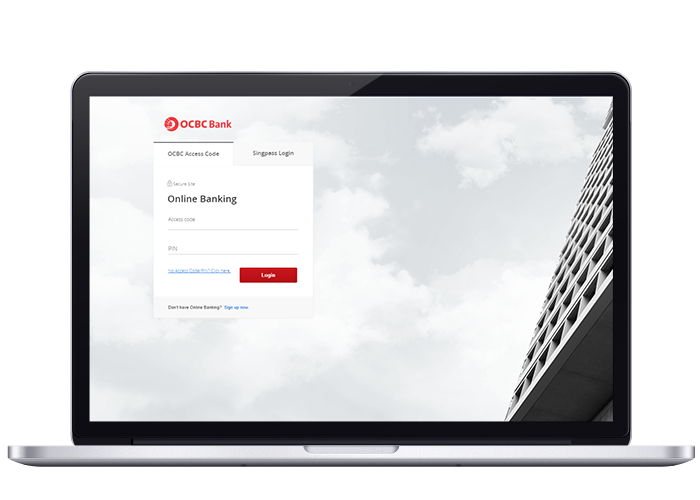
-
Step 2: Choose ‘Manage Documents’
OCBC app
Tap on ‘Manage Documents’
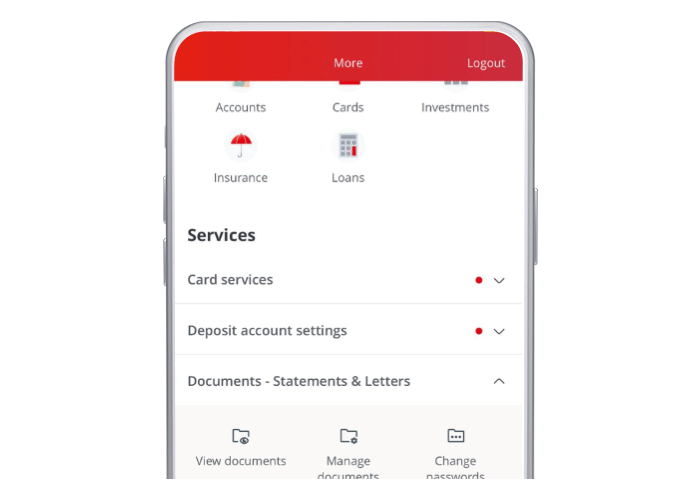
OCBC Internet Banking
Click ‘Your accounts’ > ‘Documents’ > ‘Manage Documents’
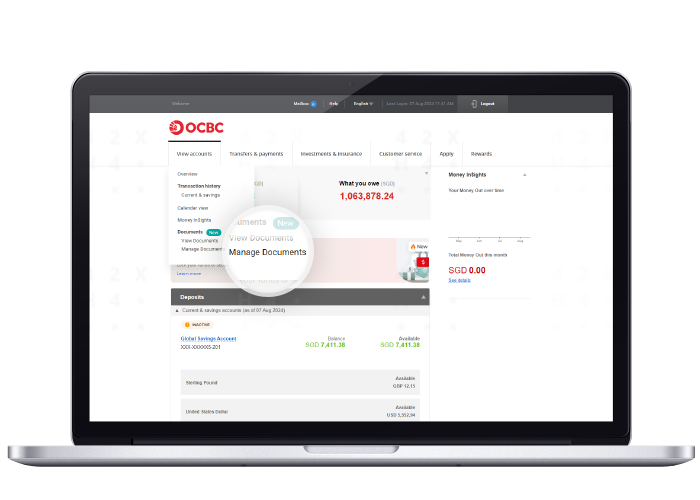
-
Step 3: Choose your preferred way of receiving letters
OCBC app
Tap on the ‘Letters’ tab and enable the ‘E-mail’ option if you wish to receive Letters via email (instead of hardcopy letters)

OCBC Internet Banking
Tap on the ‘Letters’ tab and enable the ‘E-mail’ option if you wish to receive Letters via email (instead of hardcopy letters)
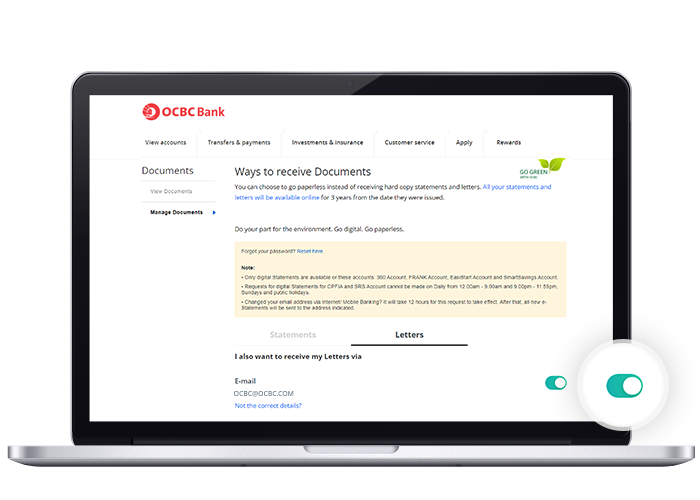
Scam tactics are constantly evolving. To #BeAProAgainstCons, learn more about the tell-tale signs of different scams and the security features we have designed to protect you.
Read our security advisories to stay up to date on our latest scam alerts and anti-scam tips.









