-
Step 1: Log in with your access code and PIN or fingerprint ID
On mobile app
Log in and tap on “Pay & Transfer”, then “Local”.
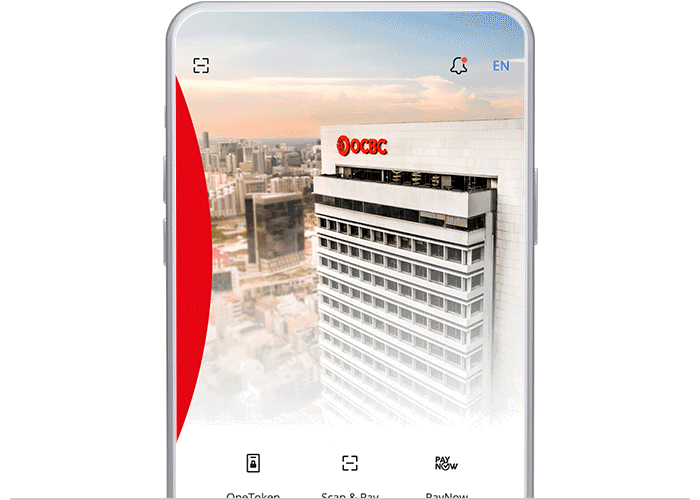
On desktop
Log in with your access code and PIN.
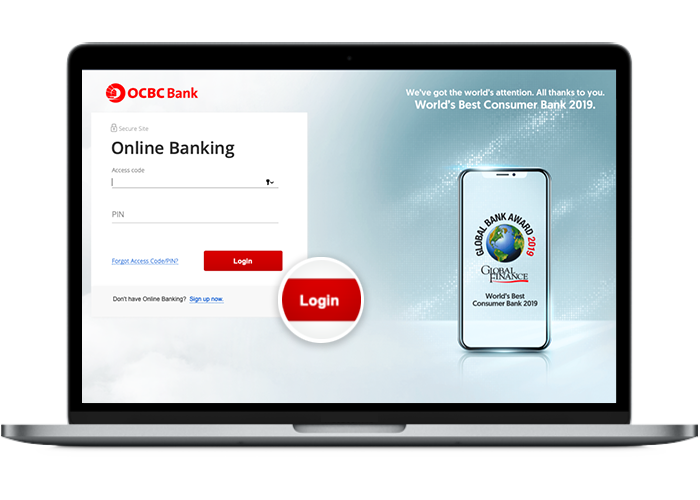
-
Step 2: Select “Local Payee” / Click on “Payments and transfers”
On mobile app
Select a payee.
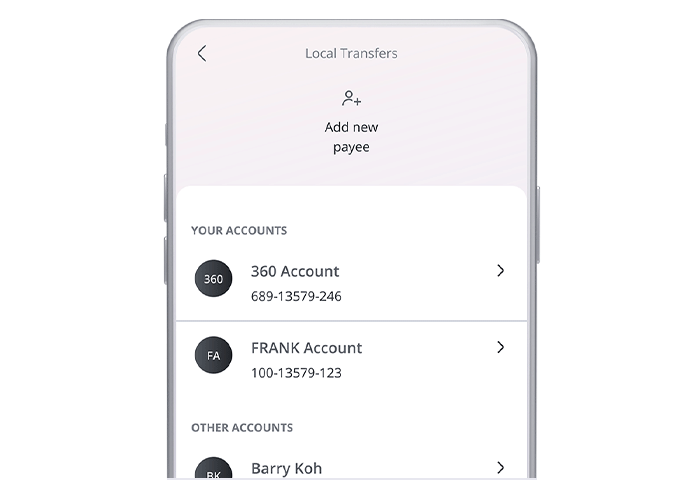
On desktop
Click on “Payments and transfers”.
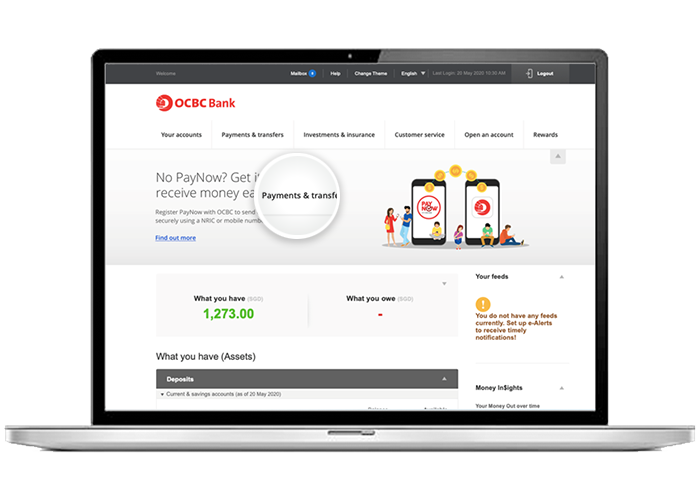
-
Step 3: Enter transfer details / Navigate to “to an account”
On mobile app
Enter the payment details, proceed with "Transfer Now" or change to scheduled transfer and click “Next”
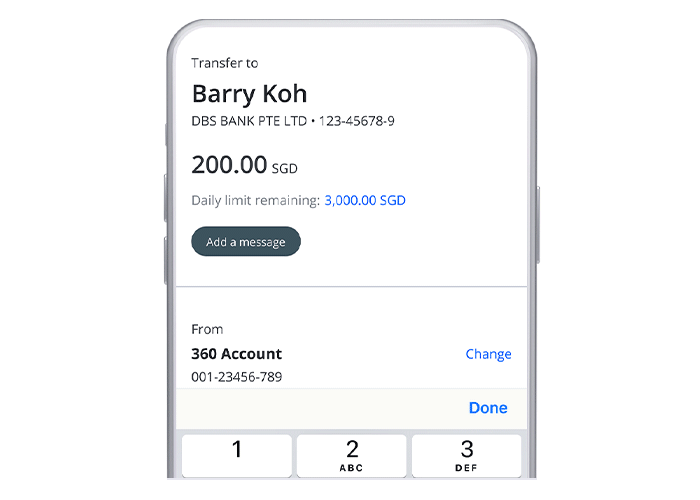
On desktop
Under the “Transfer funds” section, select “to an account”.
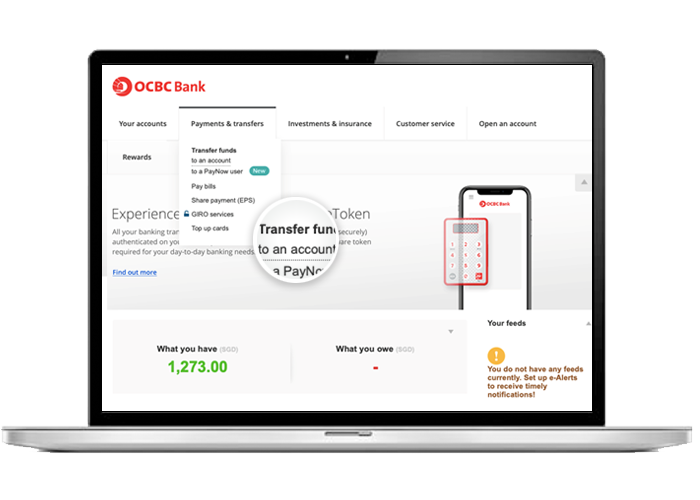
-
Step 4: Review and submit the payment details
On mobile app
Review details and “Slide to transfer”
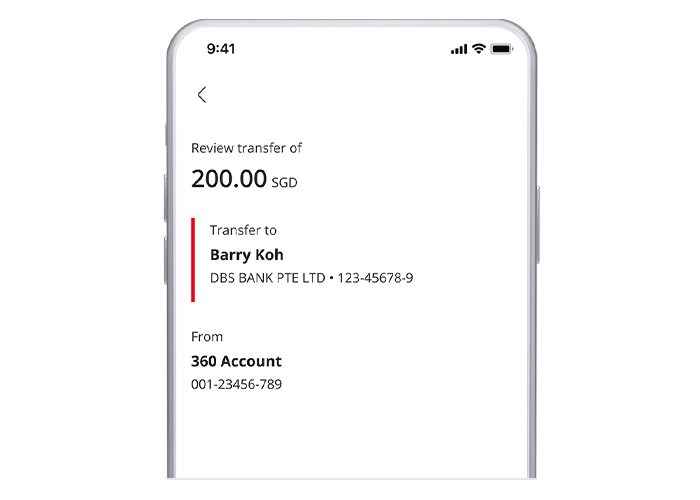
On desktop
Enter the One-time password sent to you through SMS.
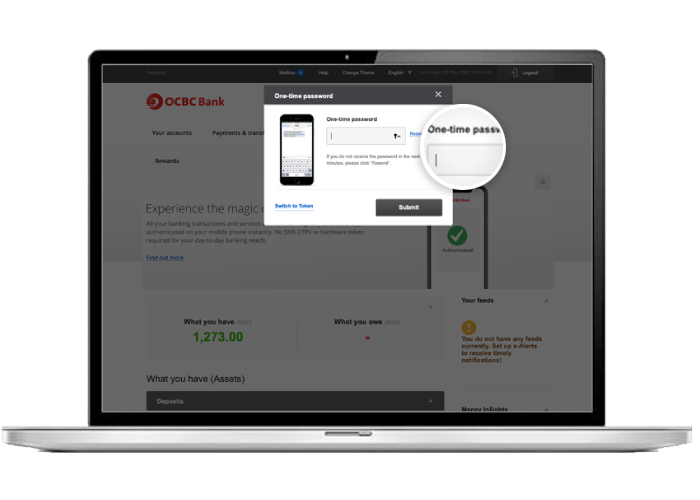
-
Step 5: And you’re done on mobile! / Select the type of bank account to transfer money to
On mobile app
And you’re done!
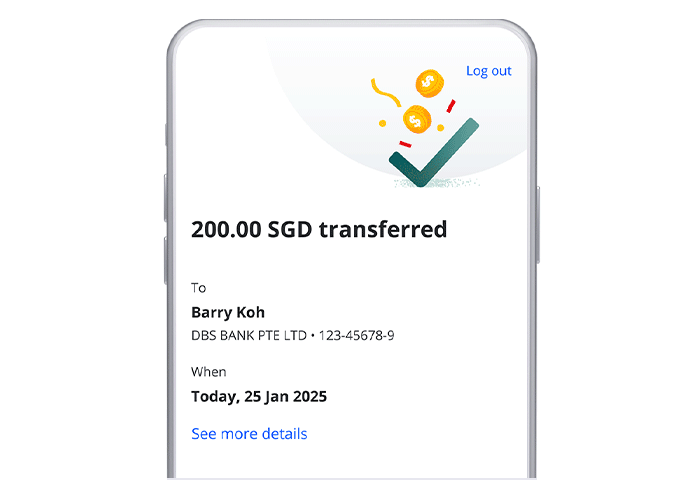
On desktop
Select the type of bank account that you would like to transfer money to.
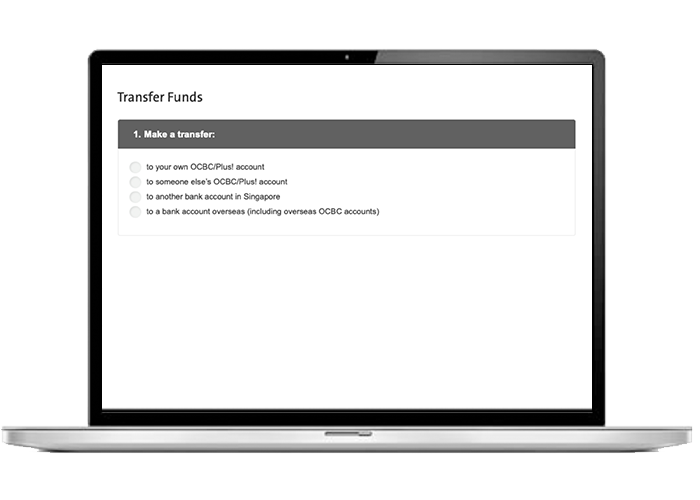
-
Step 6: Authorise the transaction
On desktop
Follow the instructions shown on the screen to authorise the transaction.
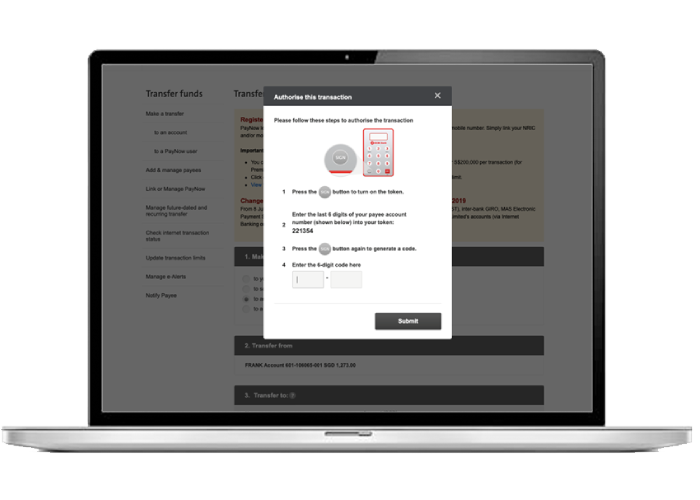
-
Step 7: Fill in the transfer details
On desktop
Fill in the transfer details and click “Next”.
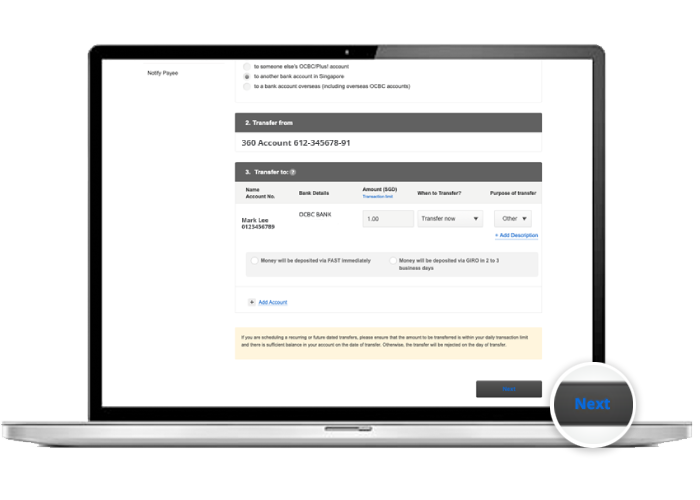
-
Step 8: Submit the transfer details
On desktop
Review the transfer details before submitting.
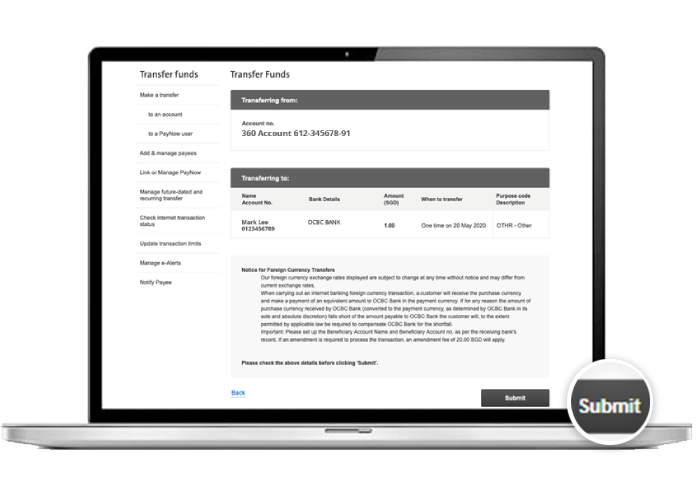
-
Step 9: Follow the instructions on your screen
On desktop
Enter the One-time password sent to you through SMS.
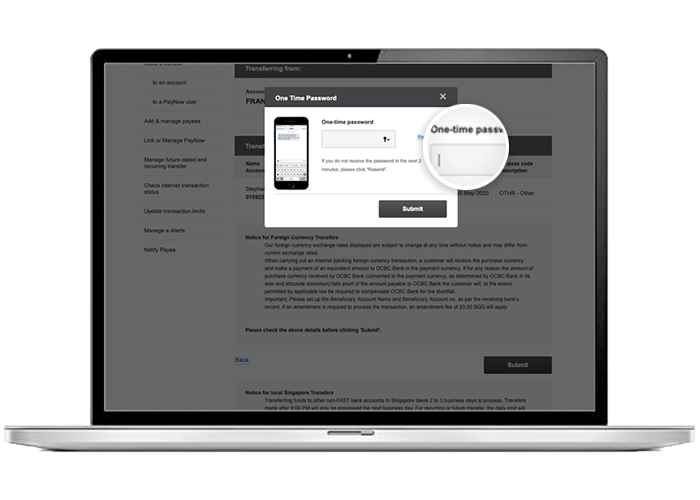
-
Step 10: And you’re done on desktop!
On desktop
And you’re done!
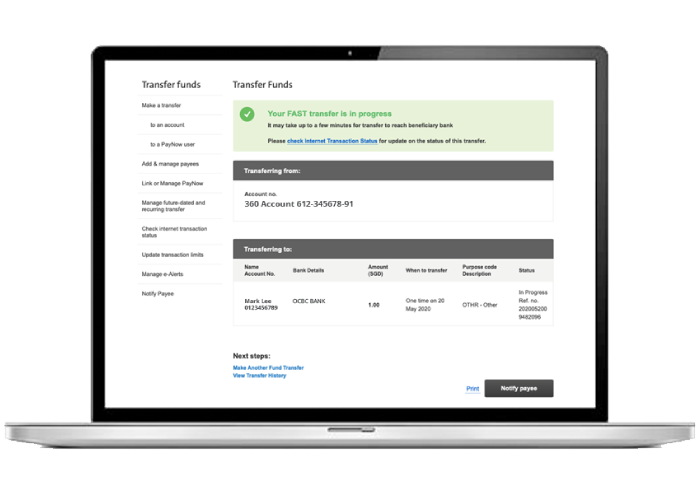
Scam tactics are constantly evolving. To #BeAProAgainstCons, learn more about the tell-tale signs of different scams and the security features we have designed to protect you.
Read our security advisories to stay up to date on our latest scam alerts and anti-scam tips.









