-
Step 1: Login with access code and PIN or fingerprint ID
On mobile app
Tap on the menu bar on the top left and select "Apply".
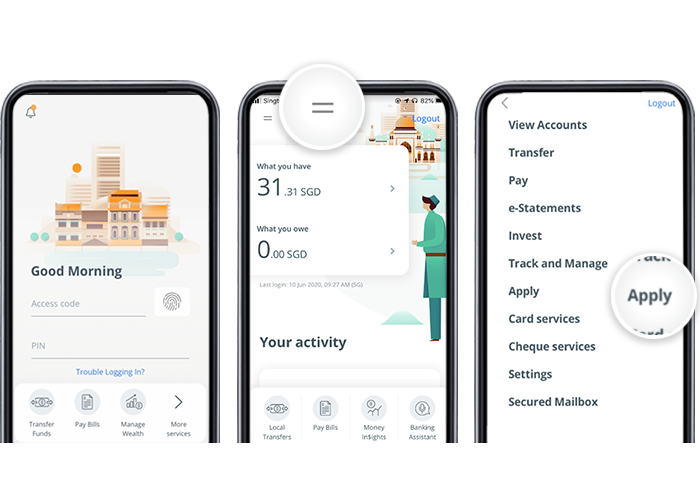
On desktop
Tap on the menu bar on the top left and select "Apply”.
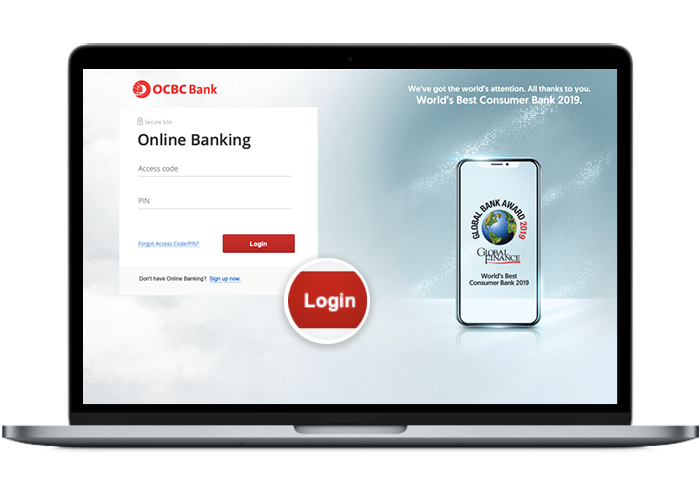
-
Step 2: Navigate to "Credit Card"
On mobile app
Tap on "Credit Card".
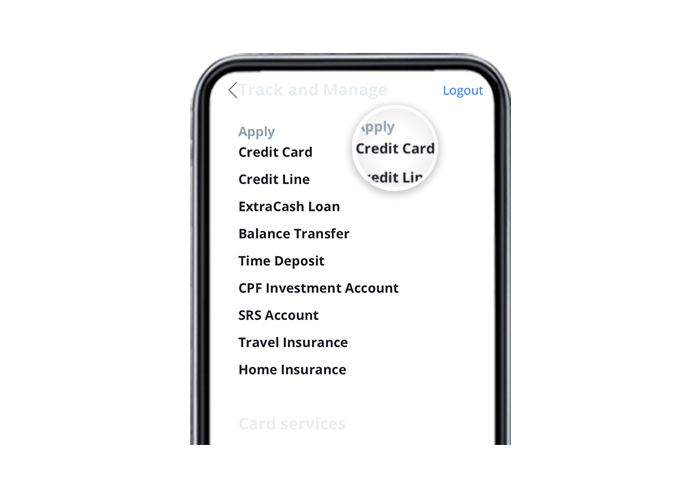
On desktop
Click on “Open an account” and select "Credit Card".
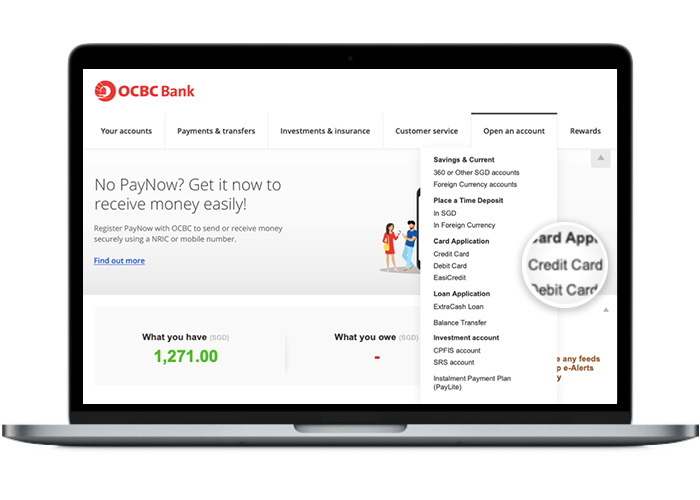
-
Step 3: Select the credit card that you wish to apply for
On mobile app
Select a credit card and tap on "Apply".
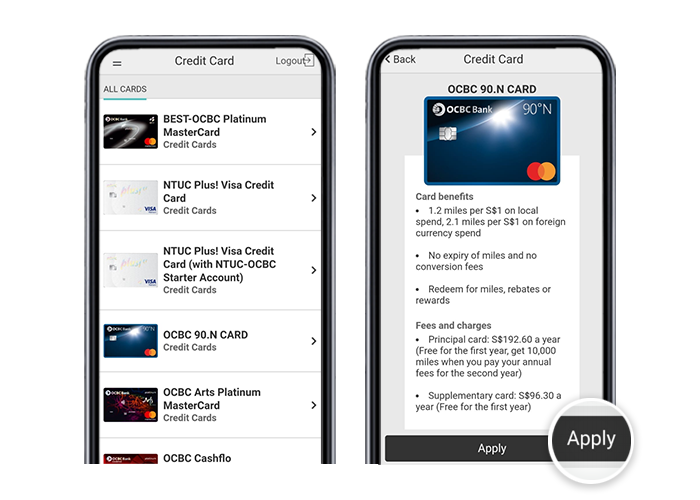
On desktop
Select a credit card to apply for and click on "Proceed".
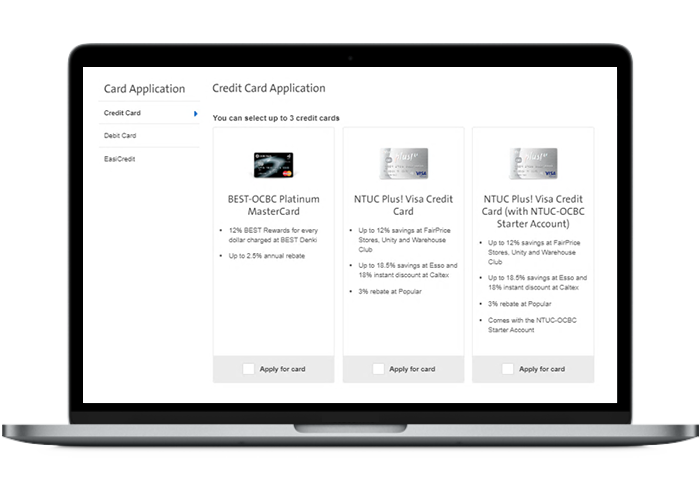
-
Step 4: Submit your personal details
On mobile app
Fill in and submit your personal and contact details.
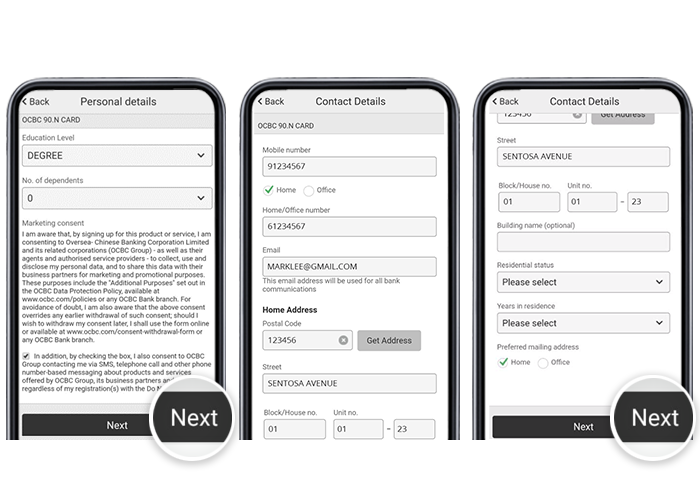
On desktop
Fill in your personal and contact details, accept the marketing consent and click on "Next".
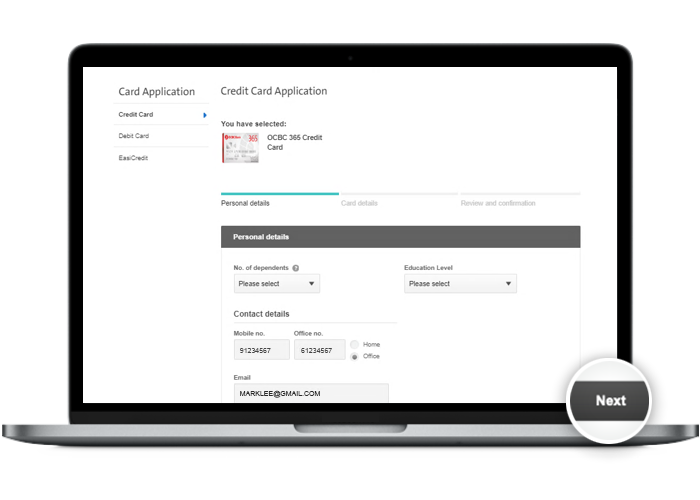
-
Step 5: Confirm the name on your card
On mobile app
Enter the name you would like to feature on your card and tap on "Next".
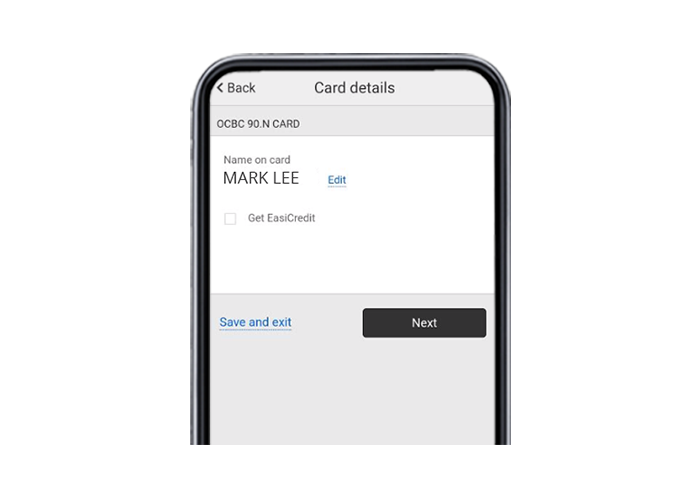
On desktop
Enter the name you would like to feature on your card and click on "Review".
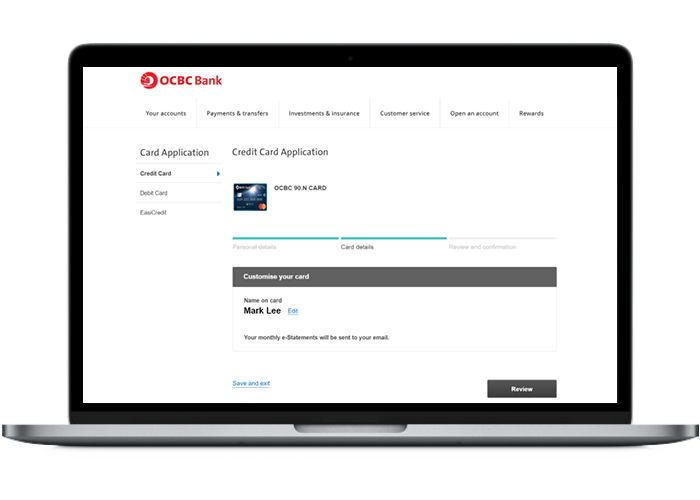
-
Step 6: Review and submit your credit card application
On mobile app

On desktop
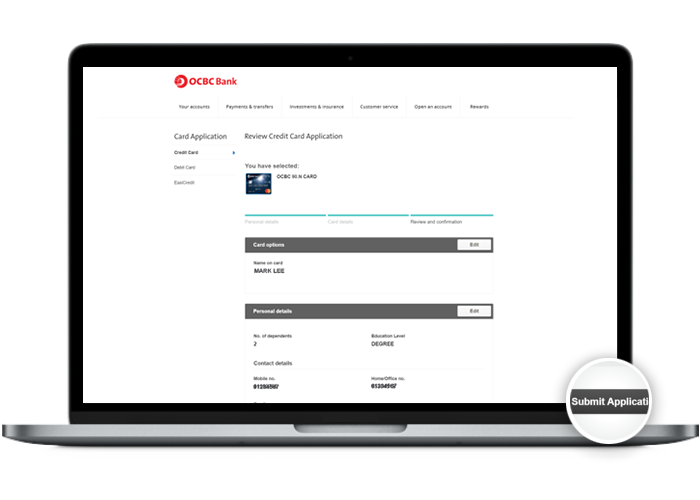
-
Step 7: And you’re done!
On mobile app
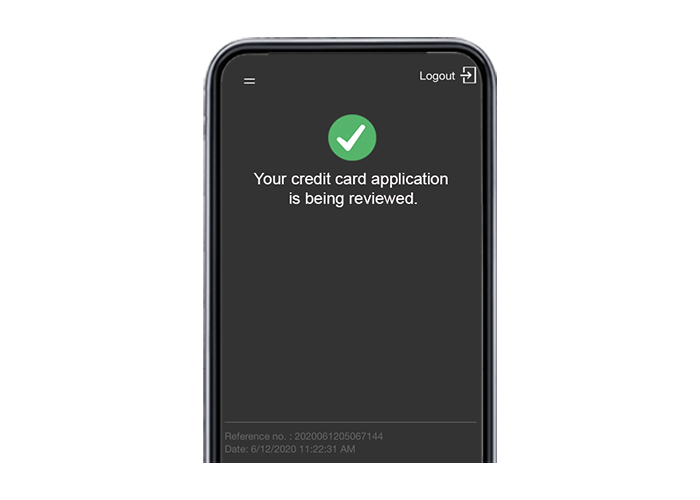
On desktop
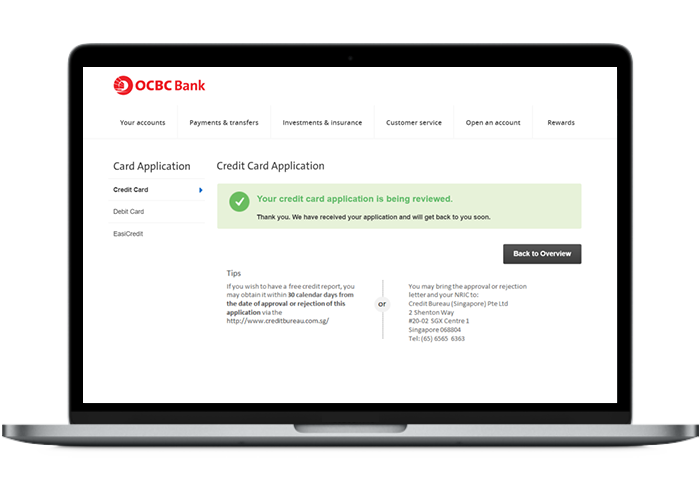
Scam tactics are constantly evolving. To #BeAProAgainstCons, learn more about the tell-tale signs of different scams and the security features we have designed to protect you.
Read our security advisories to stay up to date on our latest scam alerts and anti-scam tips.









