-
Step 1: Login to the OCBC app
Ensure that the OCBC app on your registered device is updated and in-app notifications are enabled
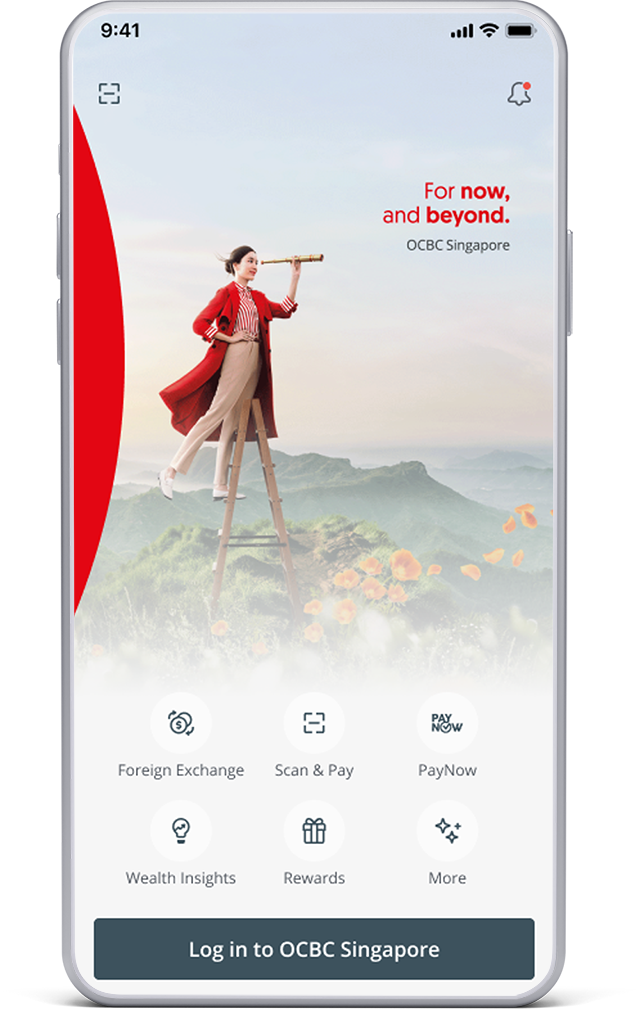
-
Step 2: Go to settings
- Tap the 'More' icon (bottom right-hand corner of the screen) and scroll down to 'Services'
- Tap on 'Profile & app setttings' > 'Manage OCBC OneToken'
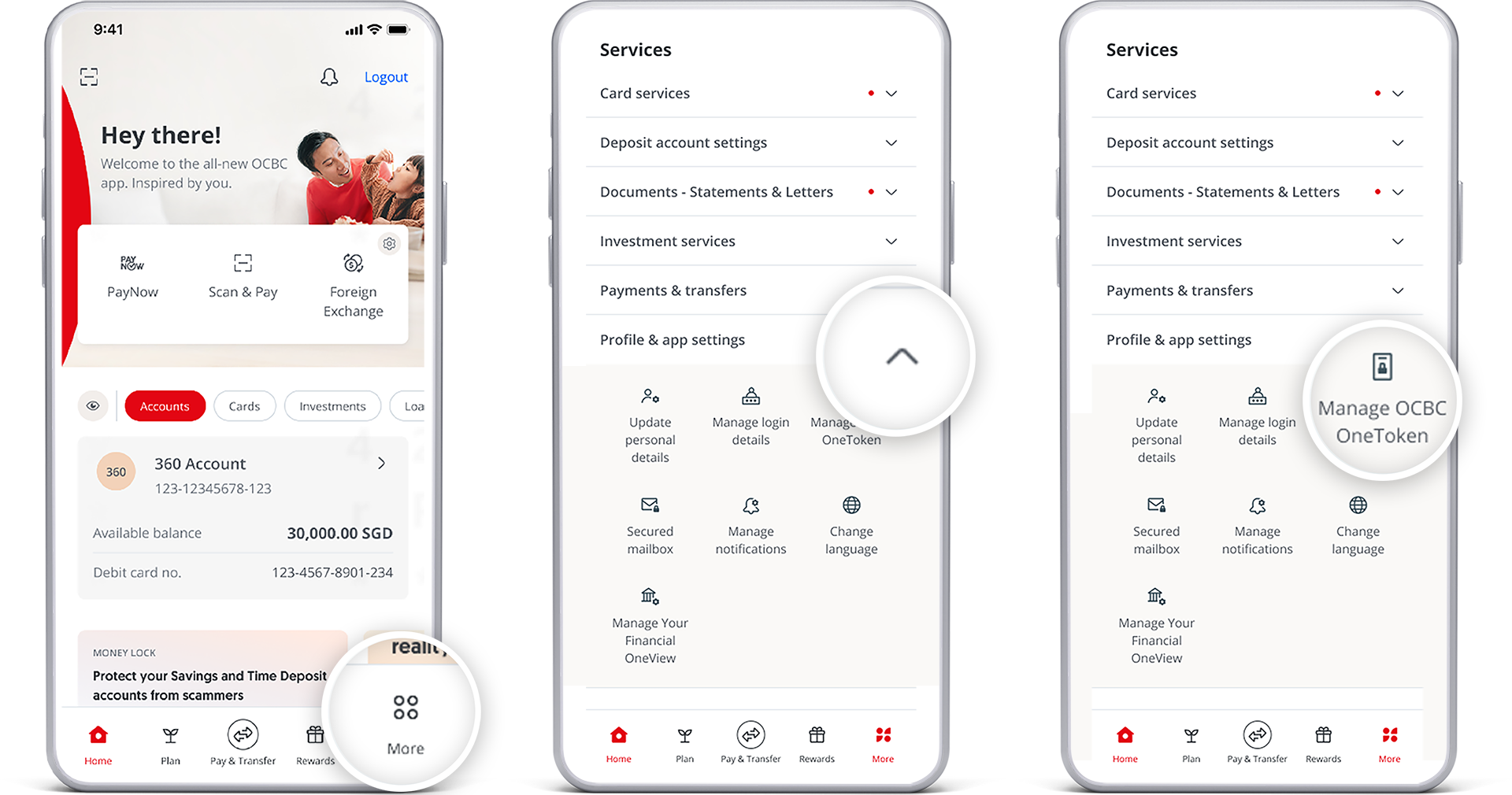
-
Step 3: Activate your OCBC OneToken
Select 'Activate using hardware token'
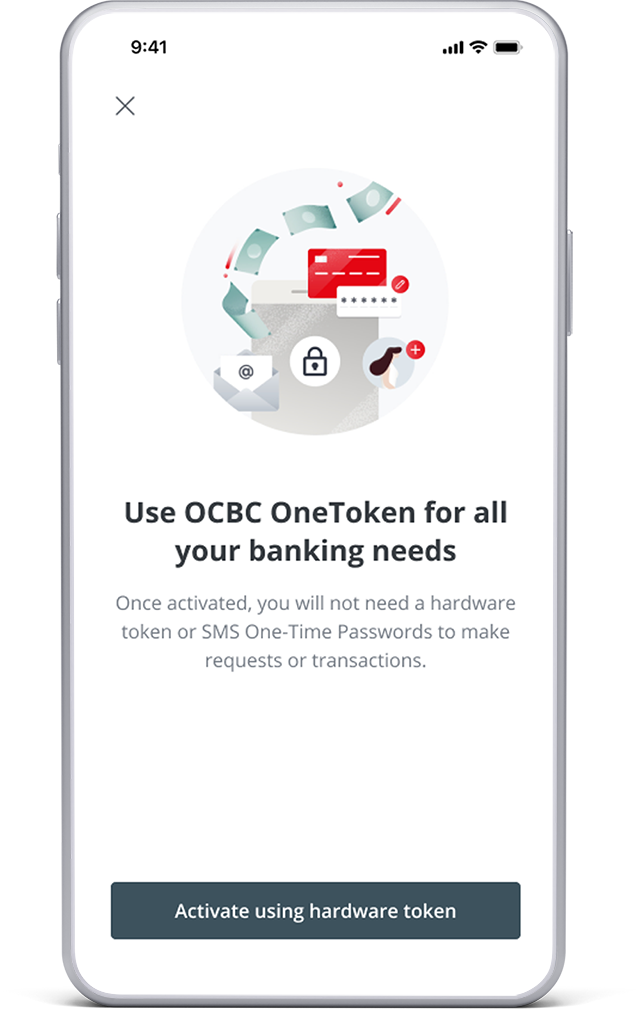
-
Step 4: Set up your OCBC OneToken
- Follow the on-screen instructions
- You will need to enter the new code generated on your hardware token
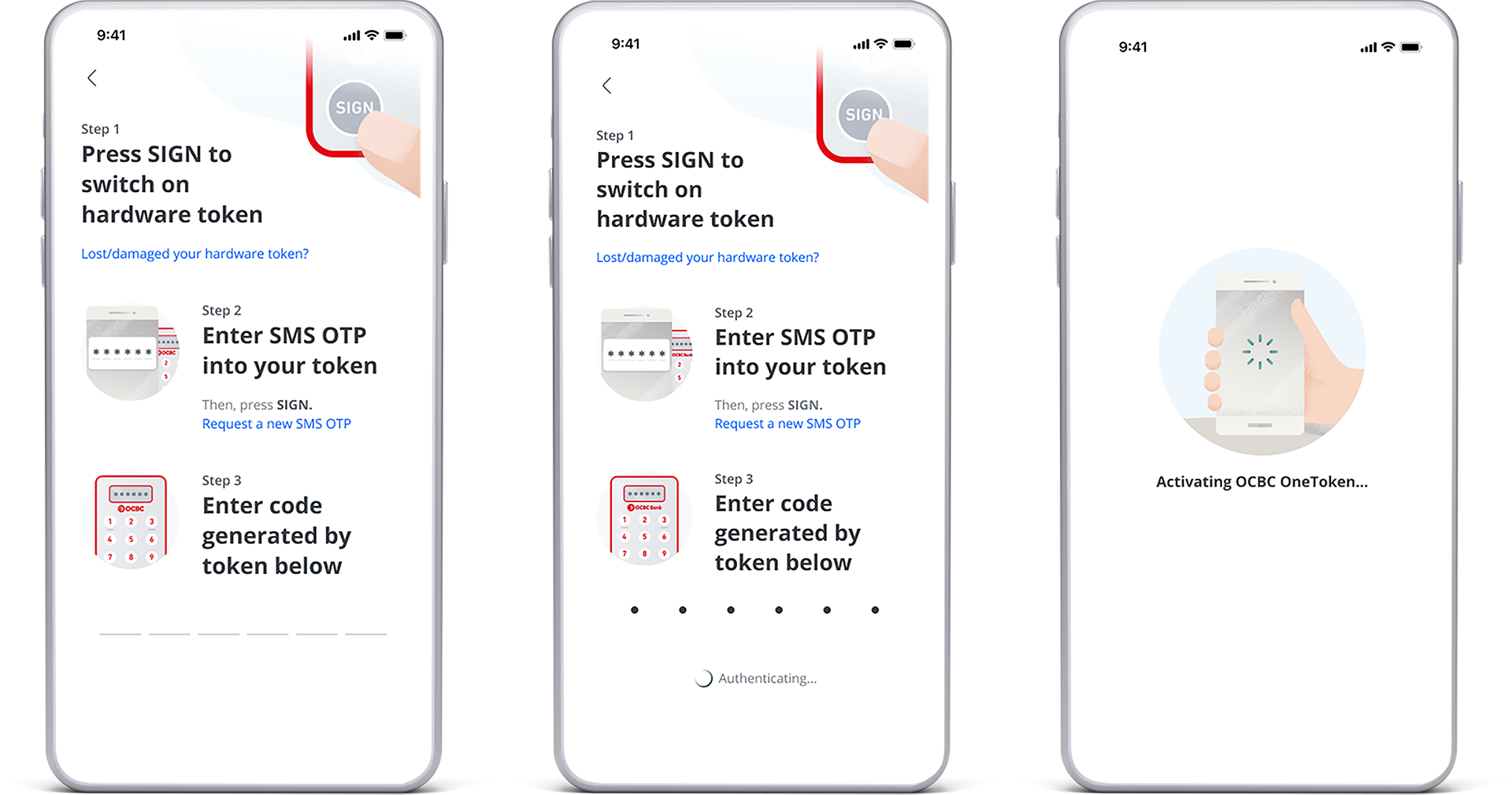
-
Step 5: Your OCBC OneToken will be fully activated after 12 hours
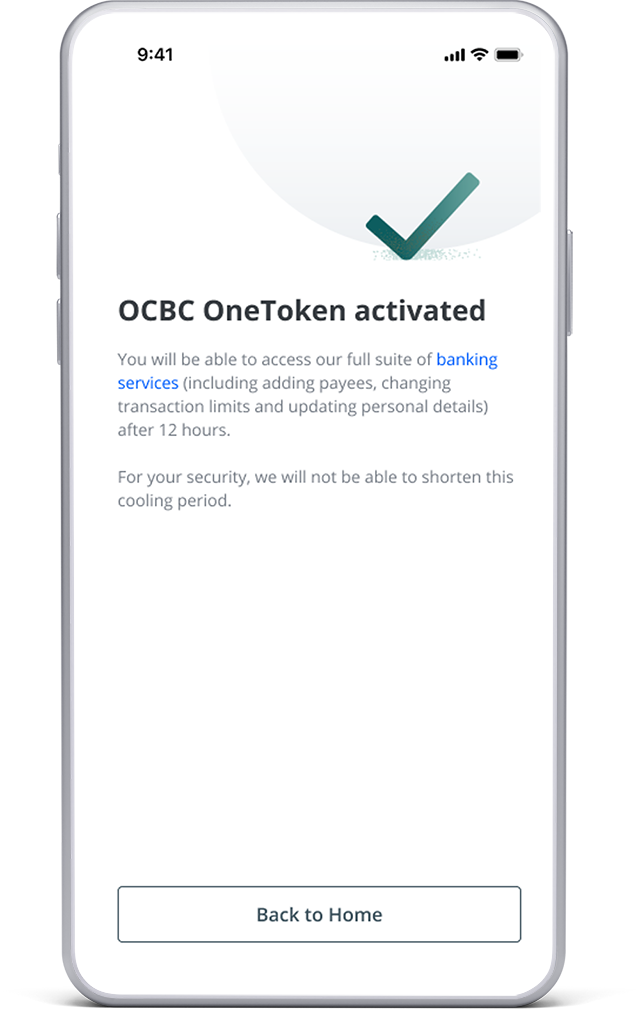
Scam tactics are constantly evolving. To #BeAProAgainstCons, learn more about the tell-tale signs of different scams and the security features we have designed to protect you.
Read our security advisories to stay up to date on our latest scam alerts and anti-scam tips.









