-
Step 1: Log in and tap on "Pay", within the menu bar on the top left
On mobile app
Log in and tap on "Pay & Transfer" at the bottom navigation bar.
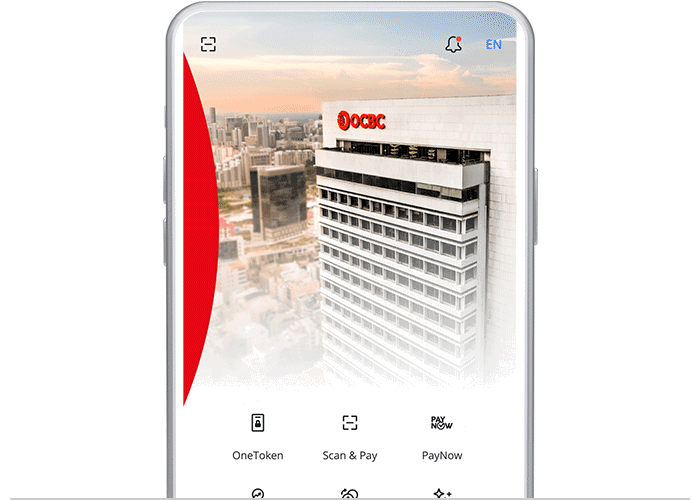
On desktop
Login with access code and PIN.
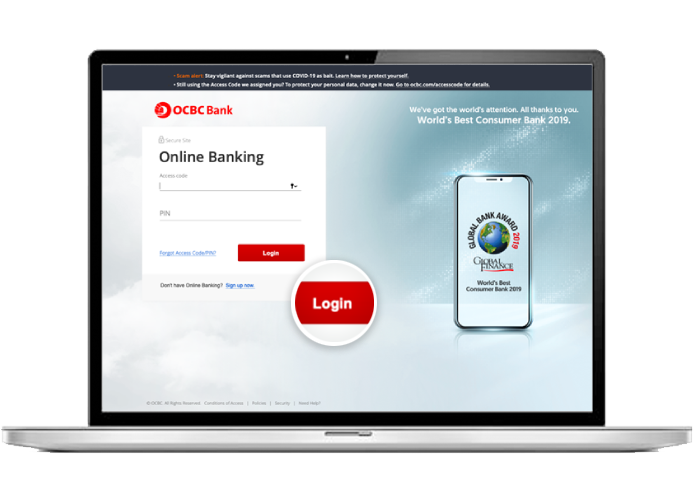
-
Step 2: Navigate to “GIRO services”
On mobile app
Tap on "GIRO services" and select "Set up GIRO arrangement".
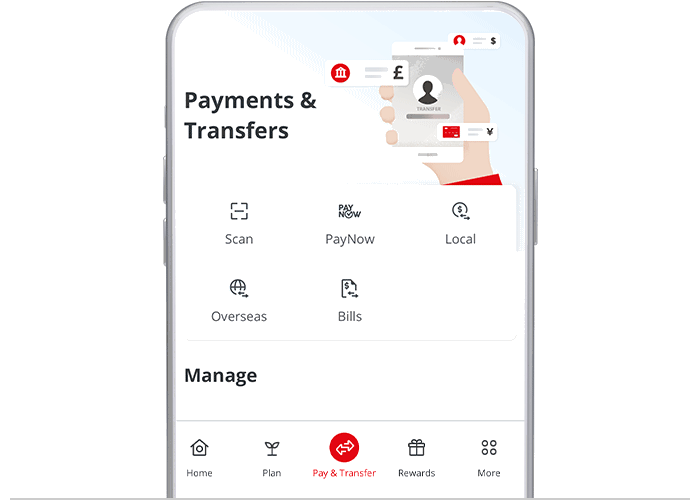
On desktop
Click on "Payments & transfers" and select "GIRO services".
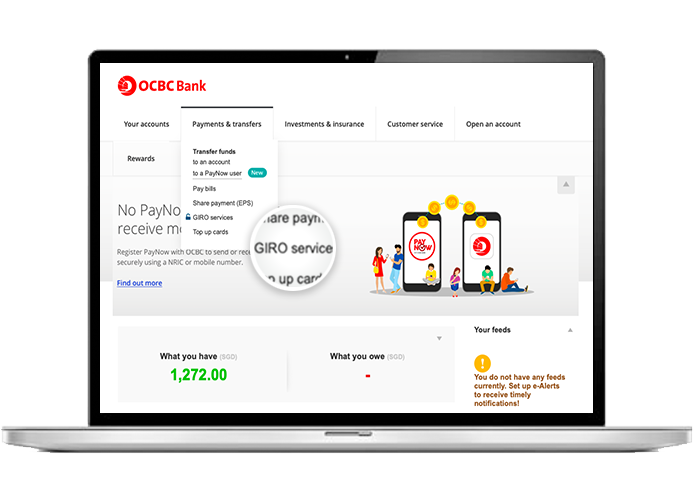
-
Step 3: Set up GIRO payment
On mobile app
Select the billing organisation

On desktop
Click on “Set up GIRO payment”.
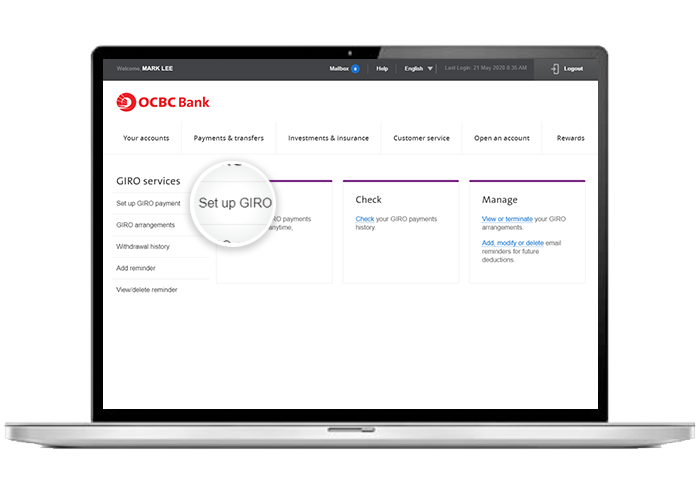
-
Step 4: Fill in GIRO payment details
On mobile app
Fill in the details required for GIRO application, select the debiting account and click on "Next". Tap on "Agree" to accept terms and conditions.
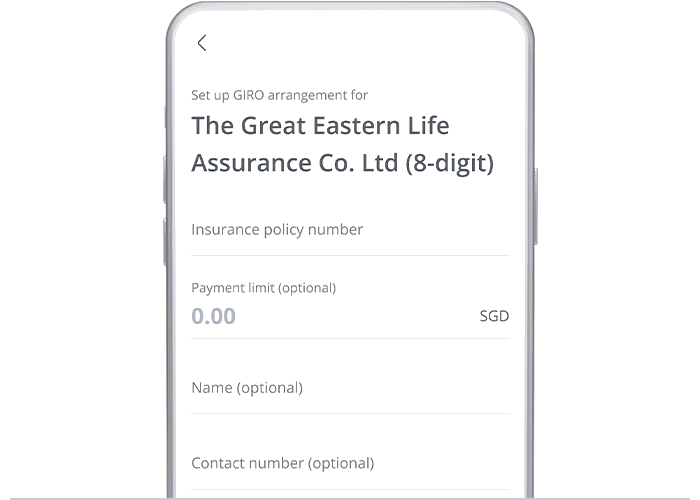
On desktop
Select the organisation to pay, and your debiting account.
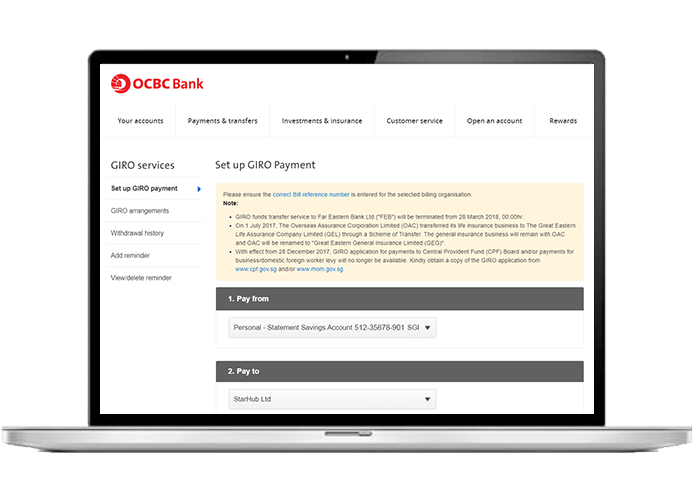
-
Step 5: Review your details / Fill in your personal and GIRO payment details
On mobile app
Review your details and tap on "Submit".
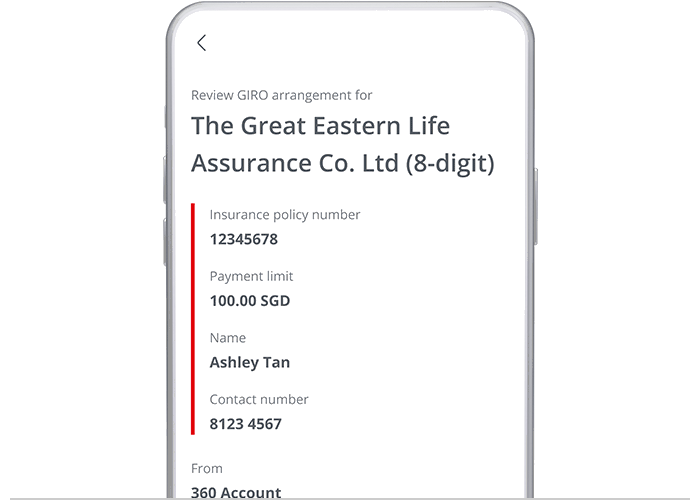
On desktop
Fill in the rest of the fields, agree to Terms and Conditions and click on “Next”.
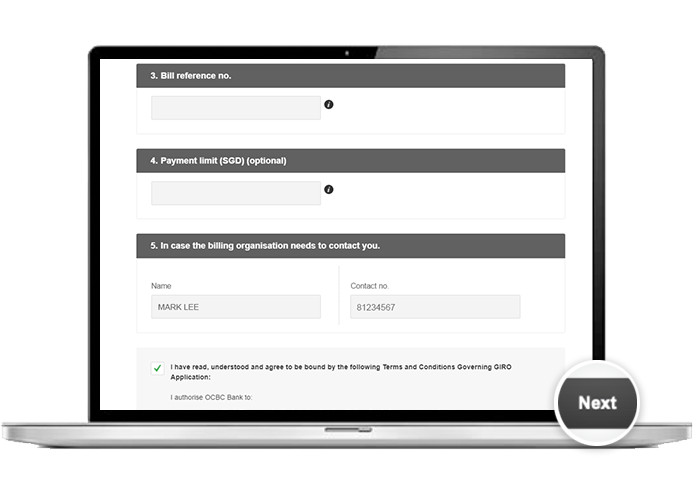
-
Step 6: And you're done on mobile! / Review your details
On mobile app
And you're done!
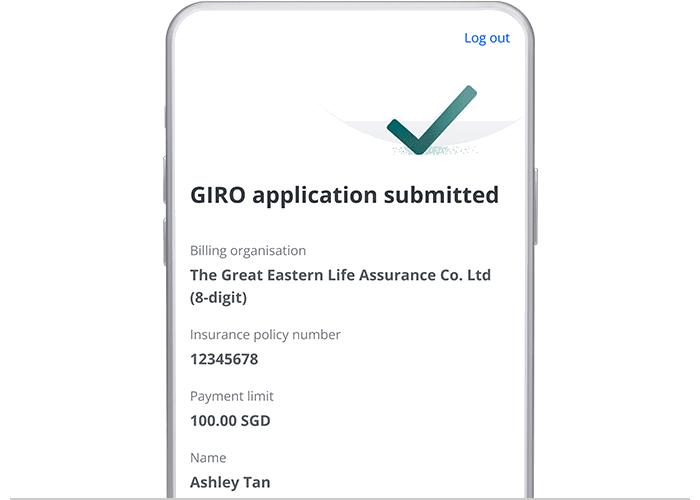
On desktop
Review and confirm your GIRO payment details.
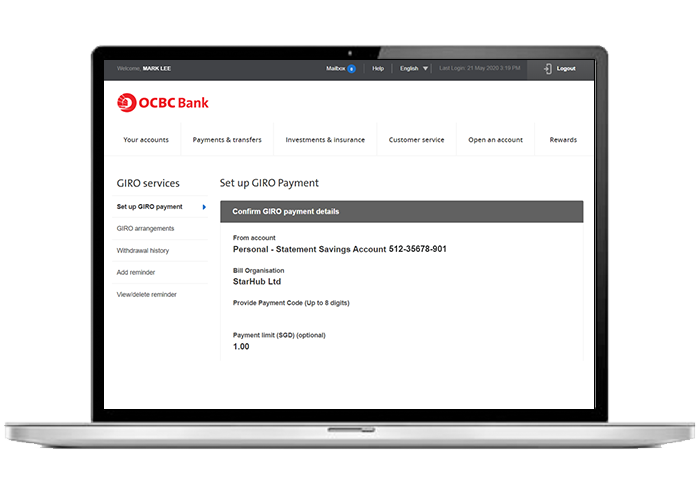
-
Step 7: Agree to the Terms and Conditions
On desktop
Agree to the Terms and Conditions and click on “Submit”.
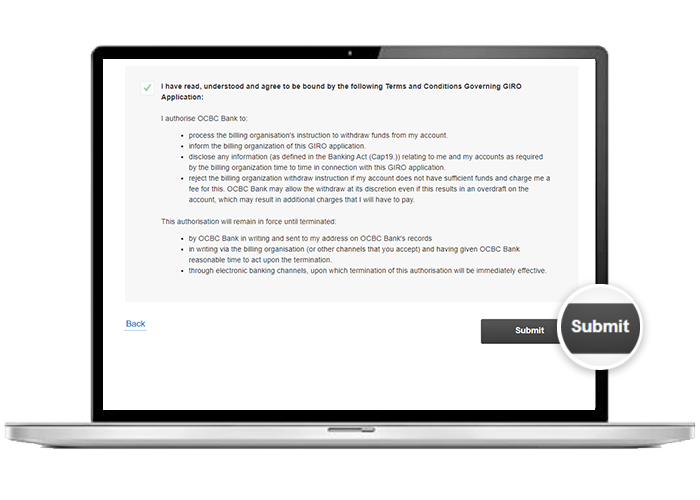
-
Step 8: And you’re done on desktop!
On desktop
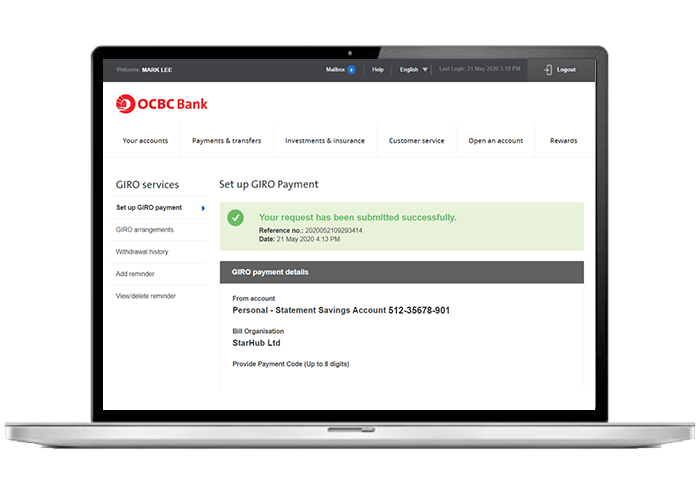
Scam tactics are constantly evolving. To #BeAProAgainstCons, learn more about the tell-tale signs of different scams and the security features we have designed to protect you.
Read our security advisories to stay up to date on our latest scam alerts and anti-scam tips.









