-
Step 1: (Option A) Tap Bell Icon on OCBC app Prelogin Page
Tap on "Bell Icon" on the top right via pre-login page and tap on "Settings Gear" icon. Go to "e-Alerts" and select "Card transactions".
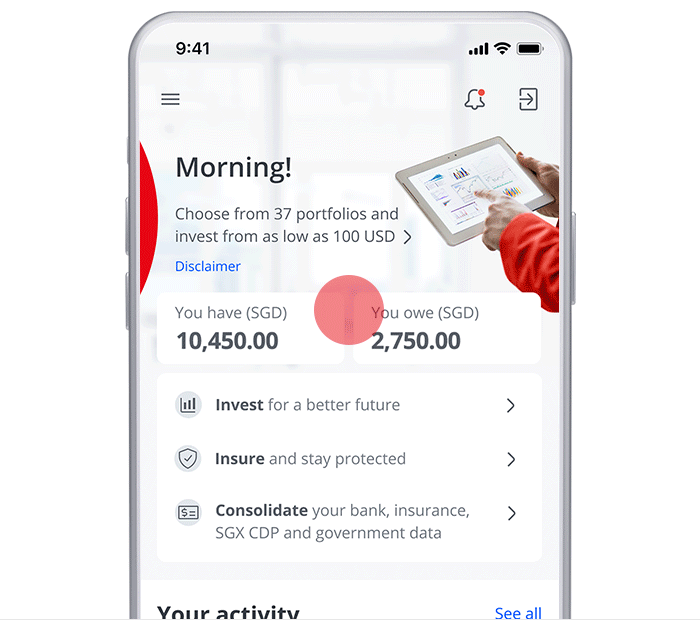
-
Step 1: (Option B) Log in and Tap Bell Icon on OCBC app
Log in and Tap on "Bell Icon" on the top right via dashboard. Tap on "Settings Gear" icon. Go to "e-Alerts" and select "Card transactions".
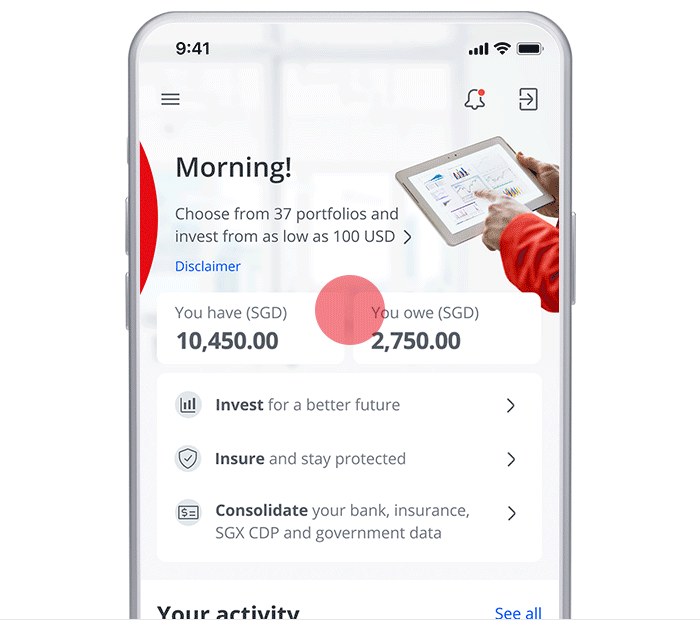
-
Step 1: (Option C) Log in and Tap on "More" icon
On the dashboard, tap on "More" icon on the bottom right. Navigate to "Profile & app settings", then select "Manage Notifications". Go to "e-Alerts' and select "Card transactions".
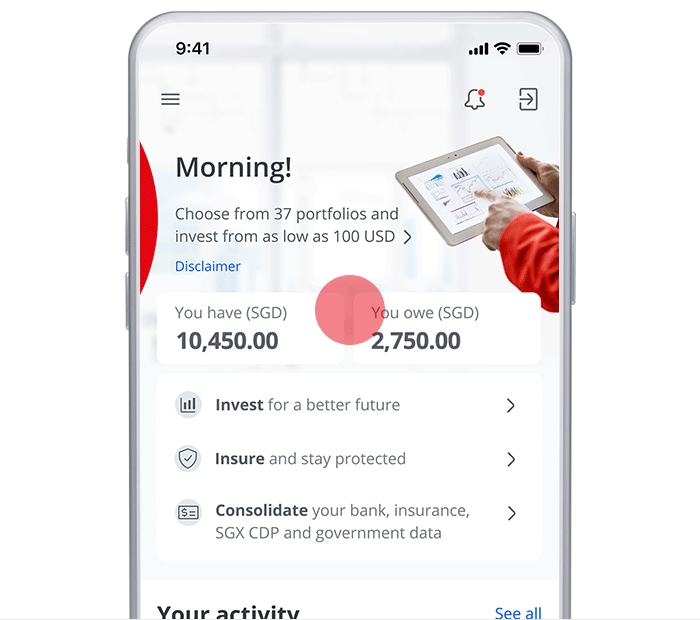
-
Step 2: Select the type of transaction alerts you wish to customise
Choose to receive alerts for Credit/Debit card usage, ATM cash withdrawals, or Fund transfer & bill payments at ATM.
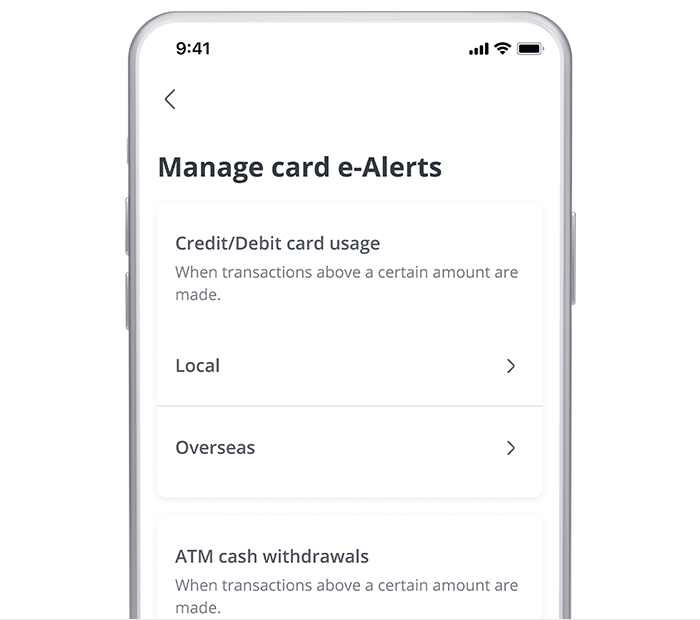
-
Step 3: Update settings to enable notifications
Tap on “Allow notifications” and select the card that you wish to update the transaction alert for.
(You can also choose to apply the same settings across all your cards)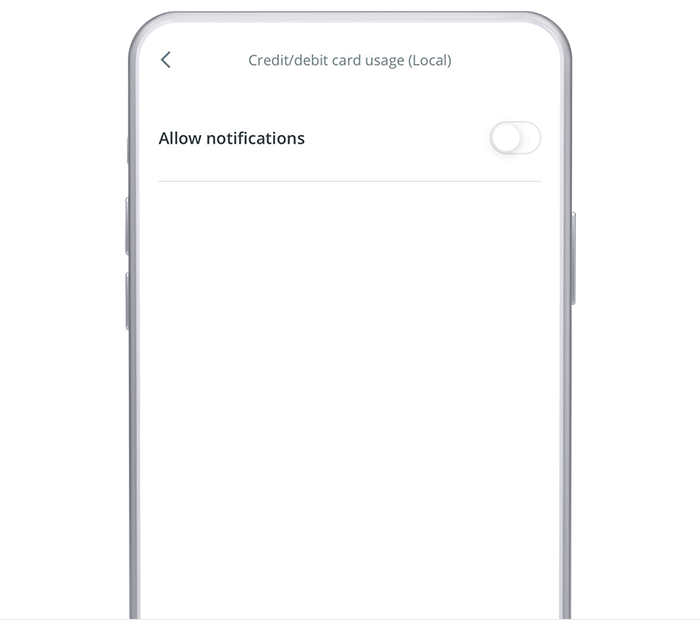
-
Step 4: Set your preferred threshold amount
Set the threshold amount and you will be notified when transaction exceeds your preferred threshold amount set.
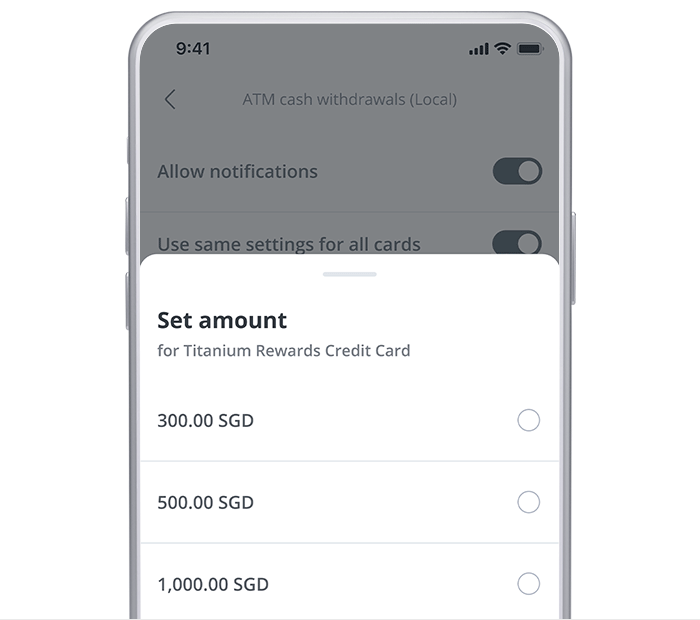
-
Step 5: Set your preferred mode of notification
If you registered to Push notification, you will be defaulted to receive Push notification and Email, except for those alerts that are only available on SMS (i.e. Overseas credit/ debit card usage, Overseas ATM cash withdrawals and Funds transfers and bill payments at ATM)
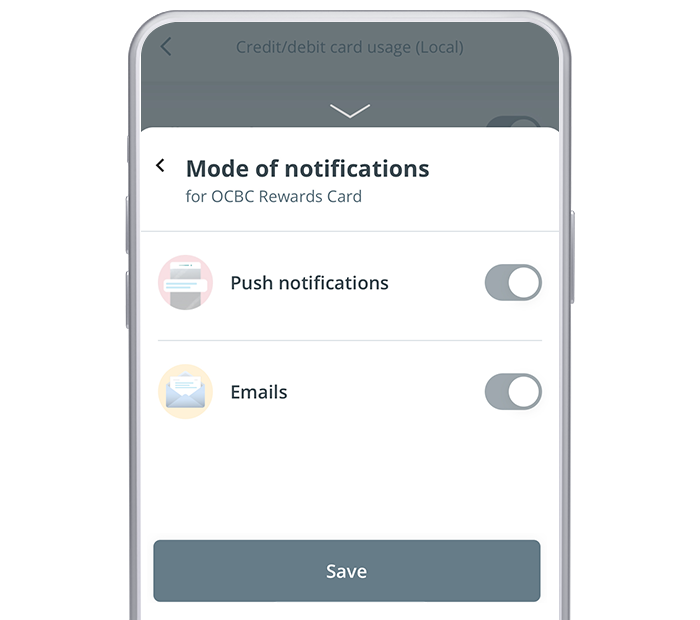
If you are not registered to Push notification, you will be defaulted to receive SMS, but you can set your preference to receive Email, except for those alerts that are only available on SMS (i.e. Overseas credit/ debit card usage, Overseas ATM cash withdrawals and Funds transfers and bill payments at ATM)
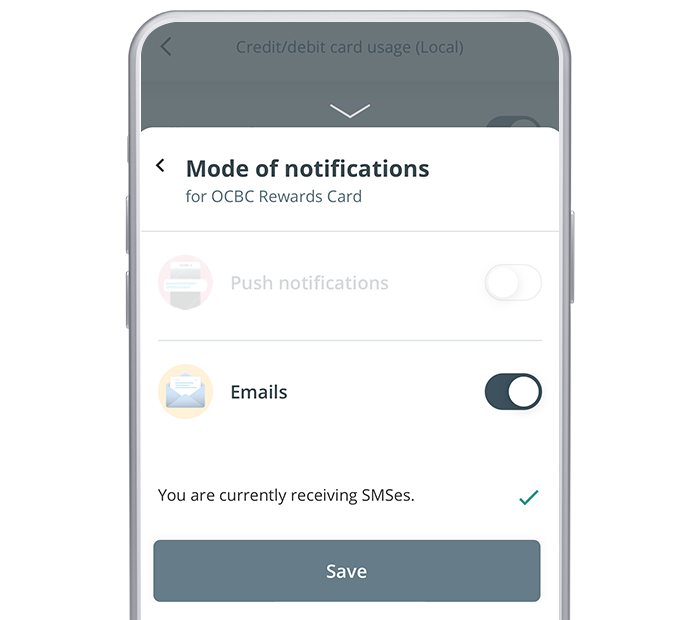
-
Step 6: Authorise change request using SMS OTP or Hardware Token OTP or OCBC OneToken*
For non-OneToken users, enter your SMS One Time Password (OTP) or the Hardware token OTP.
*If you have activated OCBC OneToken, you will not be required to enter OTPs as authentications will take place seamlessly in the background.
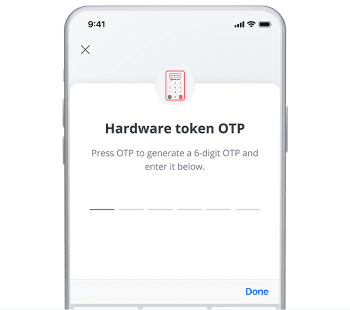
-
Step 7: And you’re done!
Your notification settings will be updated upon authentication.
.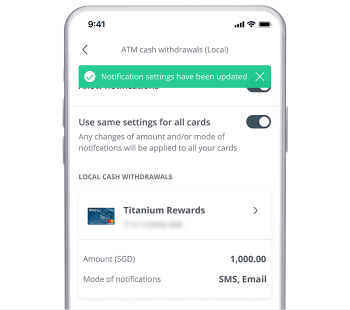
Scam tactics are constantly evolving. To #BeAProAgainstCons, learn more about the tell-tale signs of different scams and the security features we have designed to protect you.
Read our security advisories to stay up to date on our latest scam alerts and anti-scam tips.








