-
Step 1: Log in with access code and PIN
On desktop
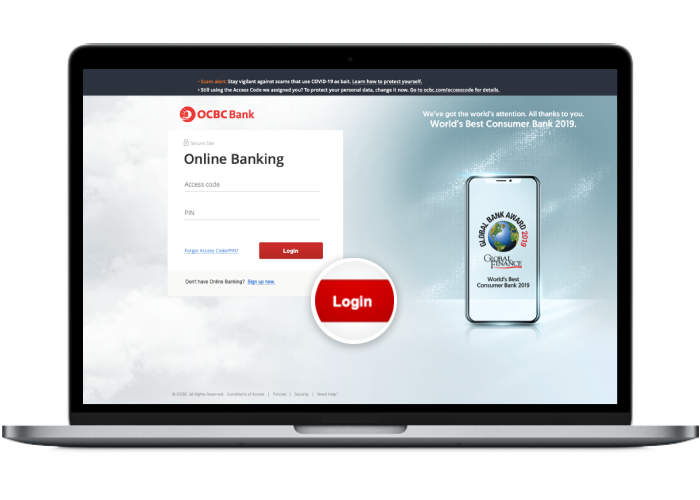
-
Step 2: Click on “Customer service”
On desktop
Click on “Change PIN” under “Online banking settings”.
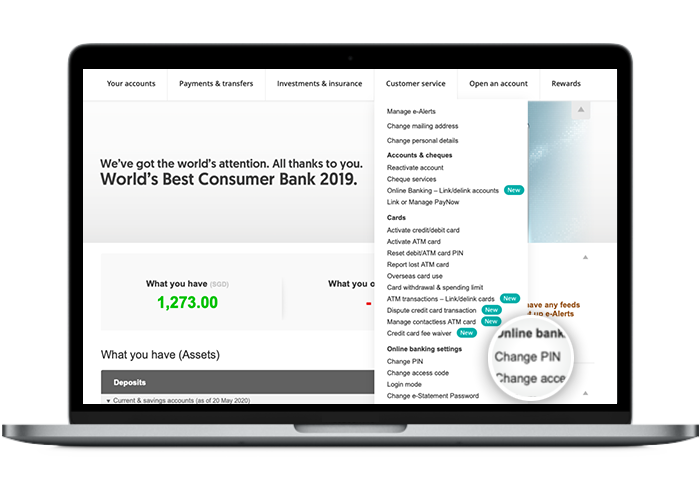
-
Step 3: Follow the instructions on your desktop screen
On desktop
Enter and submit the One-Time Password sent to you via SMS.
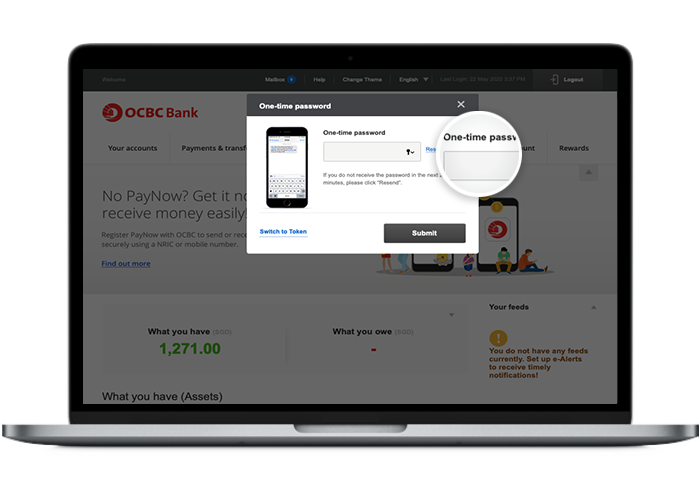
-
Step 4: Follow the instructions to change your PIN
On desktop
Enter your current and new PIN, confirm your new PIN and click on “Submit”.
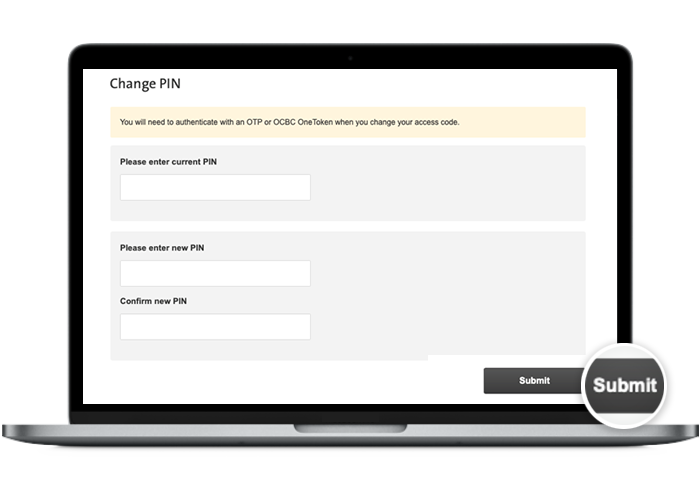
-
Step 5: Follow the instructions on your desktop screen
On desktop
Enter and submit the One-Time Password sent to you via SMS.
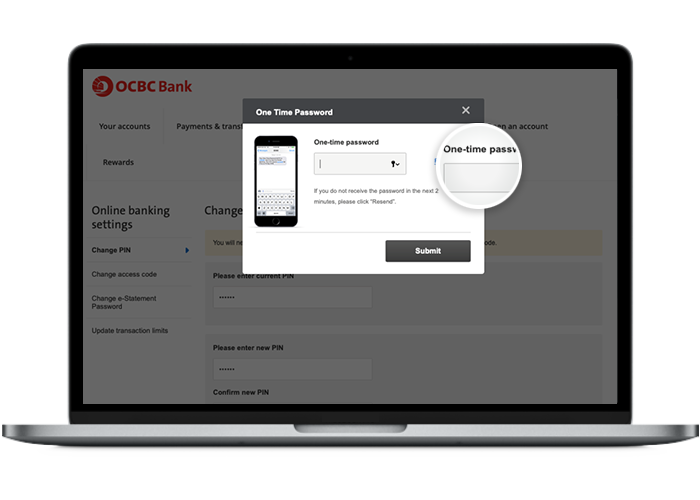
-
Step 6: And you’re done!
On desktop
You may use your new PIN from the next login.
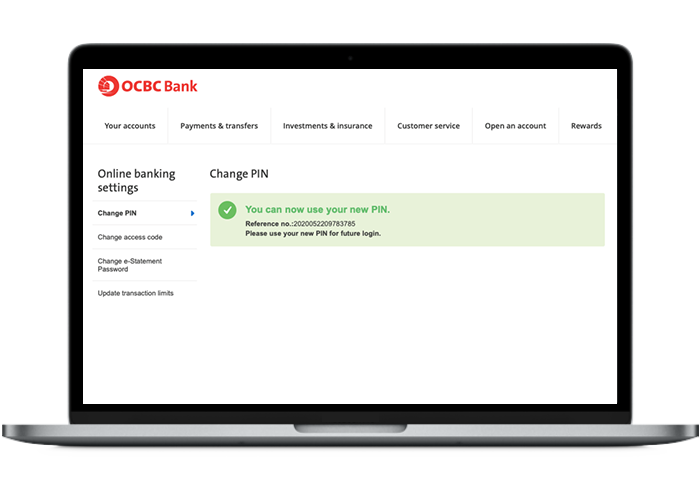
Scam tactics are constantly evolving. To #BeAProAgainstCons, learn more about the tell-tale signs of different scams and the security features we have designed to protect you.
Read our security advisories to stay up to date on our latest scam alerts and anti-scam tips.









