-
Withdraw your orders (on mobile app)
From the navigation bar, tap on ‘Orders’ and select the order you wish to withdraw. Tap on ‘Withdraw order’ and confirm.
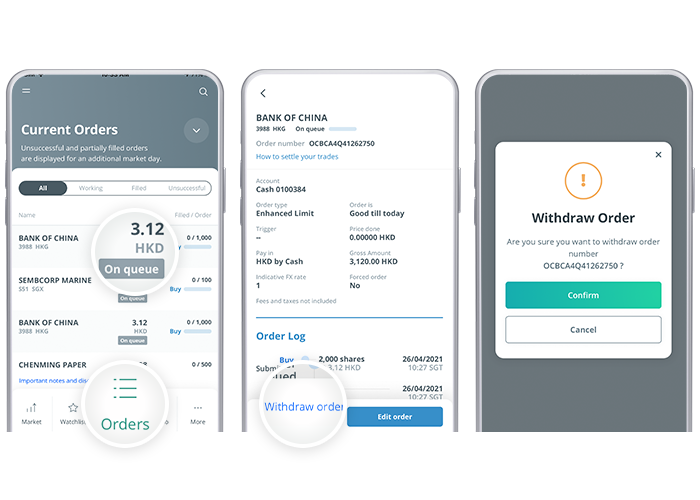
To withdraw your orders from non-SGX markets, follow the same steps.
Orders can only be withdrawn for quantities that are unfilled. For orders that are fully or partially filled, the quantity that is filled cannot be withdrawn.
-
Withdraw your orders (on desktop)
Method 1
Under ‘Manage Orders’, expand the order you wish to withdraw and click on ‘Withdraw order’.
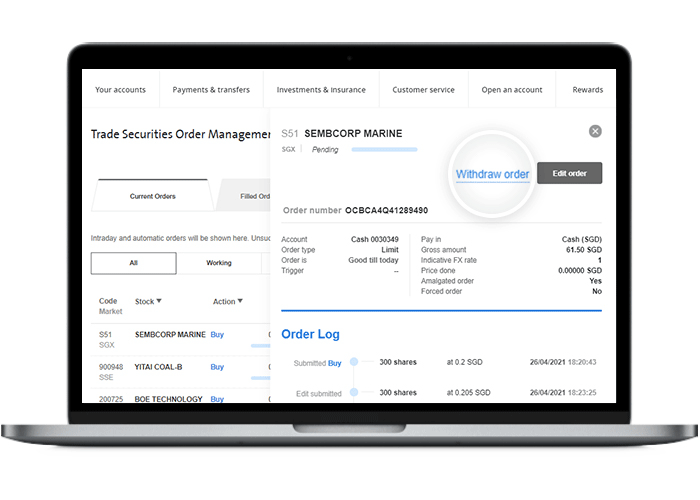
Method 2
Under ‘Manage Orders’, check the box to the right of the order you wish to withdraw and click ‘Confirm’.
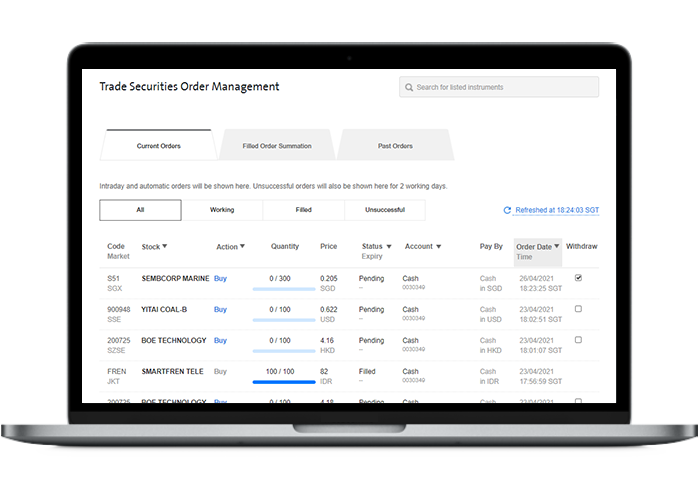
To withdraw your orders from non-SGX markets, follow the same steps.
Orders can only be withdrawn for quantities that are unfilled. For orders that are fully or partially filled, the quantity that is filled cannot be withdrawn.
Scam tactics are constantly evolving. To #BeAProAgainstCons, learn more about the tell-tale signs of different scams and the security features we have designed to protect you.
Read our security advisories to stay up to date on our latest scam alerts and anti-scam tips.









