-
Step 1: Login using an access code PIN, fingerprint ID, or Singpass
On OCBC app
Tap on the “More” icon in the bottom navigation bar and tap on “Documents- Statements & Letters”.
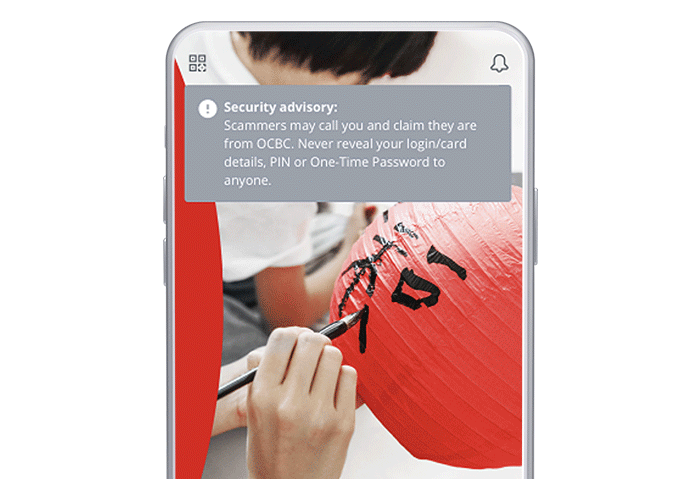
On Internet Banking
Log in with your Access Code and PIN.
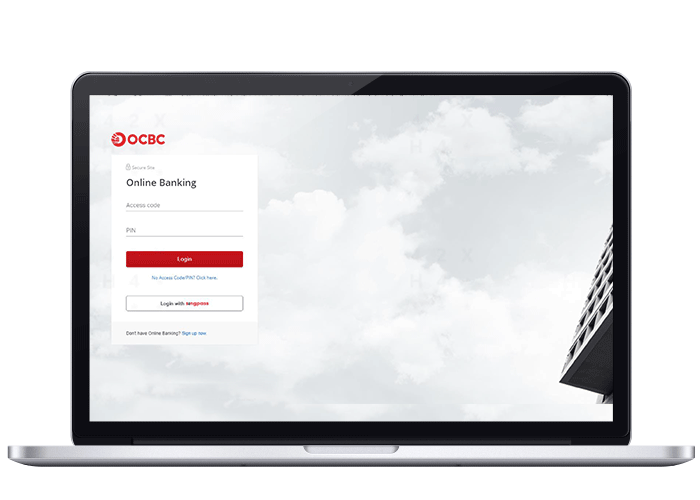
-
Step 2: Go to the ‘Change Documents password’ page
On OCBC app
Tap on the “More” icon in the bottom navigation bar and tap on “Documents- Statements & Letters”.
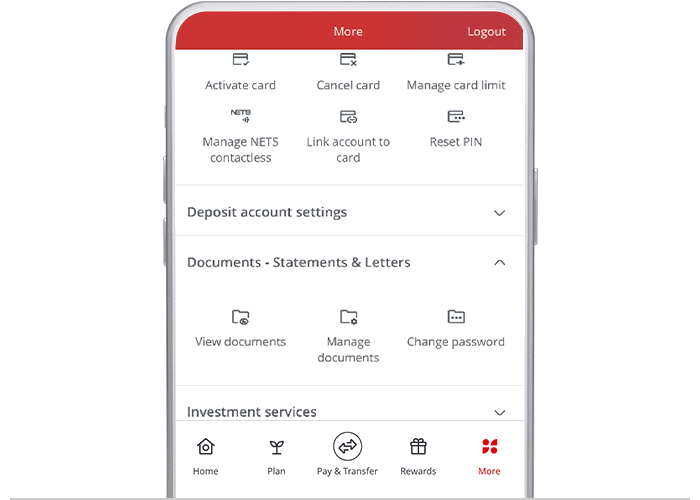
On Internet Banking
Click ‘Customer service’ > ‘Change Documents Password’ (under ‘Online banking settings’).
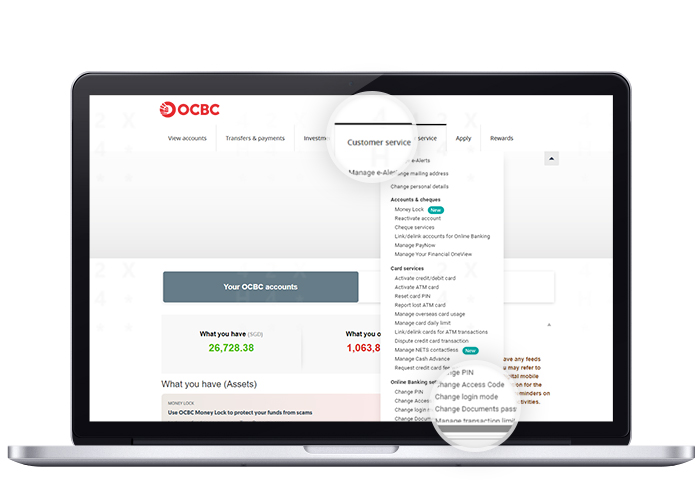
-
Step 3: Follow the instructions to change your password
On OCBC app
Enter, confirm and submit your new password.

On Internet Banking
Enter, confirm and submit your new password.
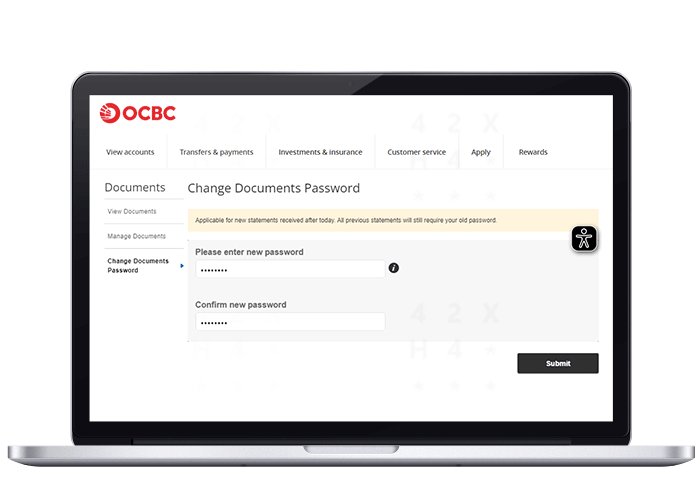
-
Step 4: Enter and submit the One-Time Password (OTP)
On OCBC app
Enter and submit the SMS OTP sent to you – you will be able to use your new password to open the Documents you receive after today.
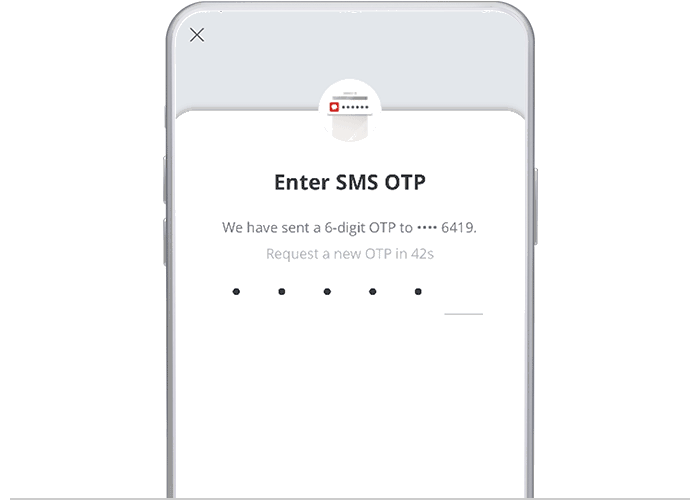
On Internet Banking
Enter and submit the SMS OTP sent to you – you will be able to use your new password to open the Documents you receive after today.
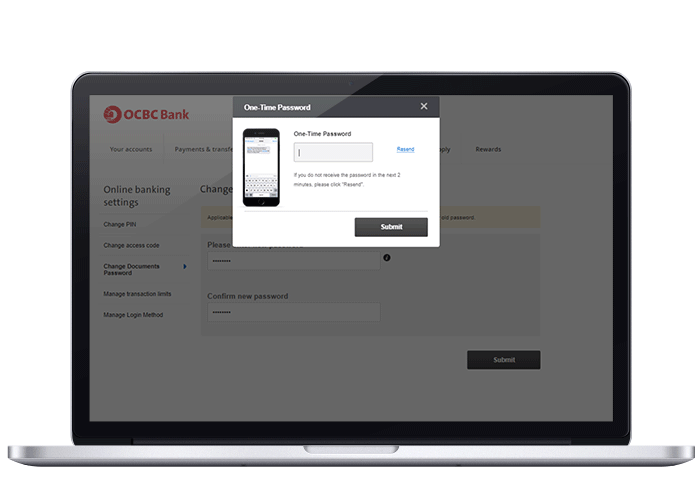
Scam tactics are constantly evolving. To #BeAProAgainstCons, learn more about the tell-tale signs of different scams and the security features we have designed to protect you.
Read our security advisories to stay up to date on our latest scam alerts and anti-scam tips.









