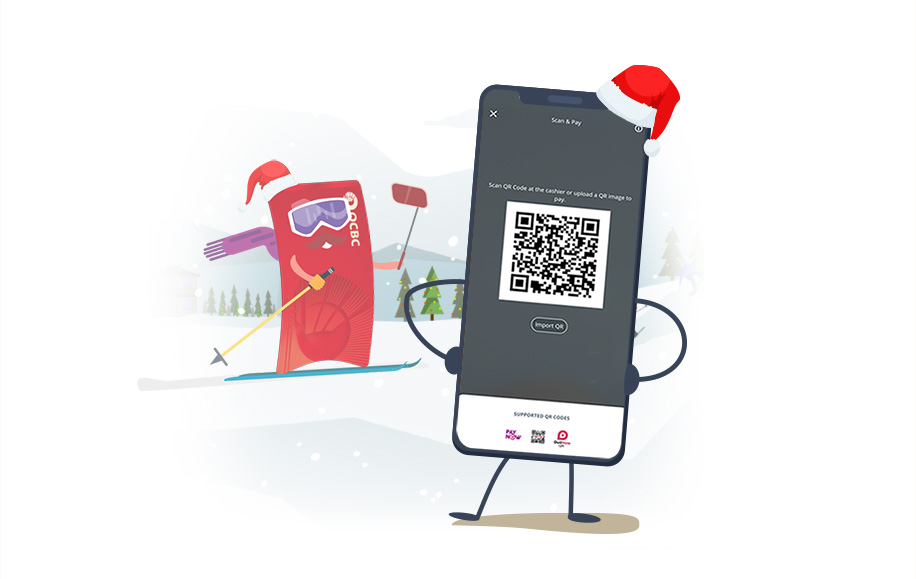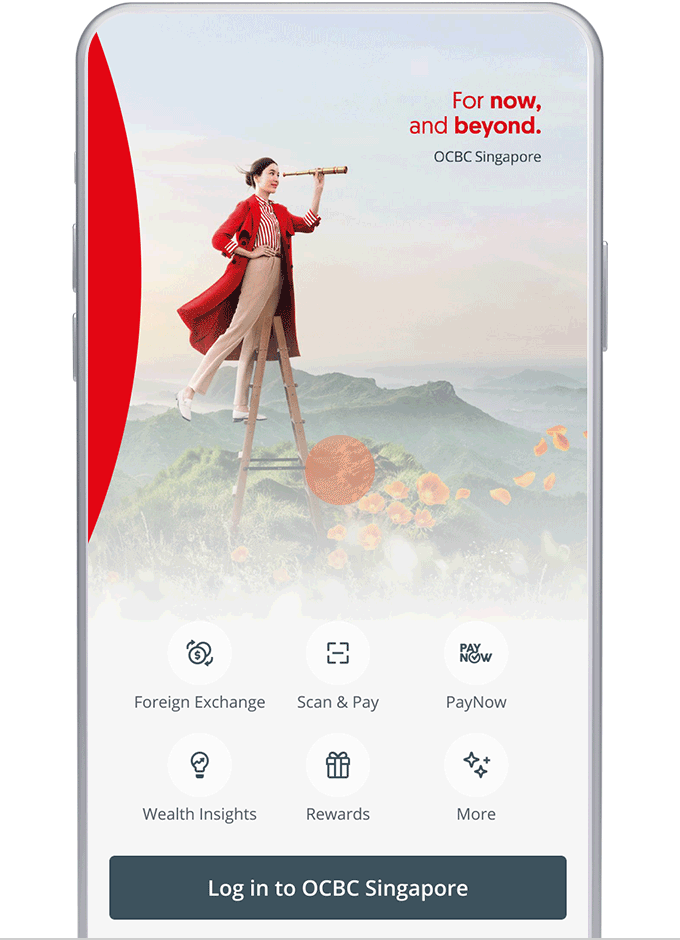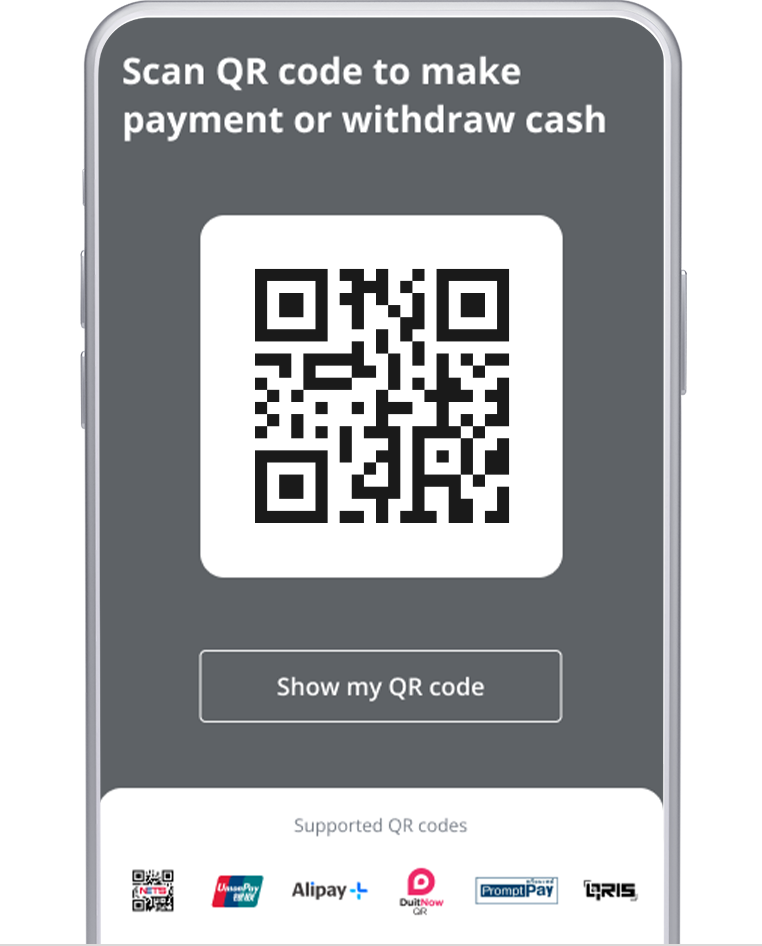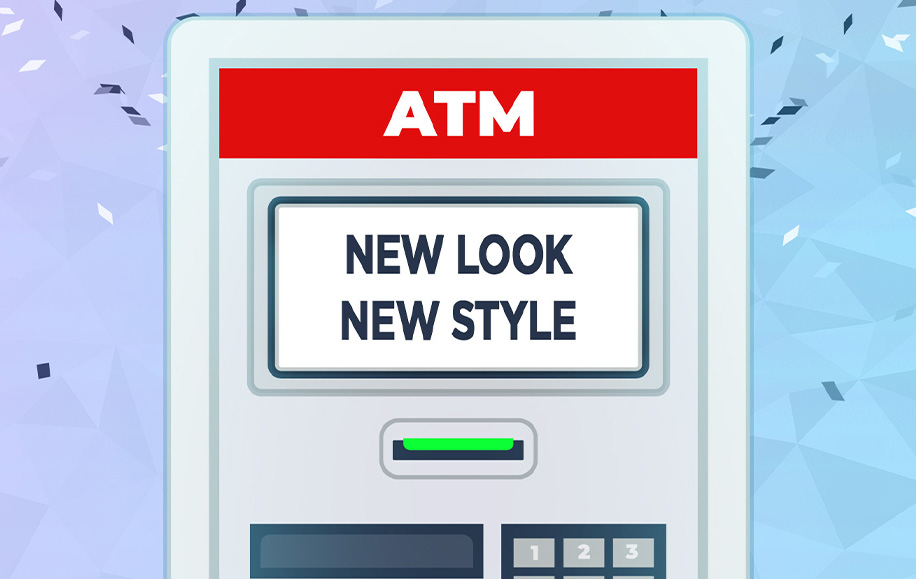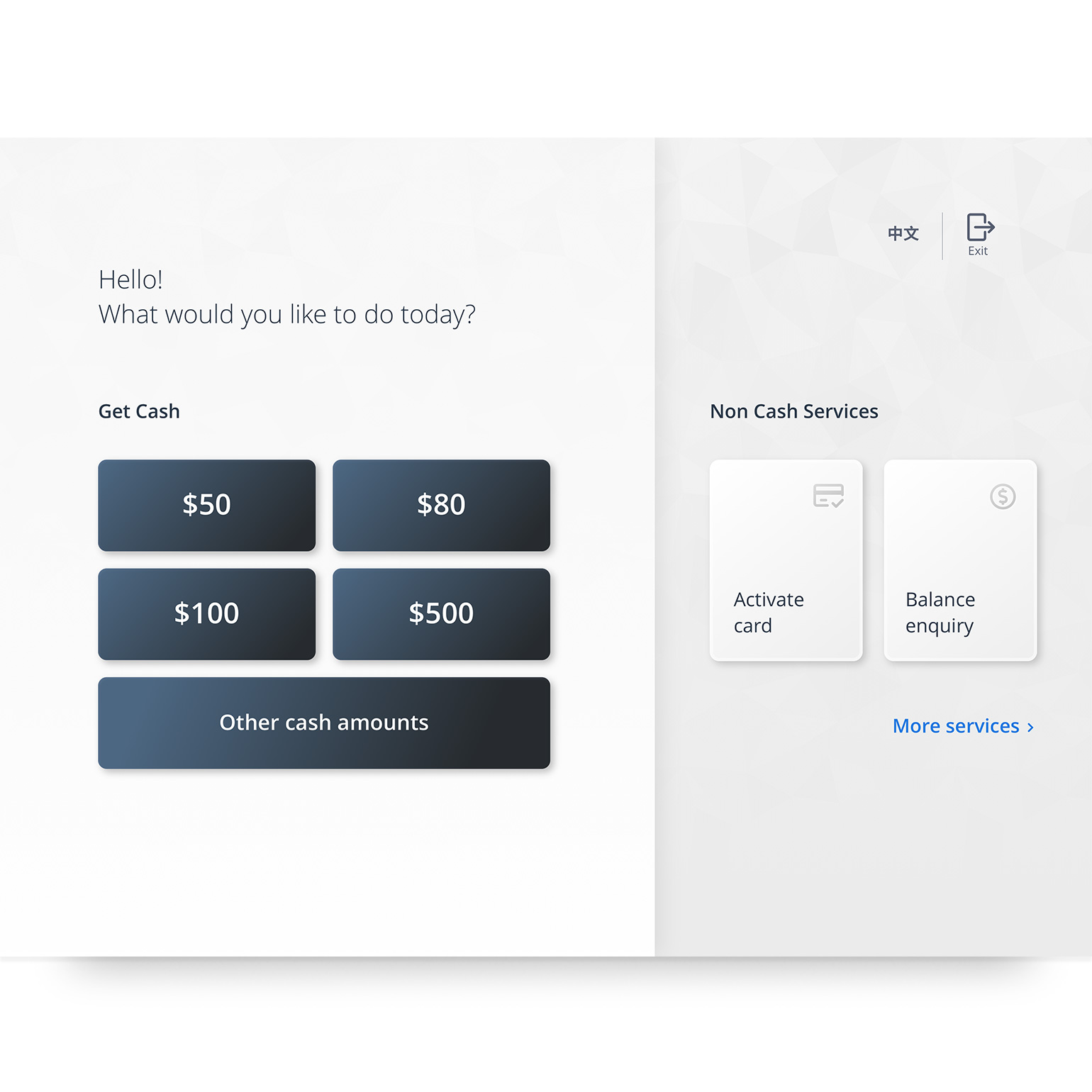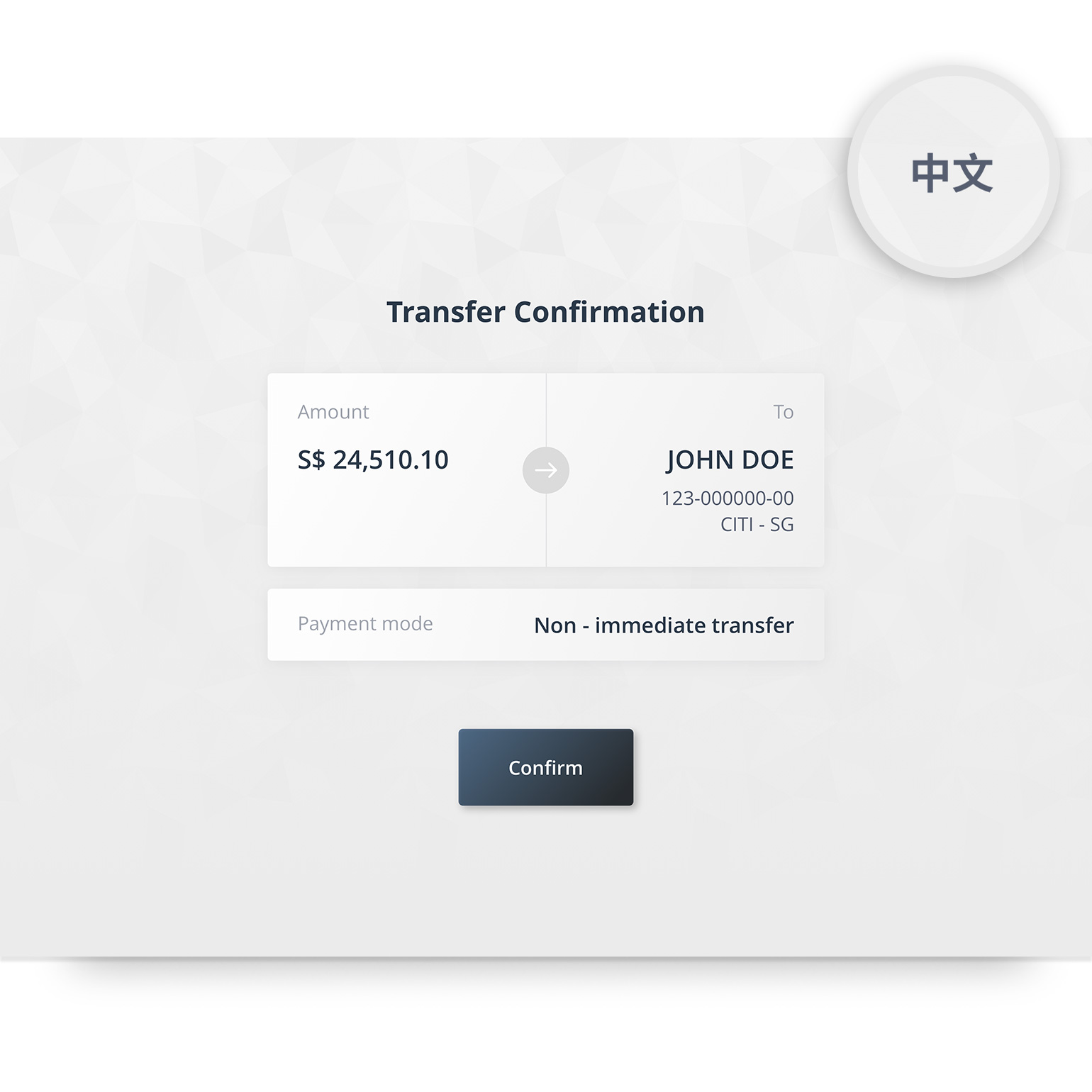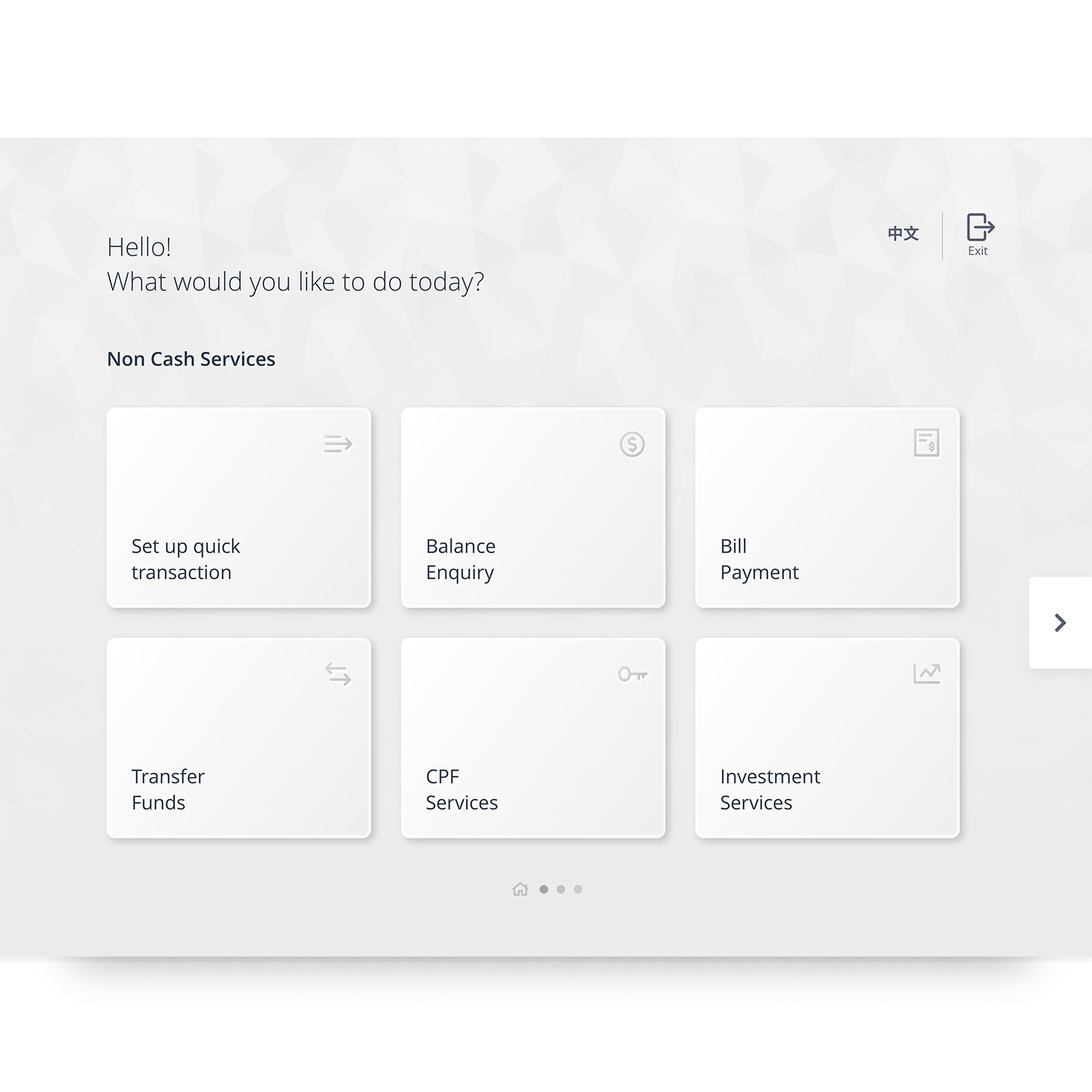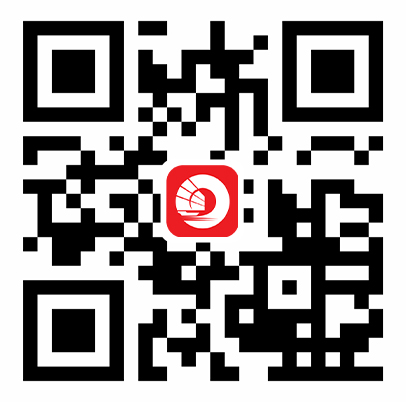We are constantly enhancing the OCBC app experience and cannot wait to get the cool new stuff out for you to enjoy! This is why we are progressively building and releasing these updates. We hope that you enjoy the new experience, and encourage you share your feedback with us.
Your Activity
-
What is “Your activity” on the Account Summary dashboard?
- You can view all your latest transactions across all your Current, Savings and card accounts at one glance in “Your activity”. This includes your last 7 transactions from the past 7 days (including today).
- Tap on “See more” to view all transactions from the past 7 days. You may also tap on a transaction to view more details, as well as links to actions such as viewing overall spending activity on Money In$ights or to Raise a dispute (applicable for credit cards).
- Please note that only posted transactions will appear in “Your activity”, as well as in account transaction history (see point 5 below). There may be a lead time between when the transaction is performed and shown on the dashboard.
-
How do I view my transaction history for individual accounts from the Account Summary dashboard?
You can view details and transaction history (past 6 months) of individual accounts through either of these:
- Tap on What you have / What you owe > Select a Current/Savings account or card
- Tap on “See more” beside “Your activity” > Tap on the filter button beside “View all transactions” > Select a Current/Savings account or card
-
How can I view more details for a transaction?
Tapping on the individual transactions, will launch a pop-up with details such as merchant and transaction date, and links to “Money Insights” and “Raise a dispute” (applicable for credit cards).
-
Why are transaction details shown partially in my account transaction history, whereas I can view all transaction details in “Your activity” on the Account Summary dashboard? (for 1-factor authentication customers)
Your transaction details are shown fully in “Your activity” on the Account Summary dashboard to provide you with quick access to your most recent transactions. We are working towards rolling this out for the account transaction history interface.
Insights
-
Why am I not getting these personalised insights that others are seeing? Is it exclusive to some customers only?
These personalised insights are not exclusive, customers may receive them when certain criteria are met.
-
What is SRS contribution insight about? Does it include details such as balance to contribute?
The insight is a reminder that you have contributed to your SRS last year, but have yet to do so this year. Therefore, the insight serves as a reminder to you.
-
I have already acted upon the personalised insight, why do I still see it?
Your personalised insights will only be refreshed by the first week of each month.
-
I want to stop receiving these personalised insights, can I turn them off?
Currently there is no available function to turn off the insights, but this option will be made available in the future.
-
For the Food and Drink report, are food delivery services such as GrabFood included?
Yes, the transactions listed within the Food and Drink report will include such merchants.
FRANK
-
I have a FRANK product, why can’t I see the FRANK skin?
The FRANK skin is currently available to our Personal Banking customers between the age of 16 to 29 years old, holding an eligible FRANK product, i.e. FRANK account, FRANK debit or credit card. This excludes Premier and PPC customers.
-
Will I still see the FRANK skin after I close my FRANK account?
The FRANK skin will be made available as long as you have an eligible FRANK product linked to your access code, which includes FRANK credit or debit card.
-
I wish to revert to the original OCBC app without the FRANK skin, how do I do it?
- Tap on the top left menu
- Tap on “Online Banking settings” > Tap on the toggle button beside “Frank theme”
-
Why do some screens on the OCBC app look slightly different from the rest?
We are progressively updating the app with the redesigned interface and new look, starting with the Welcome screen, Notification inbox, Account Summary dashboard, All transactions page, Main menu, Current and Savings account, and card details. Other sections will be updated with the new designs over time.
-
Can I customise the buttons on the quick access bar on Welcome screen and Account Summary dashboard?
No, these buttons are not customisable. The buttons are selected by the bank to give customers access to commonly-performed and important transactions and services on the app.
-
Do I need to upgrade my mobile device to download and use the latest app?
The app is supported on devices running on iOS 11 and Android 5, or later. If your app is not running on these versions, please upgrade your operating systems on your mobile device.
-
I do not like the new version of the app. How do I switch to the previous version?
Once you update to the latest version, you cannot revert to previous versions of the app. However, we are happy to take your feedback and improve the app further.
-
Must I upgrade to the latest version in order to continue using OCBC app? Can I continue with the current version?
You can continue using the current version on your mobile device with no disruption to your experience. However, we may require you to update to the latest version in the future for your security – you will be informed via a pop-up on the app then.