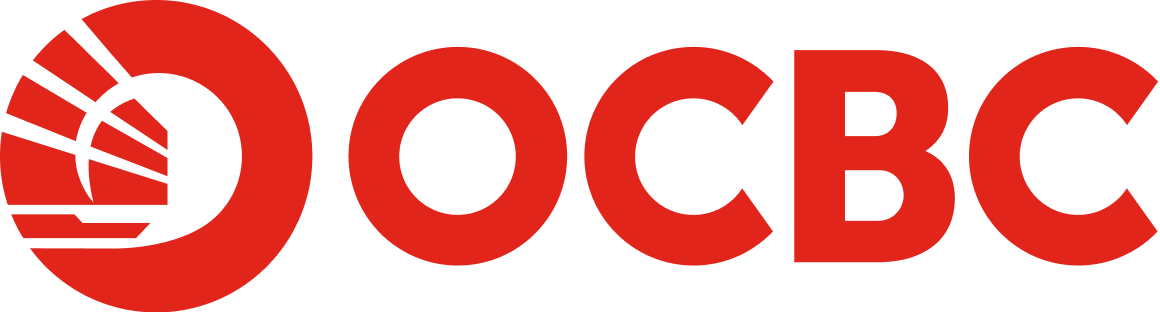Help And Support
Business Internet Banking - Uses of token
-
How do I activate my software token (OCBC OneToken) or hardware token?
If you are a Software Token (OCBC OneToken) user, follow these steps to log in for the first time.
If you are a Software Token (OCBC OneToken) user, follow these steps to log in for the first time.
Steps:
- Download the OCBC Business app from your device’s app store
- Launch the app and tap “More” > “Activate new user access”
- Enter your OCBC Velocity Login credentials
- Enter the SMS One-Time Password (OTP) sent to your mobile number
- Check your email for a 6-digit code and enter it in the app
- Set up a OneToken PIN in the app
- Enable biometrics for easy authorisation requests (if required)
- Set up a password you will use to login to business online banking on web and mobile
- Please wait through the 2-hour cooling period before you can login to your account
- Post 2-hour cooling period: - Web log in: Visit OCBC website > Business Banking > Login > enter your OCBC Velocity Login credentials and password (as set up on step 8 above); or
- Mobile log in: Launch OCBC Business app > Login > enter your OCBC Velocity Login credentials and password (as set up on step 8 above)
If you are a Hardware Token user, follow these steps to log in for the first time.
A hardware token, is a physical device or dongle that is used to access into business online banking on web and mobile.
If you have opted to use the hardware token, the nominated contact person(s) for your company will receive an OCBC Velocity starter kit at the mailing address that you have registered with us. The kit should reach you within 3 business days (for mailing address in Singapore). It will include:
- A token for each user who opted for a hardware token
- A QR code which will guide you through the setup
Steps:
- Scan the QR code printed on the OCBC Velocity starter kit.
- Follow the quick start guide to set up your security token and to activate your access.
-
What are hardware tokens used for?
Make transactions
You need to use a hardware token to authorise the following transactions: Cashier's Order, Demand Draft, Internal Transfer, Own Account Transfer, Telegraphic Transfer, MEPS, GIRO, FAST, Stop Cheque and Bill Payment and all Trade transactions.
The Administrator will also need to use the hardware token whenever they want to create a new user, delete a Maker, reset Maker's passwords and unlock access for a Maker.
To access OCBC Velocity
All hardware token users need to use their security token to login to OCBC Velocity. For authorisers within the company, they will also use the token for approving transactions within OCBC Velocity. -
Why are there multiple hardware tokens in the OCBC Velocity Starter Kit?
Hardware tokens in the OCBC Velocity Starter Kit are pre-assigned to a unique user. Each user has to use their pre-assigned token to complete a one-time registration and activation process upon first login.
Thereafter, the token is unique to the user who registered and activated the token.
-
Can hardware tokens be shared among users?
Each hardware token is pre-assigned to a unique user. As such, they can neither be shared nor registered to a different user.
The token cannot be registered to another OCBC Velocity user. This protects and ensures the integrity of each user's access to OCBC Velocity.
-
What happens when I use the wrong token?
When you try to use a hardware token that is not assigned to you, you will not be able to register, activate nor use it to gain access to OCBC Velocity.
Please check details in the Starter Kit to make sure you are holding the right hardware token.
For assistance, call us at +65 6538 1111 (Monday to Friday excluding public holidays, 8am to 8pm) or get in touch with us through our contact form.
-
Can the token be used overseas?
Yes, you can.
-
I have a faulty token/ I lost my token. How do I get a replacement?
Steps you need to take:
- Complete the Apply & Manage OCBC Velocity Form. Ensure the fields under “Business details” are completed and field “Replace token – Defective token or Lost token” is selected. Check out our step-by-step guide on how to submit your forms via secured email on Velocity.
- Submit the original form, along with the defective token to any of our branches or mail to the address indicated on the form.
Once we receive and verify your form, we will take 7 business days for processing. A new token will be sent to your mailing address based on our records.
-
Why do I get an error message when I enter the one-time-password?
Please call us at +65 6538 1111 (Monday to Friday excluding public holidays, 8am to 8pm) for assistance.