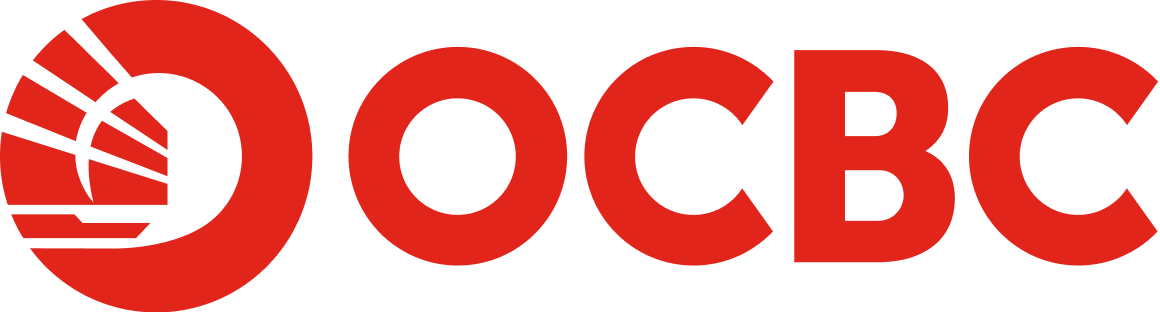Help And Support
Update of company or account details - e-Statements
-
Why e-Statement?
E-Statement is an electronic version of your paper statement in Adobe PDF format that can be retrieved through OCBC Velocity. As an OCBC Velocity user, you automatically receive e-Statements. You can retrieve up to the last 24 months of e-Statements.
This helps to reduce paper clutter and save time in organising or keeping your monthly paper statements. This is also In line with OCBC’s objective of building a sustainable future to adopt more environmentally friendly practices by moving towards paperless through digitalisation.
-
How do I view e-Statements on OCBC Velocity & OCBC Business app?
OCBC Velocity:
- Login to OCBC Velocity.
- At the top menu, select Accounts > e-Statements.
Mobile Banking:
- Login to OCBC Business app.
- Tap on the top left menu > e-Statements.
-
How do I stop receiving hard copy statement?
OCBC Velocity:
- Login to OCBC Velocity.
- At the top menu, select Accounts > e-Statements.
- Select Manage.
- Ensure there is an email address entered to receive notifications.
- Select the accounts you want to stop receiving hard copy account statements for under the e-Statements column.
-
Who can manage or choose to receive e-Statements in Velocity?
You will need to be on Velocity Classic or Standard Service Packages in order to specify who can receive your company’s e-Statements. Any of the Velocity Authorisers will be able to make the selection or changes. All Velocity users of the account will receive an email notification of any changes made.
-
How much are e-Statements?
This is a free service available to all customers.
-
Will I be notified of changes made to e-Statement selection?
You will be notified via email when a change to e-Statement preference is made on Velocity.
-
What software is needed to view e-Statements?
Adobe Acrobat Reader version 7.0 and above is required to view and print your e Statements. This software is free and can be downloaded from http://get.adobe.com/reader/.
-
What if I prefer to receive paper statements?
We strongly encourage you to continue with e-Statements to enjoy the benefits of e-Statements and going paperless with us.
To receive hard copy statements, follow these steps:
OCBC Velocity:
- Login to Internet Banking.
- At the top menu, select Accounts > e-Statements.
- Select Manage.
- Select the accounts you want to start receiving hard copies account statements for under the Hard copies & e-Statements column.
You will need to be on Velocity Classic or Standard Service Packages in order to access Manage e-Statements menu. You will also need to be a Velocity Authoriser in order to make the change.
Your hard copy statement will be available in the immediate statement cycle if you make the selection before the statement print date.