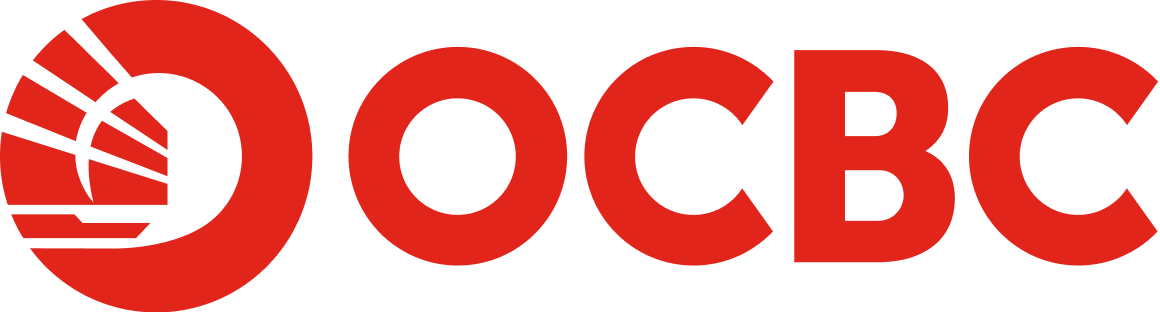Help And Support
Business Internet Banking - Login
-
How to login to OCBC Velocity (web) and OCBC Business app (Mobile) for the first time?
To login for the first time, please follow the steps below to first activate your software token or hardware token. A software token, is the use of a digital key that is installed on an online platform or an electronic device. Conversely, a hardware token, is a physical device or dongle. These tokens are used to access into OCBC business online banking on web and mobile.
If you are a Software Token (OCBC OneToken) user, follow these steps
Steps:
- Download the OCBC Business app from your device’s app store.
- Launch the app and tap “More” > “Activate New User Access”
- Enter your OCBC Velocity Login credentials
- Enter the SMS One-Time Password (OTP) sent to your mobile number
- Check your email for a 6-digit code and enter it in the app
- Set up a OneToken PIN in the app
- Enable biometrics for easy authorisation requests (if required)
- Set up a password you will use to login to business online banking on web and mobile
- Please wait through the 2-hour cooling period before you can login to your account.
- Post 2-hour cooling period: - Web log in: Visit OCBC website > Business Banking > Login > enter your OCBC Velocity Login credentials and password (as set up on step 8 above); or
- Mobile log in: Launch OCBC Business app > Login > enter your OCBC Velocity Login credentials and password (as set up on step 8 above)
If you are a Hardware Token user, follow these steps
If you have opted to use the hardware token, the nominated contact person(s) for your company will receive an OCBC Velocity starter kit at the mailing address that you have registered with us.The kit should reach you within 3 business days (for mailing address in Singapore). It will include:
- A token for each user who opted for a hardware token
- A QR code which will guide you through the setup
Steps:
- Scan the QR code printed on the OCBC Velocity starter kit.
- Follow the quick start guide to set up your security token and to activate your access.
-
How to log out of OCBC Velocity?
-
How do I unlock my OCBC Velocity account?
Please ensure that you have:
- Registered a valid mobile number/email address with us
- Activated your hardware or digital token (OCBC OneToken) - you will need this to get a validation code
You may unlock your OCBC Velocity account immediately by going to
Our OCBC Velocity log in page. Select 'Forgot / Unlock' and enter your login credentials to proceed
- Go to OCBC Velocity login page, look out for ' Forgot / Unlock' below the 'Password' field and click it.
- Enter your Organisation ID and User ID.
- Check the checkbox for 'I agree and accept the Agreement'
- Click 'Submit'
- Follow the on-screen instructions.
Our OCBC Business Banking app. Select 'Forgot / Unlock' below the 'Password' to proceed
- Tap “Login”
- On the login page, look out for 'Forgot / Unlock' below the 'Password' field and click it.
- Enter your OCBC Velocity Org ID and User ID
- Key in the OTP send to your registered number
- Key in your OneToken PIN
- Select the option and click submit
- I forgot my password. I wish to reset my password
- I remember my password. I will use it to unlock my account (for locked accounts only)
If you have not activated your new token and have not registered a valid mobile number with us, Complete the Apply & Manage OCBC Velocity Form to unlock your OCBC Velocity account.
Submit the original form, signed by the authorised persons, to any of our branches or mail it back to us. Once we receive and verify your form, we may take up to 7 business days to process your request
-
How do I get a new password?
If you have already activated your new token and registered a valid mobile number with us,
- On the login page, look out for 'Reset Password/ Unlock User' below the 'Password' field and click it.
- Enter your Organisation ID and User ID.
- Check the checkbox for 'I agree and accept the Agreement'
- Click 'Submit'.
- Follow the on-screen instructions.
Note:
If you have not registered a valid mobile number with us, a new password will be mailed to you within 3 business days (mailing to a non-Singapore address may take longer). We will send you the new password to your mailing address in our records.
If you have not activated your new token,
- Complete the Apply and Manage OCBC Velocity to request for a new password. Please ensure that the business details and 'Get new password' fields are completed.
- Submit the original form, signed by the authorised persons, to any of our branches or mail it back to us.
- We take 7 business days to act on your request. We will send you the new password to your mailing address in our records.
-
Why am I unable to receive notification on my mobile phone?
1. Please ensure that your OCBC Business app has been updated to the latest version
2. Please sure that notifications are enabled for OCBC Business app -
Why can't I access OCBC Velocity?
Please ensure that you have the appropriate system requirements for OCBC Velocity web page and operating system / browser combinations.
For Windows-based PCs:
Microsoft Edge
version 15 and laterGoogle Chrome version 51 and later Mozilla Firefox version 54 and later Windows 7 N.A √ √ Windows 8 N.A √ √ Windows 10 √ √ √ Windows 11 √ √ √ For Apple Mac:
Safari version 12 and later Google Chrome version 51 and later Mozilla Firefox version 54 and later Mac OS X 10.10 or later √ √ √ For Tablets:
Android Version 5.0 and above Google Android OS Browser (tablet) √ iOS version 12 and later Apple Safari (tablet) √ Please check your browser settings to ensure uninterrupted access to OCBC Velocity.