Samsung Pay
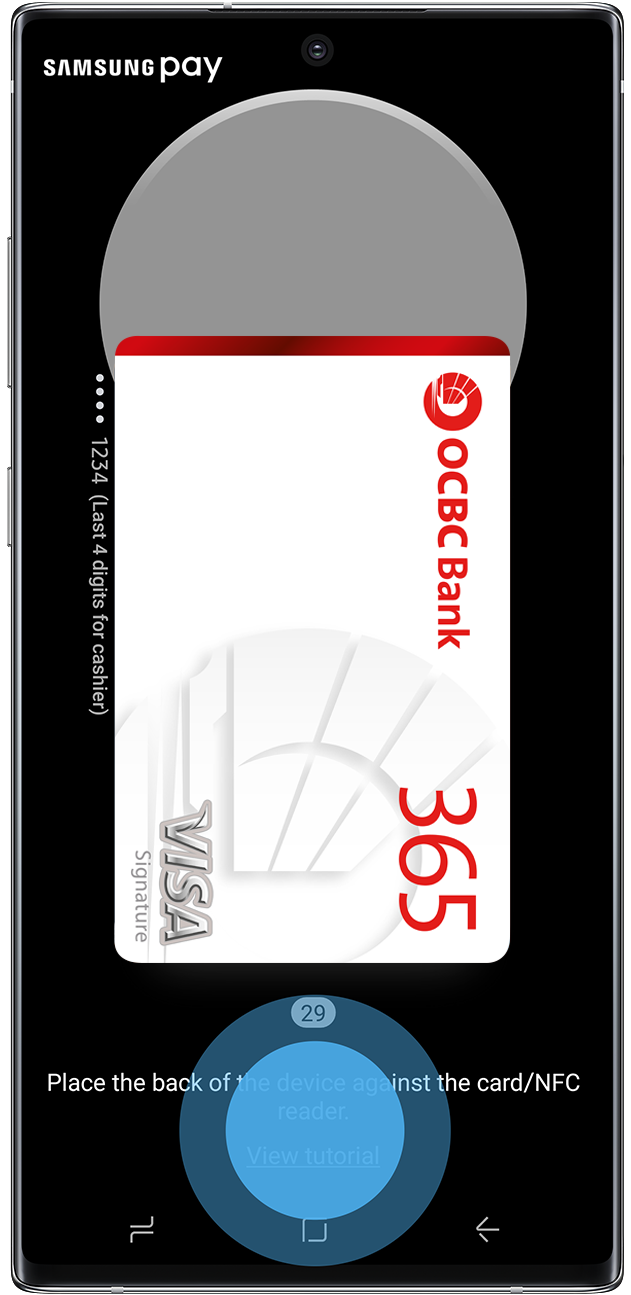
SIMPLE AND SECURE
WAY TO PAY.
Pay with your OCBC Credit/Debit Cards on Samsung Pay now!
Don't have an OCBC Card yet?
Click here to apply.

HOW TO ADD YOUR OCBC CARDS
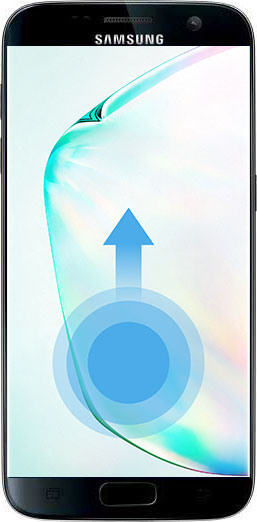
Ensure your device is on the latest Android™ 6.01 (Marshmallow) OS
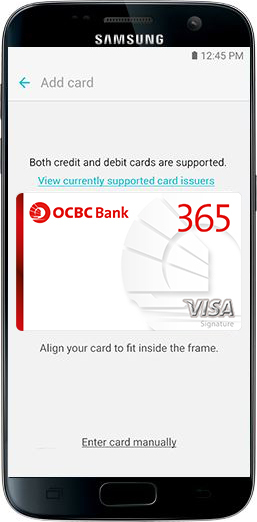
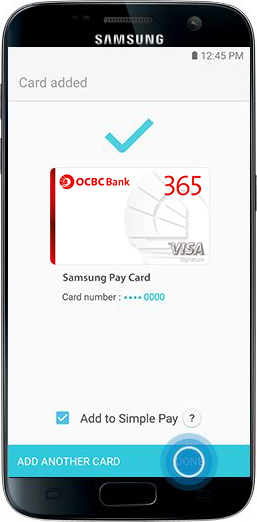
You can add up to 10 cards on Samsung Pay
Watch the video here
HOW TO PAY
Swipe up
Swipe up from the home button. Or, click on the Samsung Pay app icon from your home screen or app tray.
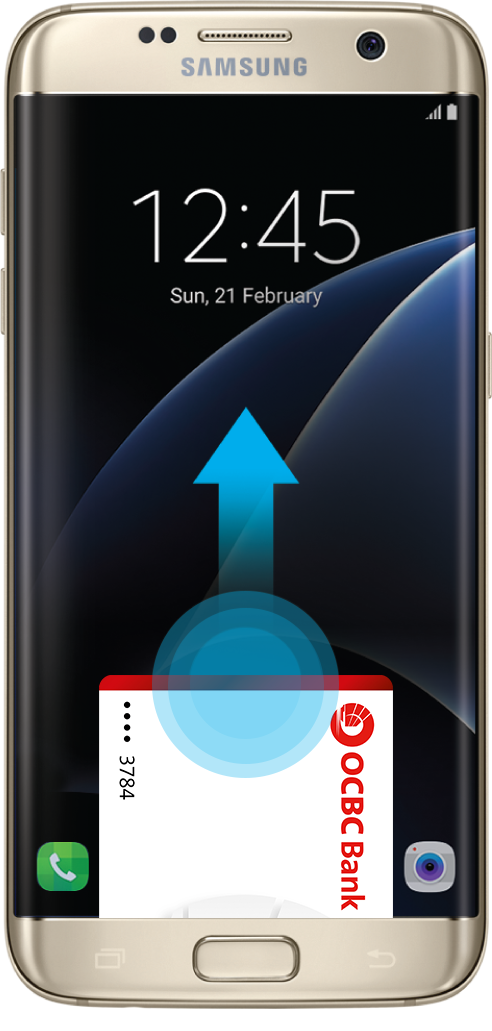
Secure
Authorise payments simply by scanning your fingerprint or entering your pin.
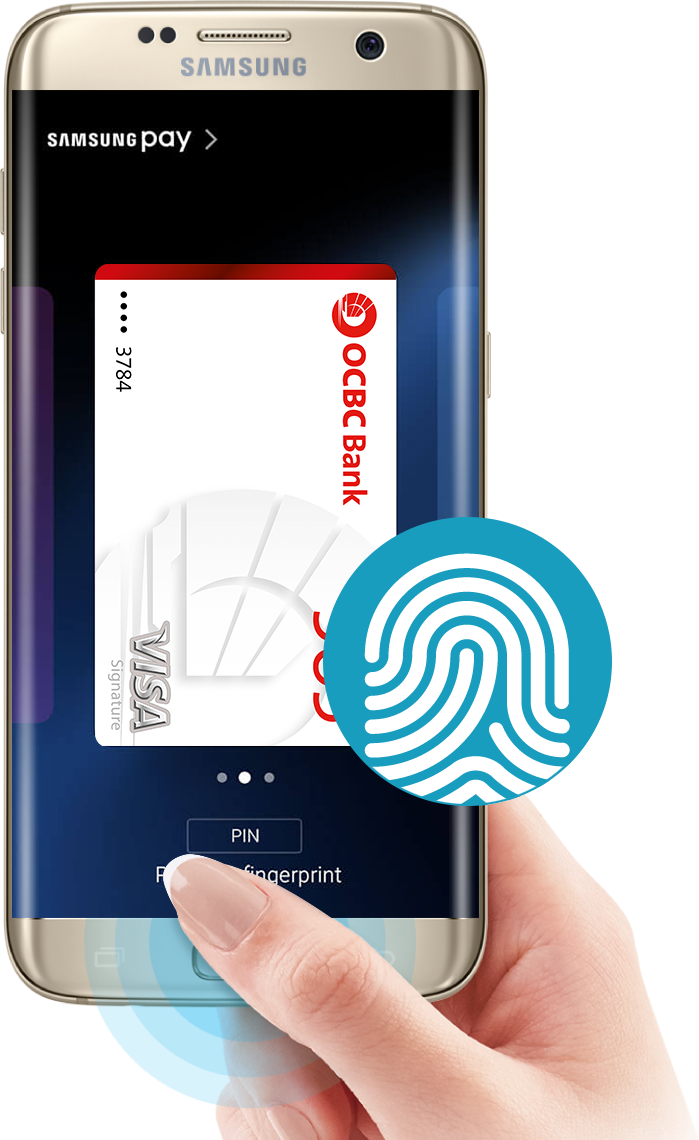
Tap & Pay
Tap your phone over the in-store card reader.
Congratulations!
You just paid!
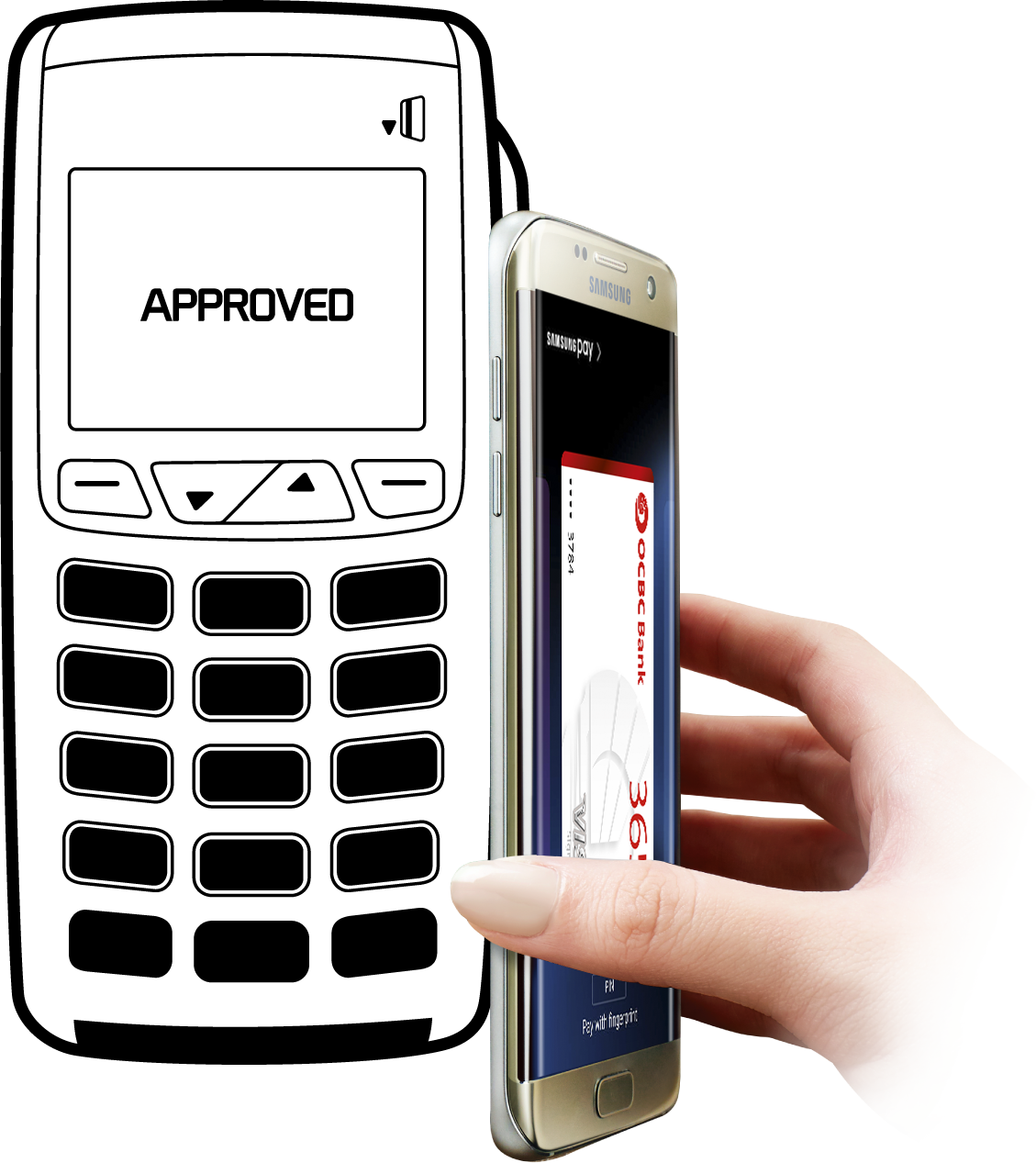
ACCEPTANCE
Pay with OCBC Cards on Samsung Pay at all outlets that accept Credit/Debit Card payments, whether it's MST (Magnetic Secure Transmission) or NFC (Near Field Communication) transactions. That's almost anywhere*!
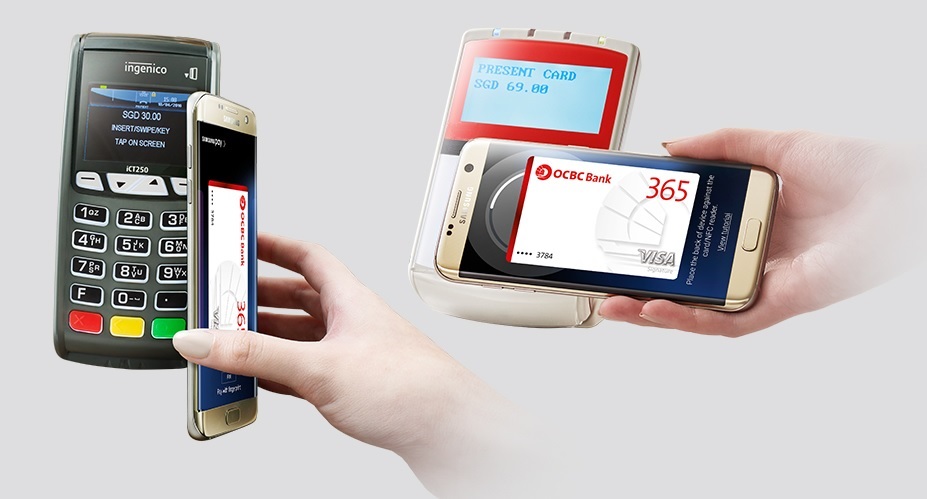
Tap & goTM for your bus and train rides with your OCBC Mastercard® or Visa card on Samsung Pay.

COMPATIBILITY
Samsung Pay is available on the following devices:
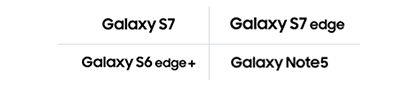
*Availability almost anywhere is based on compatibility of Samsung Pay on MST and/or NFC payment terminals, with some supported for use only after software upgrades. Samsung Pay is exclusive to selected Samsung Galaxy smartphones only, and available across all participating payment networks, banks, and merchants. Availability may vary at launch, please check www.samsung.com/sg/samsungpay for details.
All other third party company, product, and service names mentioned herein are marks, trademarks, registered trademarks or service marks of the respective owners.
Screen images are simulated and for illustration purposes only.





